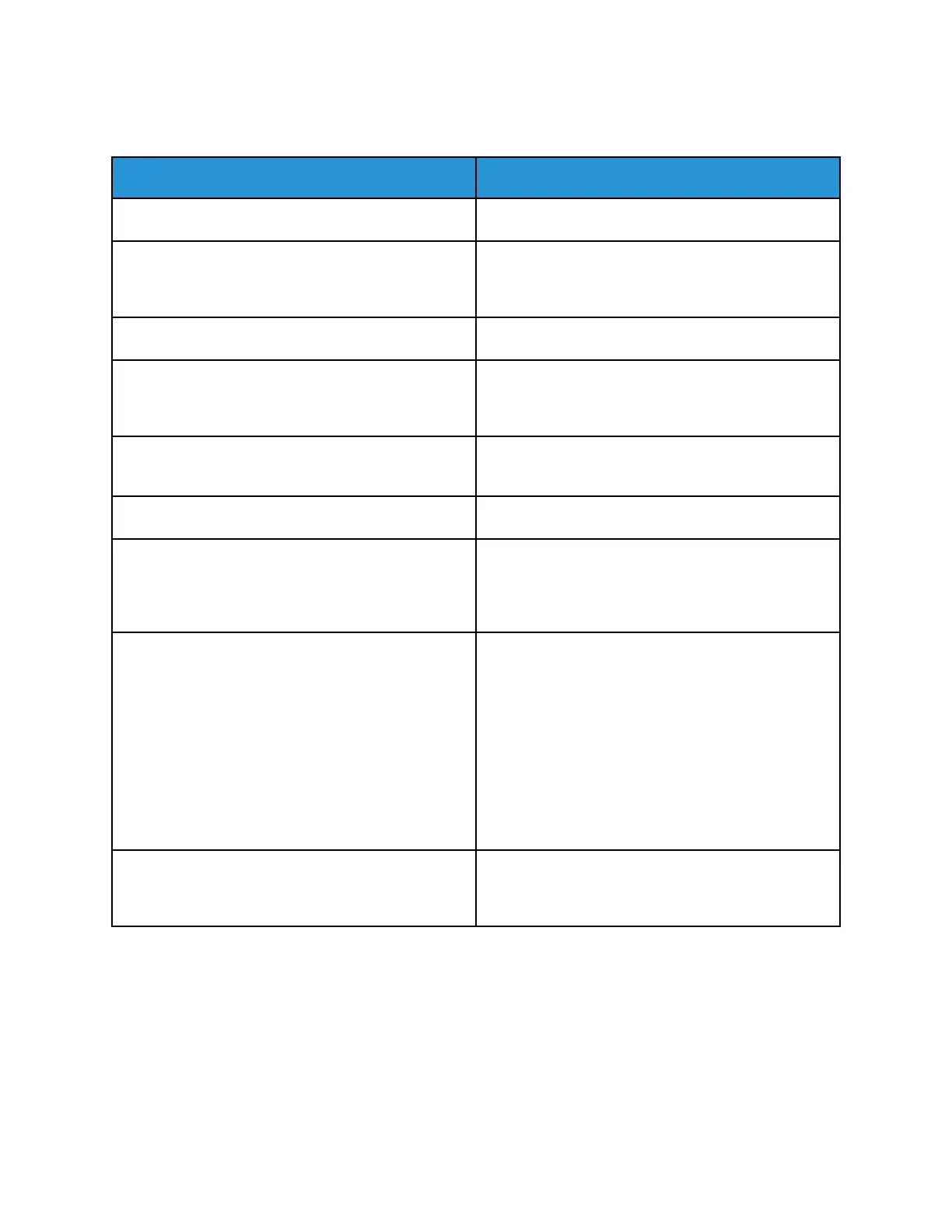PPrriinntteerr DDooeess NNoott PPrriinntt
Probable Causes Solutions
The printer is in Power Saver mode. On the control panel, press the Power/Wake button.
The printer has an error. If the Status LED is blinking amber, follow the
instructions on the control panel to clear the error. If
the error persists, contact your Xerox representative.
The printer is out of paper. Load paper into the tray.
The incorrect paper is loaded for the print job. Load the correct paper in the appropriate tray. At the
printer control panel, specify the correct paper size,
type and color.
The paper settings for the print job do not match any
paper loaded in the paper trays at the printer.
From the print driver, select a paper tray containing
the correct paper.
A toner cartridge is empty. Replace the empty toner cartridge.
No control panel indicators are lighted. Power off the printer, confirm that the power cord is
plugged in correctly to the printer and the outlet,
then power on the printer. If the error persists,
contact your Xerox representative.
The printer is busy.
• If the Status LED is flashing blue, a previous print
job could be the problem.
1 In the print driver, use the Printer Properties to
delete all print jobs in the print queue.
2 At the control panel, touch Jobs, then delete
all pending print jobs.
• Load the paper in the tray.
• If the Status LED does not flash once after you
send a print job, check the connection between
the printer and the computer. Power off the
printer, then power on the printer.
The printer cable is disconnected. If the Status LED does not flash once after you send
a print job, check the connection between the printer
and the computer.
Xerox
®
Phaser
®
6510 Printer
User Guide
123
Troubleshooting