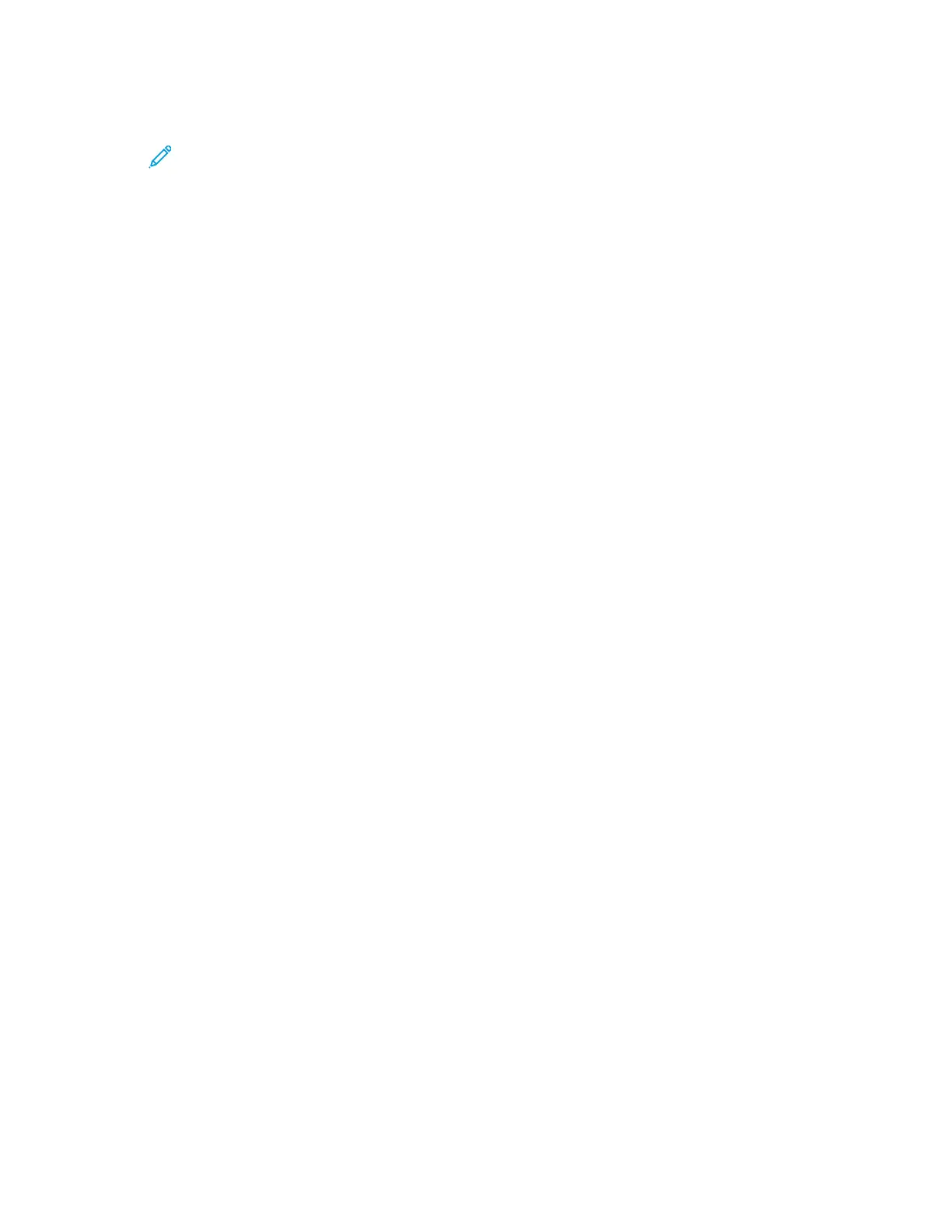6. To set the paper tray to the highest priority, navigate to Priority 1, then press OK.
Note:
• To print a report, ensure that the paper tray that you selected matches match the
default paper size, type, and color.
• The Bypass Tray cannot be set to Priority 1.
• To print a report from the Bypass Tray, remove all the other trays, then load the
default paper size, type, and color in the Bypass Tray.
7. To return the printer to Ready, press Menu.
OOnnlliinnee SSuuppppoorrtt AAssssiissttaanntt
The Online Support Assistant is a knowledge base that provides instructions and troubleshooting help
to solve your printer problems. You can find solutions for print-quality problems, paper jams, software
installation issues, and more.
To access the Online Support Assistant, go to www.xerox.com/office/6510support.
HHeellppffuull IInnffoorrmmaattiioonn PPaaggeess
To assist with troubleshooting, your printer has a set of Information Pages that you can print. These
pages include configuration and font information, demonstration pages, and more. For more
information, refer to Information Pages.
MMoorree IInnffoorrmmaattiioonn aabboouutt YYoouurr PPrriinntteerr
To obtain more information about your printer, refer to More Information.
146
Xerox
®
Phaser
®
6510 Printer
User Guide
Troubleshooting