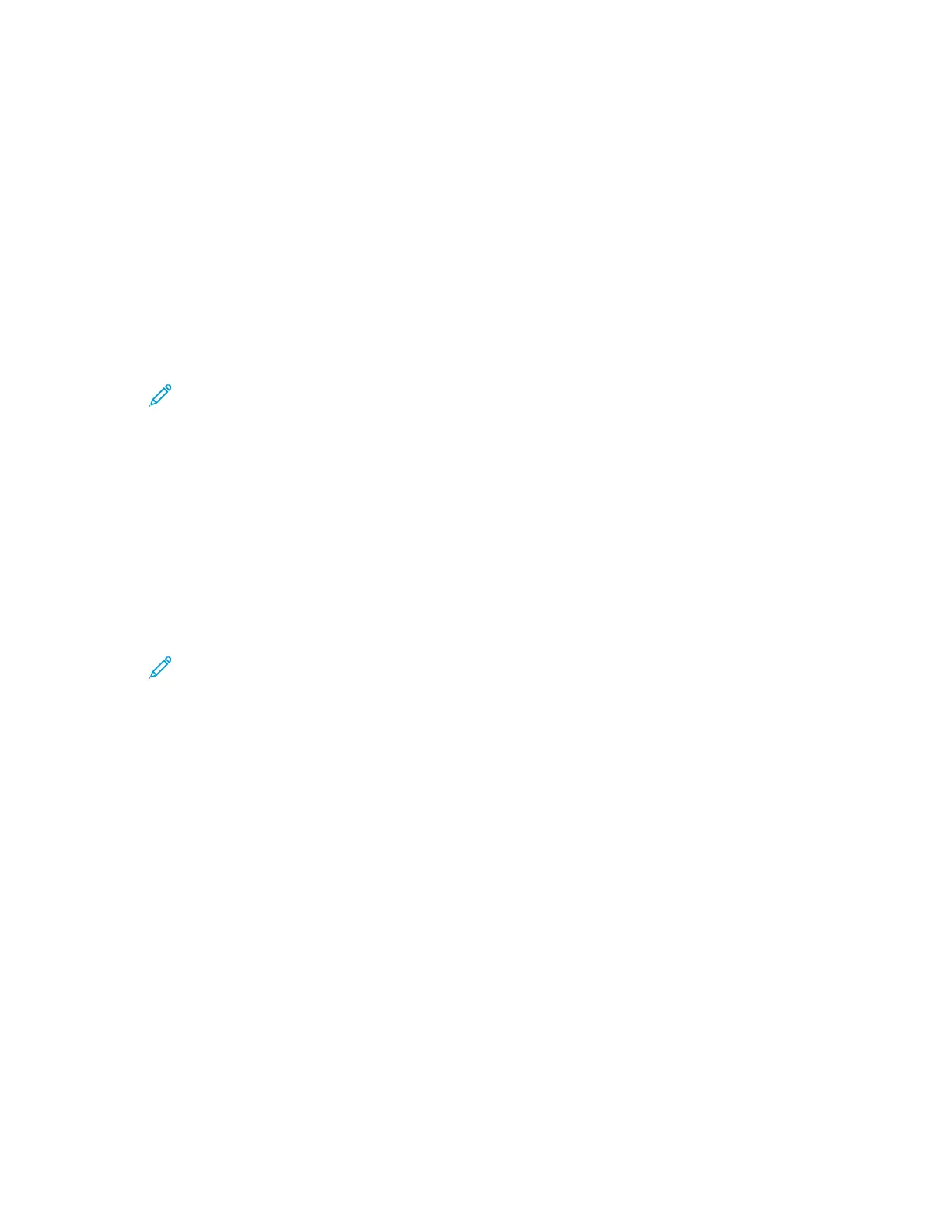10. For the new settings to take effect, press the Menu button to restart the printer.
11. To verify the new settings, wait for two minutes after the printer restarts, then print the
Configuration Report. For details, refer to Printing a Configuration Report at the Control Panel.
For reference:
Online Support Assistant at: www.xerox.com/office/6510support
CChhaannggiinngg tthhee IIPP AAddddrreessss UUssiinngg tthhee EEmmbbeeddddeedd WWeebb SSeerrvveerr
To change the IP address of the printer using the Embedded Web Server:
1. At your computer, open a Web browser. In the address field, type the IP address of the printer,
then press Enter or Return.
Note: If you do not know the IP address of your printer, refer to Finding the IP
Address of Your Printer.
2. Click Connectivity.
3. Click Ethernet.
4. For IPv4, click Edit.
5. On the IPv4 page, click STATIC.
6. In the IP Address field, type the address as X.X.X.X, where X is a number from 0–255.
7. In the Subnet Mask field, type the address as X.X.X.X, where X is a number from 0–255.
8. In the Gateway Address field, type the address as X.X.X.X, where X is a number from 0–255.
9. Click OK.
Note: Changing the IP address disconnects the Embedded Web Server.
10. To reconnect to the Embedded Web Server, in the address field of the Web browser, type the new
IP address of the printer.
11. Press Enter or Return.
The Embedded Web Server opens.
Xerox
®
Phaser
®
6510 Printer
User Guide
153
System Administrator Functions