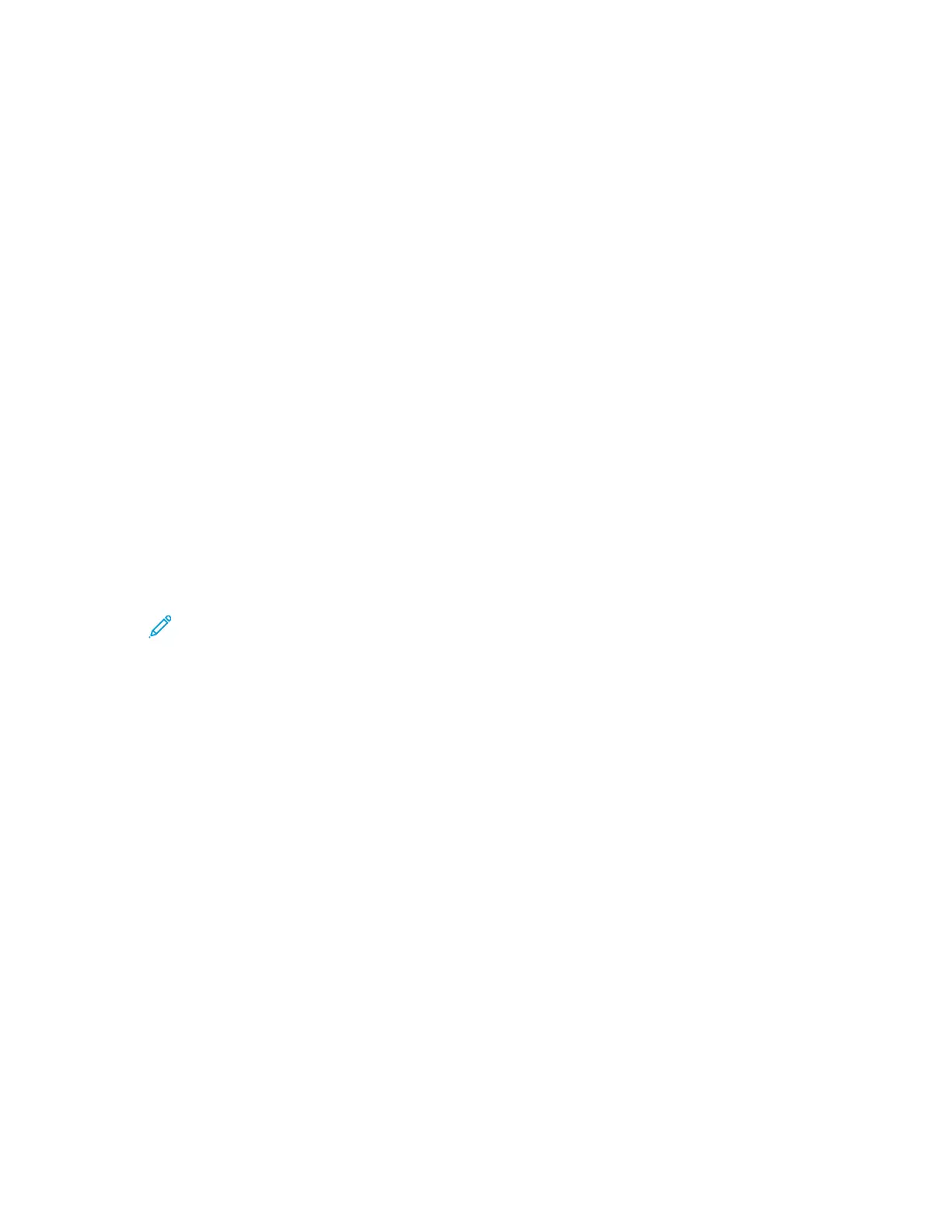• An IP address that is configured properly for your network
• The Network Mask address
• The default Router/Gateway address
If you are on a network that is managed by a network administrator, contact your network
administrator to obtain the network information.
For a home network using routers or other devices to connect the printer to the network, refer to the
device instructions on assigning network addresses. The router or device documentation can give you
a range of acceptable address numbers you can use. It is important that the addresses be similar to
the IP addresses used by other printers and computers on the network, but not the same. Only the
last digit must be different. For example, your printer can have the IPv4 address 192.168.1.2 while
your computer has the IP address 192.168.1.3. Another device can have the IP address 192.168.1.4.
The router can assign the static IP address of the printer to another computer that obtains its IP
address dynamically. To avoid having the IP address reassigned, provide the printer an address at the
higher end of the range that the device or router allows. For example, if your computer has IP address
192.168.1.2, and your device allows IP addresses to 192.168.1.255, select an address between
192.168.1.200 and 192.168.1.254.
It is recommended when setting a static IP address, that at the same time, set a DHCP reservation.
For details, refer to your router documentation.
In IPv6 network configurations, the IPv6 address is assigned automatically.
To access the Ethernet menu:
1. At the printer control panel, press Menu.
Note: To navigate through the menu, use the arrow buttons. To select a menu item,
press OK.
2. Navigate to Admin Menu, then press OK.
3. Navigate to Network Port, then press OK.
4. Navigate to TCP/IP Settings, then press OK.
5. Navigate to Ethernet, then press OK.
To assign a static IP address to the printer:
1. From the Ethernet menu, navigate to Get IP Address, then press OK.
2. Navigate to STATIC, then press OK.
3. In the IP Address field, set the address. When you are finished, press OK.
4. To return to the Ethernet menu, press the Left arrow button.
5. Navigate to Subnet Mask, then press OK.
6. Set the network mask. When you are finished, press OK.
7. To return to Ethernet, press the Left arrow button.
8. Navigate to Gateway Address, then press OK.
9. Set the address. When you are finished, press OK.
152
Xerox
®
Phaser
®
6510 Printer
User Guide
System Administrator Functions