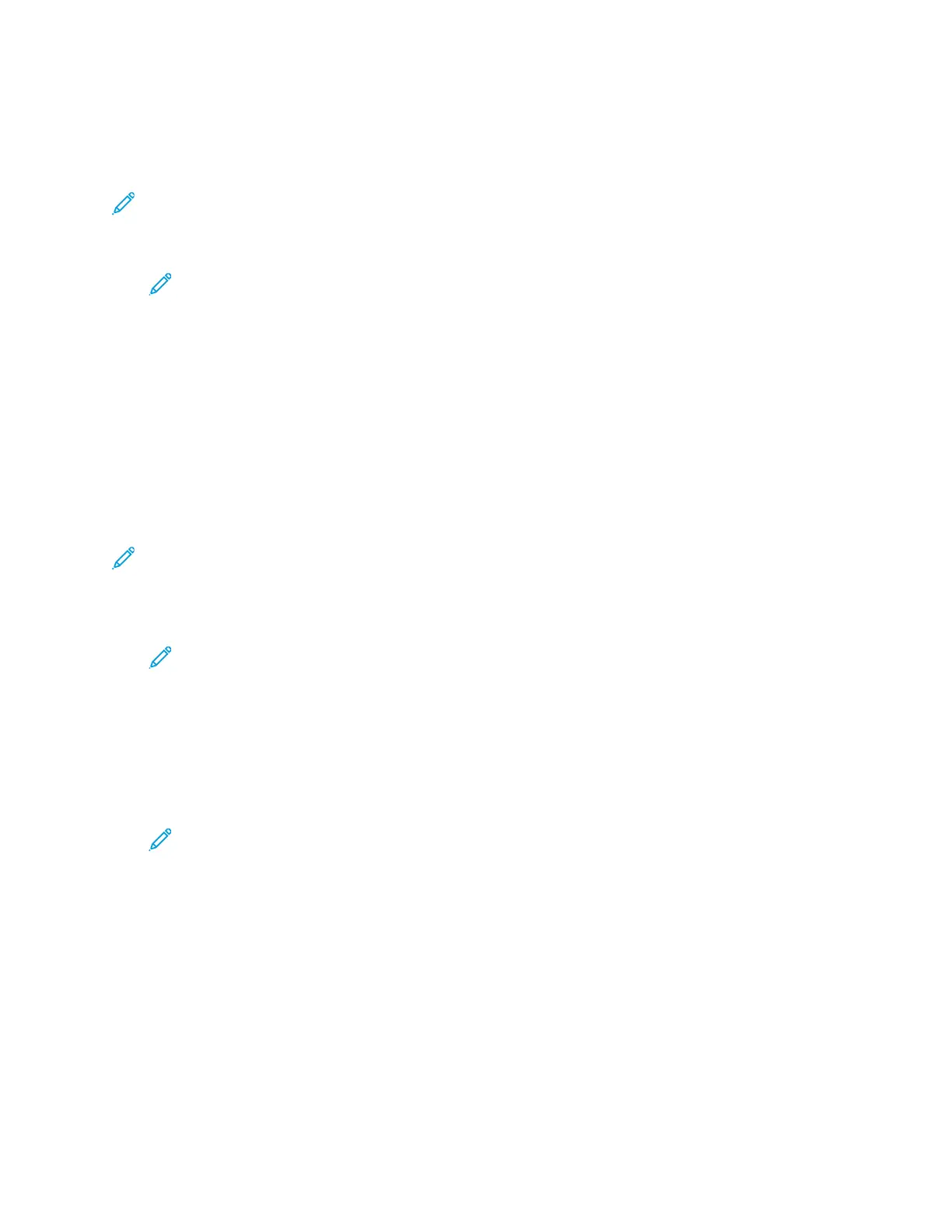DDiissaabblliinngg WWiirreelleessss NNeettwwoorrkkiinngg
Disabling Wireless Networking from the Control Panel
Note: Wireless networking is available only on printers with the optional Wireless Network
Adapter installed.
1. At the printer control panel, press the Menu button.
Note: To navigate through the menu, use the arrow buttons.
2. Navigate to Admin Menu, then press OK.
3. Navigate to Network/Port, then press OK.
4. Navigate to Wi-Fi Settings, then press OK.
5. Navigate to Cancel Settings, then press OK.
6. Navigate to Clear Settings, then press OK.
7. At the prompt, press OK.
The printer restarts automatically and the new settings take effect.
Disabling Wireless Networking From the Embedded Web Server
Note: Wireless networking is available only on printers with the optional Wireless Network
Adapter installed.
1. At your computer, open a Web browser. In the address field, type the IP address of the printer,
then press Enter or Return.
Note: If you do not know the IP address for your printer, refer to Finding the IP
Address of Your Printer.
2. In the Embedded Web Server, log in as a system administrator. For details, refer to Logging In as
the Administrator.
3. Click Connectivity.
4. For Connections, click Wi-Fi.
5. Click the Enable toggle button.
Note: If Wi-Fi is disabled, the check mark on the toggle button does not appear.
6. Click OK.
7. To activate your changes, at the prompt, click Restart Now.
AAssssiiggnniinngg tthhee IIPP AAddddrreessss MMaannuuaallllyy
You can assign a static IP address to your printer from the printer control panel. After an IP address is
assigned, you can change it in the Embedded Web Server.
To assign a static IP address to the printer, ensure that you have the following information:
Xerox
®
Phaser
®
6510 Printer
User Guide
151
System Administrator Functions