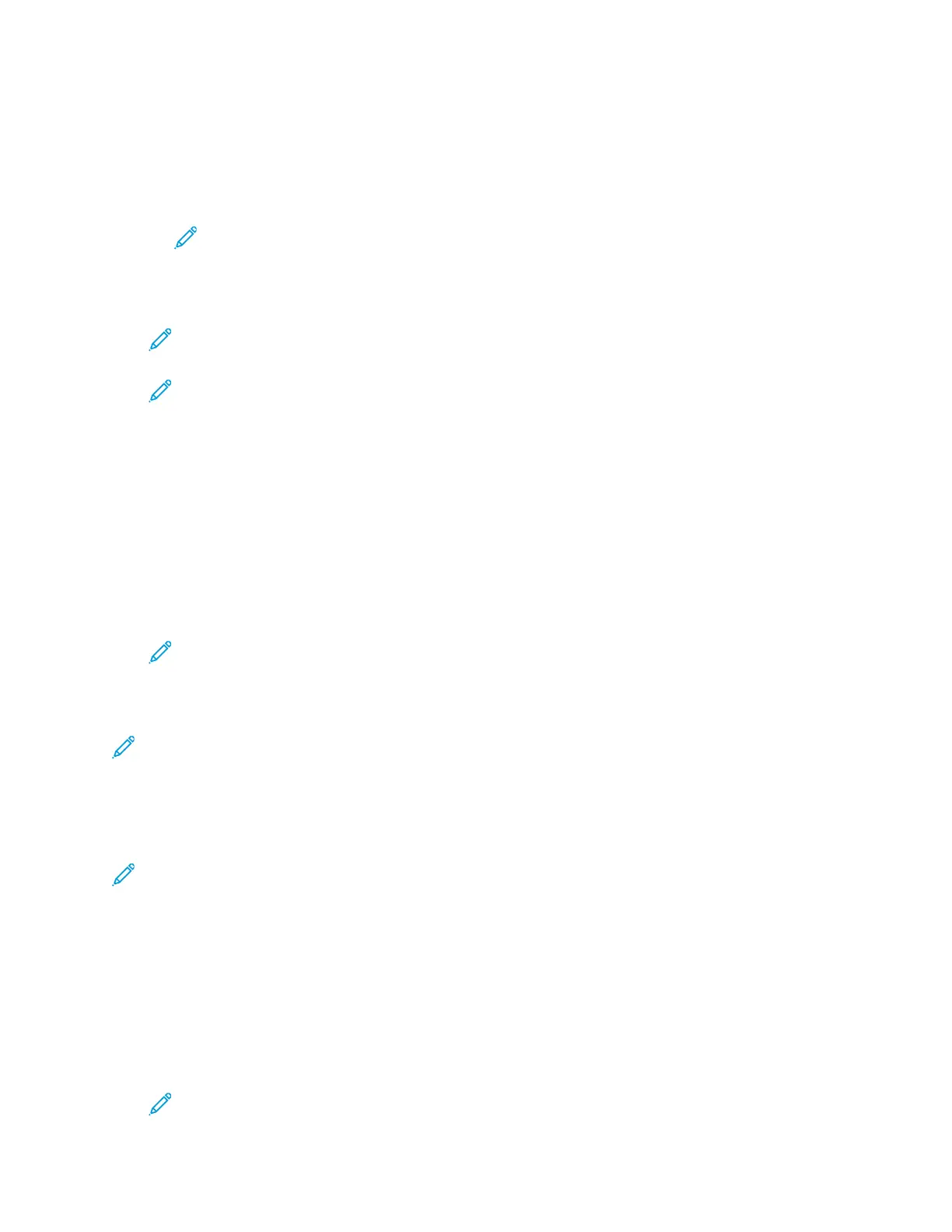• For Device Email, type an appropriately formatted email address to appear in the From field of
emails from the printer.
• For Server Address, type the IP address or DNS name of the SMTP server.
If you do not know the IP Address or DNS Name of the SMTP server, click Select Server from
List.
Note: This feature requires that specific configurations be made to your network.
For details, contact your network administrator.
• For Outgoing SMTP Port Number, type the default port number required for the SMTP server,
or select a number from the range provided.
Note: This feature requires you to make specific configurations to your network. For
details, contact your network administrator.
Note: Common default port numbers for SMTP include 25, 465, and 587.
If you do not know the IP Address or DNS Name of the SMTP server, click Select Server from List.
7. As needed for your environment, select a Connection Security protocol.
8. As needed for your environment, select an Outgoing SMTP Authentication type.
a. If authentication is required, click SMTP Authentication, then select SMTP AUTH. If
authentication is not required, select Off.
b. If authentication is required, for SMTP AUTH User Name, enter a valid SMTP Login Name for
the SMTP Server.
c. If authentication is required, for SMTP AUTH Password, enter a valid password for the SMTP
server.
Note: Ensure that the authentication type is compatible with your SMTP server.
9. For Retype Password, reenter the password.
10. To save changes, click OK.
Note: To obtain your SMTP server name or IP address, contact your Internet service provider or
system administrator. Some Internet service providers require authentication. Ensure that you
confirm the authentication type, login, and password.
CCoonnffiigguurriinngg EEmmaaiill AAlleerrttss
Note: Before configuring email alerts, configure the printer to communicate with your SMTP
email server. For details, refer to Configuring the SMTP Server Settings.
1. At your computer, open a Web browser. In the address field, type the IP address of the printer,
then press Enter or Return.
2. In the Embedded Web Server, log in as a system administrator. For details, refer to Logging In as
the Administrator.
3. On the Home page, for Supplies, click Details.
4. For Options, click Email Alerts.
5. For Email Alerts, type the email address for the recipient.
Note: A check mark on the toggle button indicates that the setting is enabled.
Xerox
®
Phaser
®
6510 Printer
User Guide
159
System Administrator Functions
