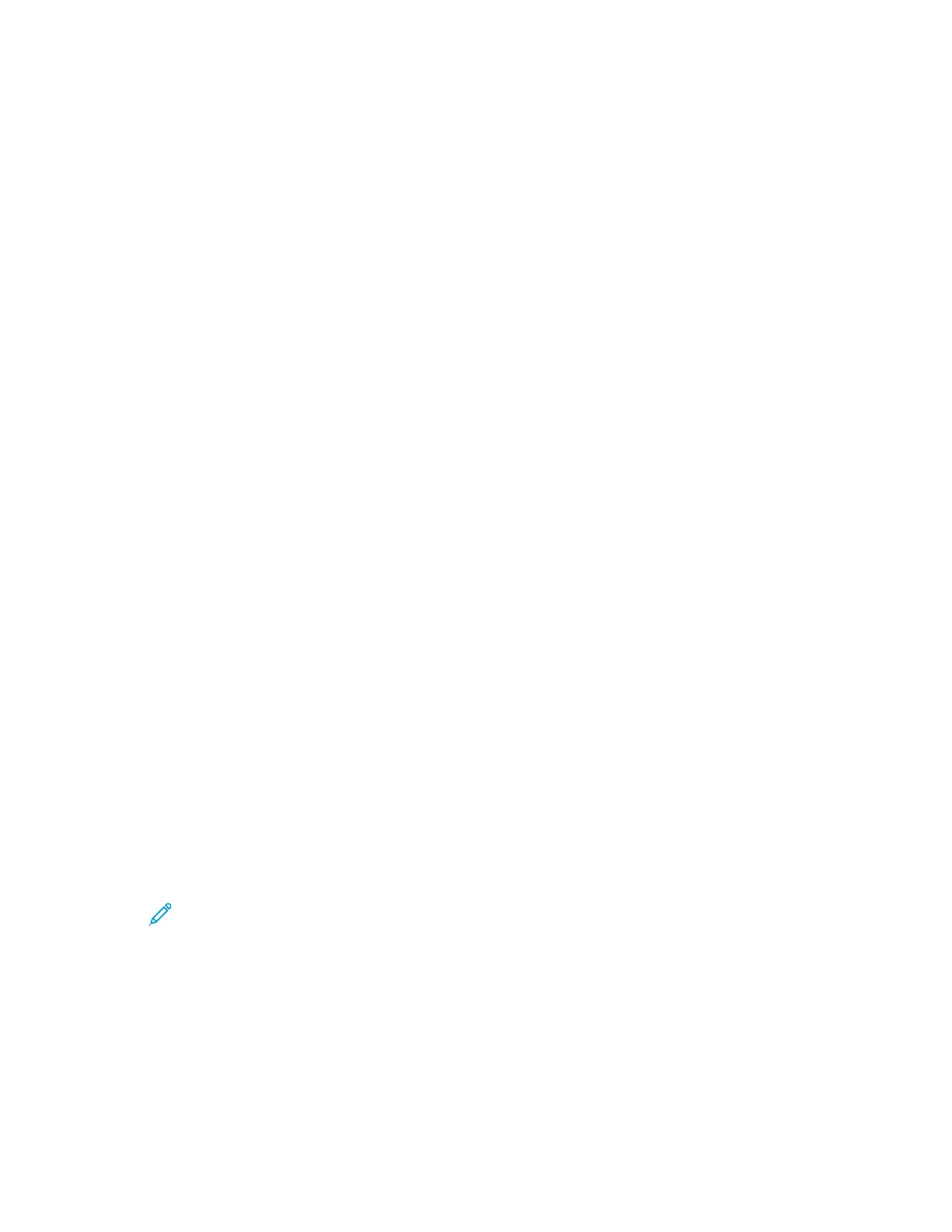To configure access rights using network authentication:
To access the authentication system:
1. At your computer, open a Web browser. In the address field, type the IP address of the printer,
then press Enter or Return.
2. In the Embedded Web Server, log in as a system administrator. For details, refer to Logging In as
the Administrator.
3. Click Permissions.
4. Click Login/Logout Settings.
5. For Network, click Edit.
6. For Network Login, select LDAP, then click Next.
7. Configure the authentication system. For details, refer to Configuring an LDAP Authentication
System.
CCoonnffiigguurriinngg aann LLDDAAPP AAuutthheennttiiccaattiioonn SSyysstteemm
Before using LDAP servers for authentication, configure the settings in the Embedded Web Server.
To configure an LDAP system:
1. At your computer, open a Web browser. In the address field, type the IP address of the printer,
then press Enter or Return.
2. In the Embedded Web Server, log in as a system administrator. For details, refer to Logging In as
the Administrator.
3. Click Permissions, then click Login/Logout Settings.
4. For Network, click Edit.
5. In Network Login, select LDAP, then click Next.
6. In LDAP, click each of the topics in the list. In each window, perform the required configuration,
then click OK.
7. When the LDAP configuration is finished, click Done.
CCoonnffiigguurriinngg PPaasssswwoorrdd RRuulleess
1. At your computer, open a Web browser. In the address field, type the IP address of the printer,
then press Enter or Return.
Note: If you do not know the IP address for your printer, refer to Finding the IP
Address of Your Printer.
2. In the Embedded Web Server, log in as a system administrator. For details, refer to Logging In as
the Administrator.
3. Click Permissions.
4. Click Password Rules.
5. For Minimum Length and Maximum Length, type the minimum and maximum number of
characters allowed for the password.
Xerox
®
Phaser
®
6510 Printer
User Guide
181
System Administrator Functions