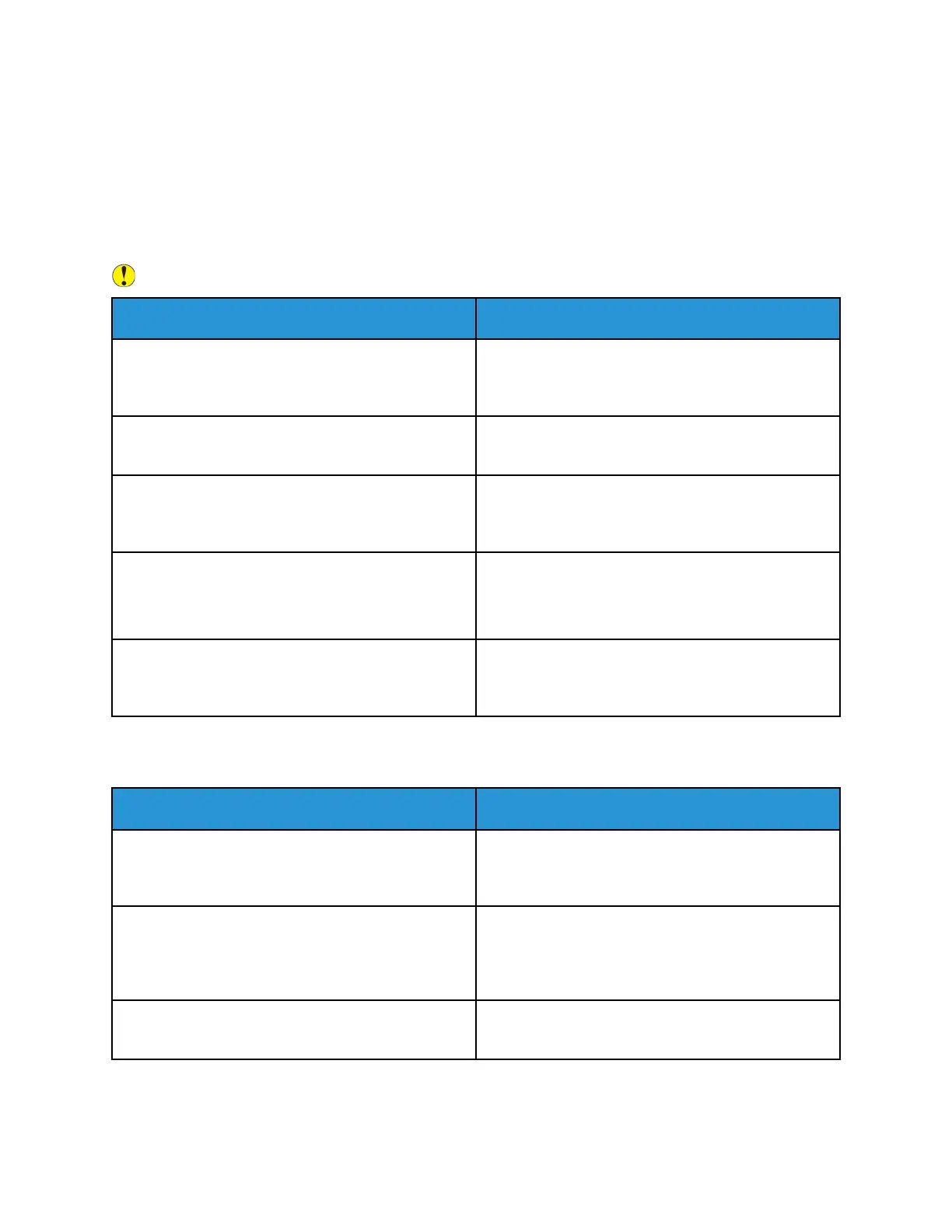General Troubleshooting
This section contains procedures to help you locate and resolve problems. Resolve some problems by
simply restarting the printer.
PPrriinntteerr DDooeess NNoott PPoowweerr OOnn
Caution: Plug the three-wire cord with grounding prong directly into a grounded AC outlet.
Probable Causes Solutions
The power switch is not turned on. At the printer control panel, press the Power/Wake
button. For more information, refer to Powering On
the Printer or Exiting Low-Power or Sleep Mode.
The power cord is not plugged into the outlet
correctly.
Power off the printer, then plug the power cord
securely into the outlet.
The printer requires a full reset. Power off the printer, then unplug the power cord
and wait 30 seconds. Plug the power cord into the
outlet securely, then press the Power/Wake button.
Something is wrong with the outlet connected to the
printer.
Plug another electrical appliance into the outlet, then
check if it operates properly.
Try a different outlet.
The printer is connected to an outlet with a voltage
or frequency that does not match the printer
specifications.
Use a power source with the specifications listed in
the Electrical Specifications.
PPrriinntteerr RReesseettss oorr PPoowweerrss OOffff FFrreeqquueennttllyy
Probable Causes Solutions
The power cord is not plugged into the outlet
correctly.
Power off the printer, confirm that the power cord is
plugged in correctly to the printer and the outlet,
then power on the printer.
A system error occurred. Power off the printer, then power on again. For more
information, refer to Printing the Error History Report.
If the error persists, contact your Xerox
representative.
The printer is connected to an uninterruptible power
supply.
Power off the printer, then connect the power cord to
a suitable outlet.
196
Xerox
®
VersaLink
®
C405 Color Multifunction Printer
User Guide
Troubleshooting
