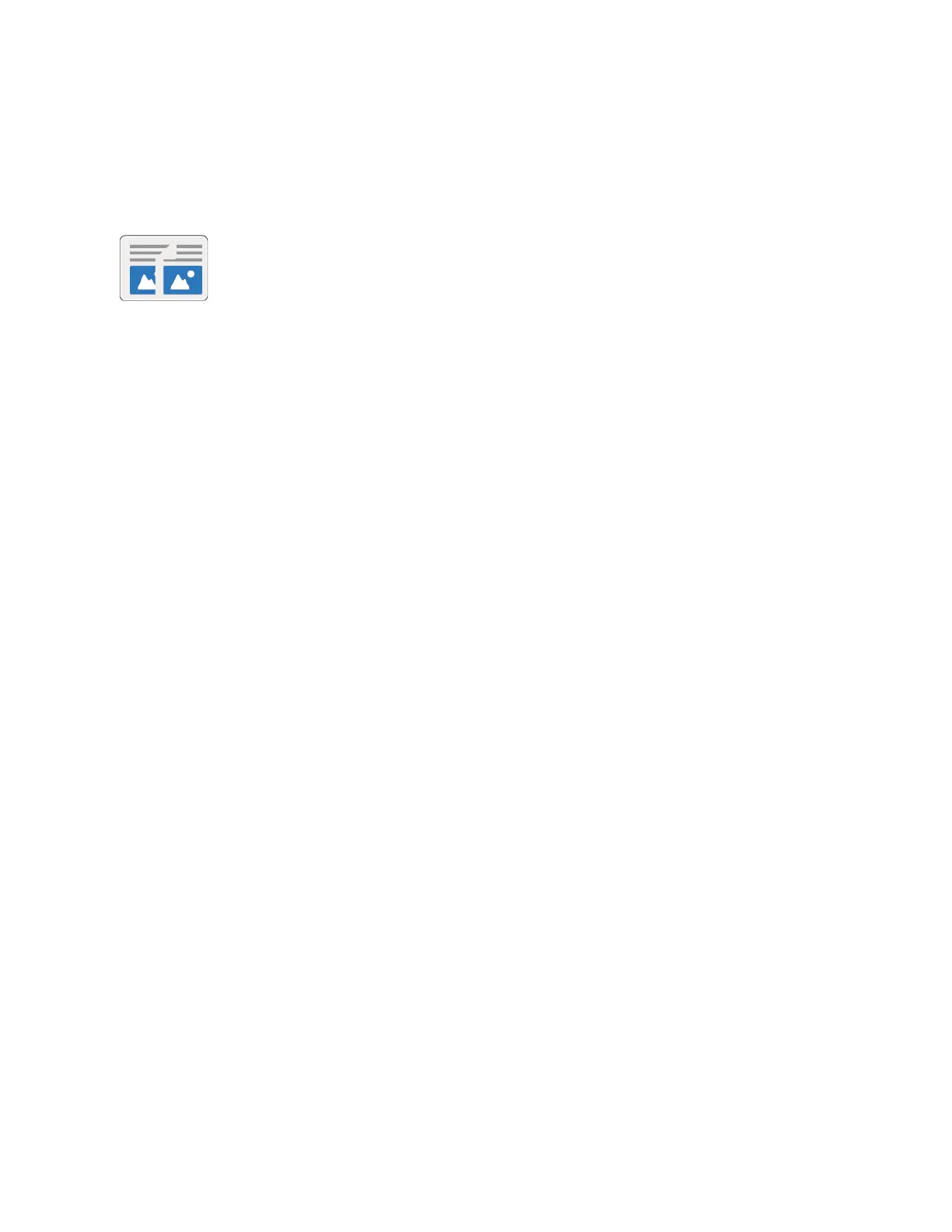Copy
CCooppyy OOvveerrvviieeww
To make a copy, the device scans your original documents and temporarily
stores the images. The image print based on the options selected.
If Authentication or Accounting has been enabled on your device, enter your login details to access
Copy features.
You can adjust various settings for individual Copy jobs and save settings as Presets for future jobs.
The list of features can be customized, and some features could be hidden from view when the app is
installed. To view all available features and to find out more about customizing the Copy App, refer to
Customize and Personalize.
For information about all the app features and available settings, refer to Apps Features.
MMaakkiinngg aa CCooppyy
To make a copy:
1. At the printer control panel, press the Home button.
2. To clear previous App settings, touch Reset.
88
Xerox
®
VersaLink
®
C405 Color Multifunction Printer
User Guide
Xerox
®
Apps
