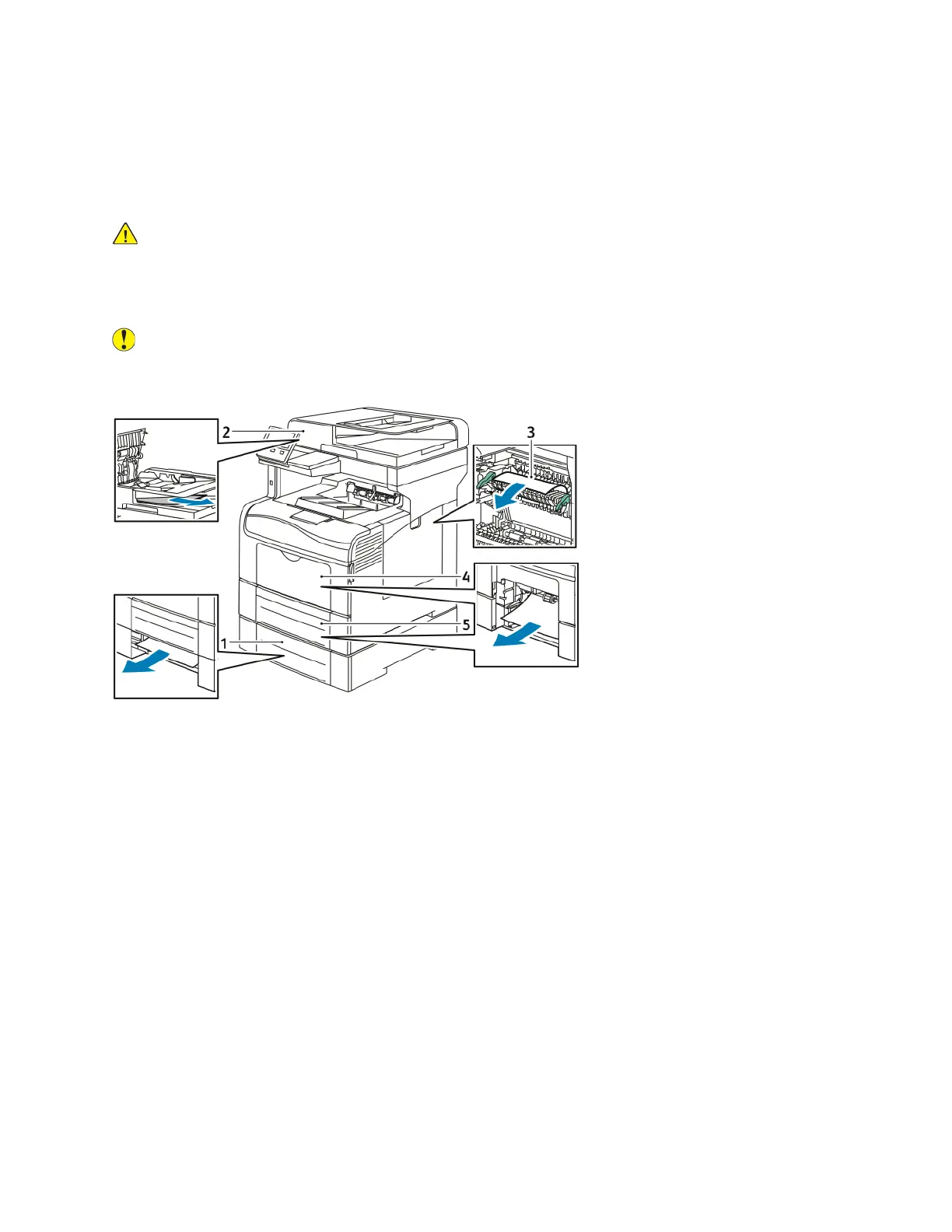Paper Jams
LLooccaattiinngg PPaappeerr JJaammss
WARNING: Never touch a labeled area on or near the heat roller in the fuser. You can get
burned. If a sheet of paper is wrapped around the heat roller, do not try to remove it
immediately. Power off the printer immediately and wait 40 minutes for the fuser to cool. Try
to remove the jam after the printer has cooled. If the error persists, contact your Xerox
representative.
Caution: Do not attempt to clear any paper jams using tools or instruments. This can
permanently damage the printer.
The following illustration shows where paper jams can occur along the paper path:
1. Tray 2
2. Single-Pass Duplex Automatic Document
FeederFuser
3. Fuser
4. Bypass Tray
5. Tray 1
MMiinniimmiizziinngg PPaappeerr JJaammss
The printer is designed to function with minimal paper jams using Xerox supported paper. Other
paper types can cause jams. If supported paper is jamming frequently in one area, clean that area of
the paper path.
The following can cause paper jams:
• Selecting the incorrect paper type in the print driver.
• Using damaged paper.
• Using unsupported paper.
• Loading paper incorrectly.
Xerox
®
VersaLink
®
C405 Color Multifunction Printer
User Guide
201
Troubleshooting
