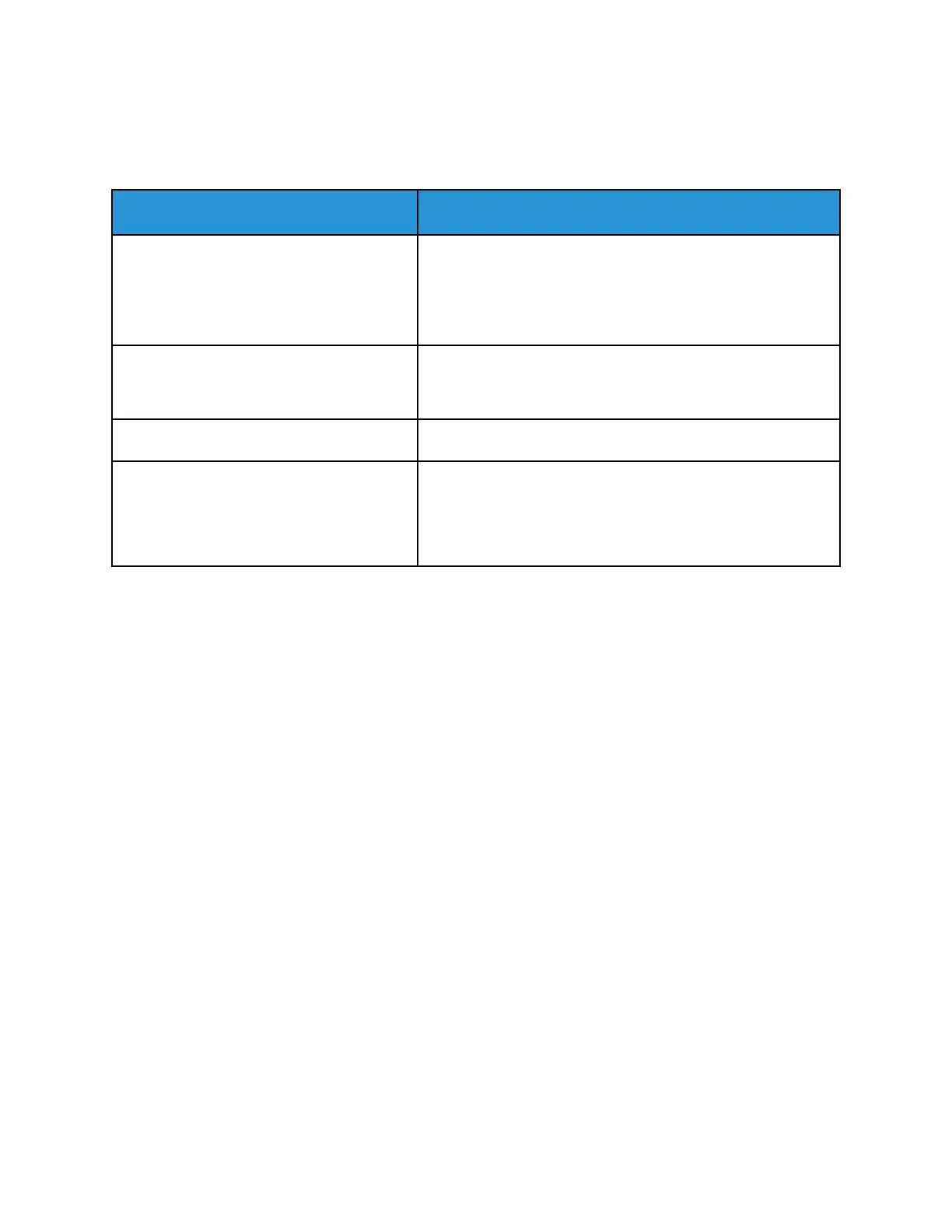Copy and Scan Problems
If the copy or scan quality is poor, refer to the following table.
Symptoms
Solutions
Lines or streaks only present in copies made
from the document feeder.
There is debris on the CVT glass or the second-side scanning
lens assembly. When scanning, the paper from the document
feeder passes over the debris on the glass surfaces, resulting in
lines and streaks. Clean all glass surfaces with a lint-free cloth.
For more information, refer to Cleaning the Scanner.
Spots present in copies made from the
document glass.
There is debris on the document glass. When scanning, the
debris creates a spot on the image. Clean all glass surfaces
with a lint-free cloth.
Image is too light or too dark. Adjust the lighten/darken setting.
Colors are inaccurate. Adjust color settings and confirm that the correct Original
Type is set.
Perform the Scan Color Consistency procedure. For more
information, refer to Color Registration.
If the problem persists, for online support information, go to www.xerox.com/office/VLC405support.
Xerox
®
VersaLink
®
C405 Color Multifunction Printer
User Guide
223
Troubleshooting
