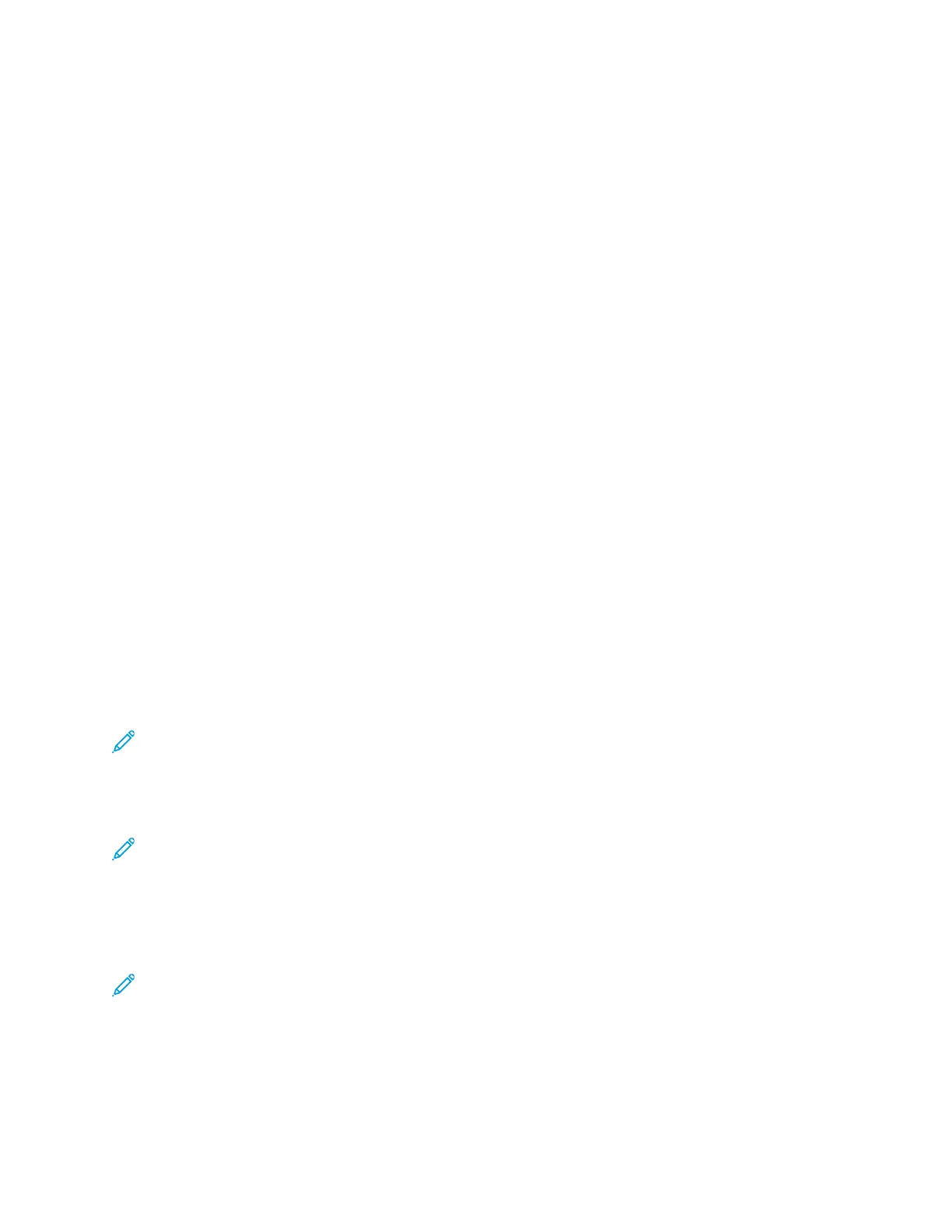• UNIX and Linux: Your printer supports connection to various UNIX platforms through the network
interface.
To connect the printer to the computer using a USB cable:
1. Connect the B end of a standard A/B USB 2.0 or USB 3.0 cable to the USB Port on the back of the
printer.
2. Connect the A end of the USB cable to the USB port on the computer.
3. If the Windows Found New Hardware Wizard appears, press Cancel.
4. Install the print driver.
CCoonnnneeccttiinngg ttoo aa WWiirreedd NNeettwwoorrkk
1. Ensure that the printer is powered off.
2. Attach a Category 5 or better Ethernet cable from the printer to the network or router socket. Use
an Ethernet switch or router, and two or more Ethernet cables. Connect the computer to the
switch or router with one cable, then connect the printer to the switch or router with the second
cable. Connect to any port on the switch or router except the uplink port.
3. Attach the power cord, then plug in the printer and power it on.
4. Set the network IP printer address, or set up the printer for automatic printer IP detection. For
more information, refer to the System Administrator Guide at www.xerox.com/office/
VLC405support.
CCoonnnneeccttiinngg ttoo aa WWiirreelleessss NNeettwwoorrkk
A wireless local area network (WLAN) provides the means to connect 2 or more devices in a LAN
without a physical connection. The printer can connect to a wireless LAN that includes a wireless
router or wireless access point. Before connecting the printer to a wireless network, the wireless router
must be configured with a service set identifier (SSID) and any necessary credentials.
Note: Wireless networking is available only on printers with the optional Wireless Network
Adapter installed.
CCoonnffiigguurriinngg tthhee PPrriinntteerr ffoorr aa WWiirreelleessss NNeettwwoorrkk
Note: Before you configure wireless network settings, install the Xerox
®
Wireless Network
Adapter Kit.
If you purchased and installed a Wireless Network Adapter Kit, you can connect the device to a
wireless network. If the device is connected to a wired network, you can configure wireless networking
at the device, or use the Embedded Web Server. For details on configuring wireless network settings,
refer to the System Administrator Guide at www.xerox.com/office/VLC405docs.
Note: After the Wireless Network Adapter is installed, remove it only as necessary. For
information on removing the adapter, refer to Removing the Wireless Network Adapter.
40
Xerox
®
VersaLink
®
C405 Color Multifunction Printer
User Guide
Getting Started
