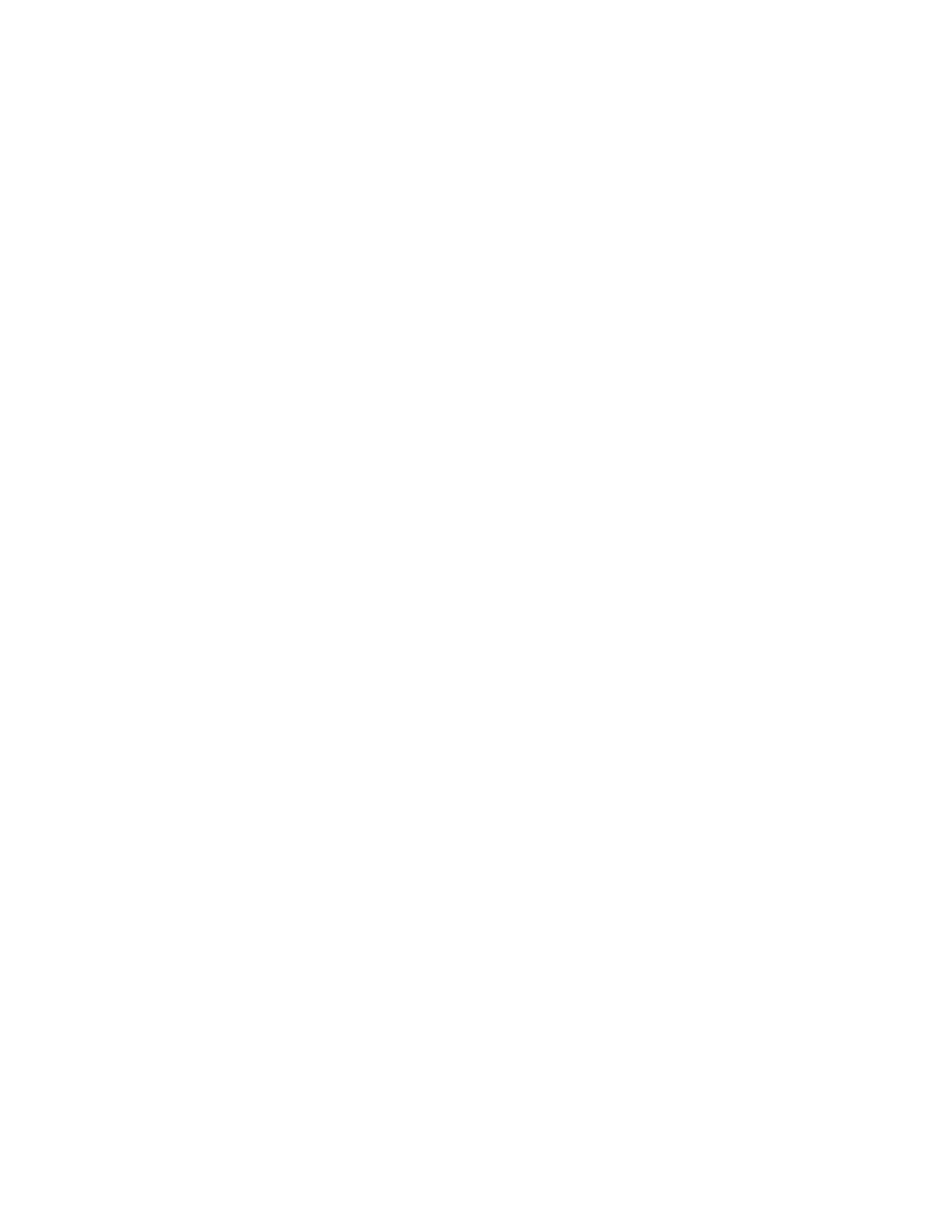MMaannaaggiinngg JJoobbss UUssiinngg tthhee EEmmbbeeddddeedd WWeebb SSeerrvveerr
You can view a list of active jobs and delete print jobs from the Active Jobs list in the Embedded Web
Server. You can use the Embedded Web Server to submit jobs for printing at the device. You can print .
pdf, .ps, .pcl, .prn, .xps, .jpg, .tif and .txt files directly from the Embedded Web Server without opening
another application or the print driver. The files can be stored on a local computer hard drive, mass
storage device, or network drive.
1. At your computer, open a Web browser. In the address field, type the IP address of the printer,
then press Enter or Return.
2. In the Embedded Web Server, click Jobs.
3. Click the job name.
4. Do one of the following:
• To pause the print job, click Pause. To resume the print job, click Resume.
• To delete the print job, click Delete. At the prompt, click Delete.
5. To return to the Home screen, click Home.
SSuubbmmiittttiinngg JJoobbss ffoorr PPrriinnttiinngg UUssiinngg tthhee EEmmbbeeddddeedd WWeebb SSeerrvveerr
1. At your computer, open a Web browser. In the address field, type the IP address of the printer,
then press Enter or Return.
2. In the Embedded Web Server, click Home.
3. In the Quick Links area, click Submit File.
4. Click the Submit field.
5. In the selection window, select a file to print, then click Open.
6. To print the document, click Submit.
Xerox
®
VersaLink
®
C405 Color Multifunction Printer
User Guide
87
Xerox
®
Apps
