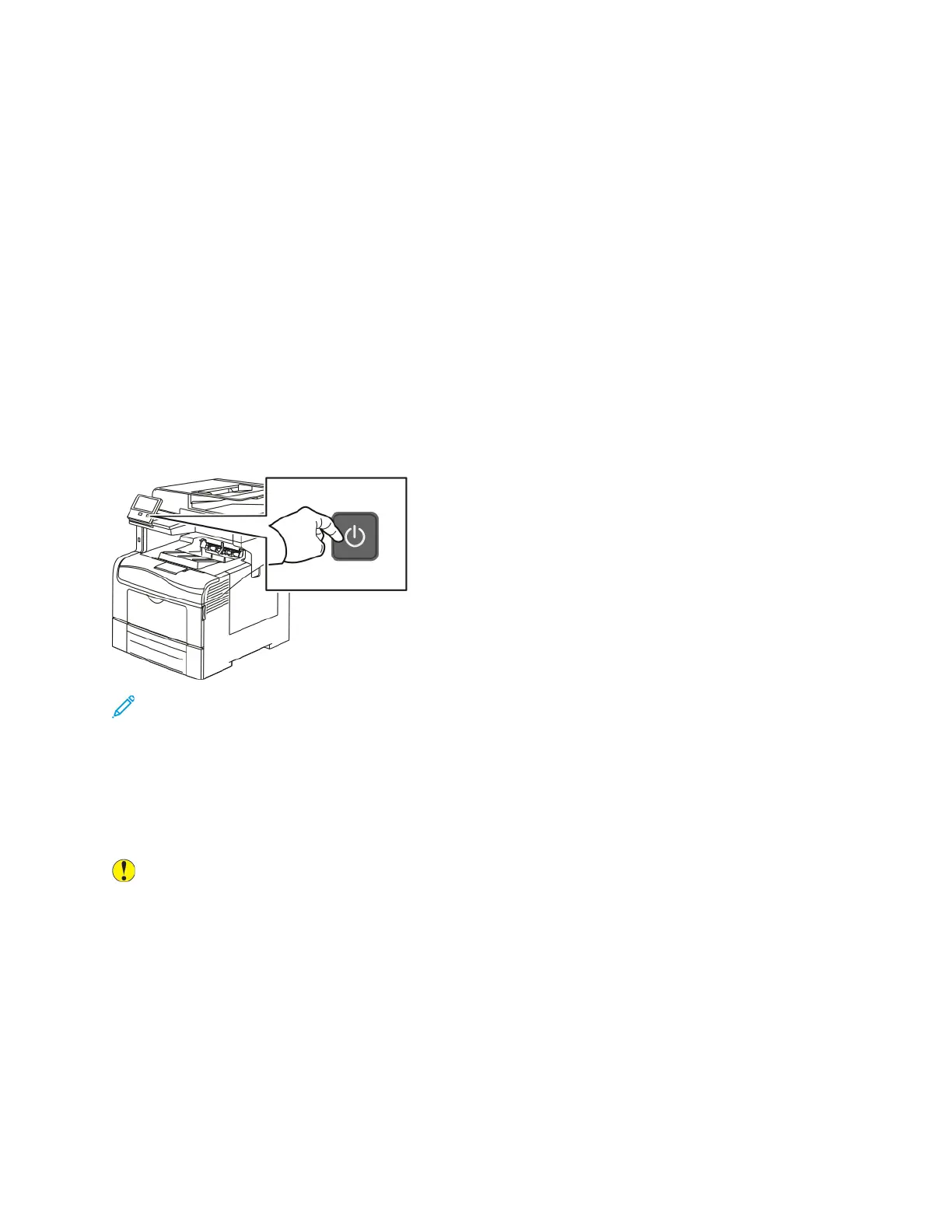Power Options
The Power/Wake button is a single multifunction button on the control panel.
• The Power/Wake button powers on the printer.
• If the printer is already powered on, the Power/Wake button can be used to:
– Restart the printer
– Enter or exit Sleep mode
– Enter or exit Low-Power mode
• The Power/Wake button also flashes when the printer is in low-power mode.
PPoowweerriinngg OOnn tthhee PPrriinntteerr oorr EExxiittiinngg LLooww--PPoowweerr oorr
SSlleeeepp MMooddee
To power on the printer, or to exit Low-Power mode or Sleep mode, press the Power/Wake button.
Note:
• The Power/Wake button is the only power button on the printer.
• The printer exits Low-Power mode or Sleep mode automatically when it receives data from
a connected device.
• When in Low-Power mode, or Sleep mode, the touch screen is powered off and
unresponsive. To wake the printer manually, press the Power/Wake button.
Caution: Do not plug or unplug the power cord while the printer is powered on.
Xerox
®
VersaLink
®
C405 Color Multifunction Printer
User Guide
29
Getting Started