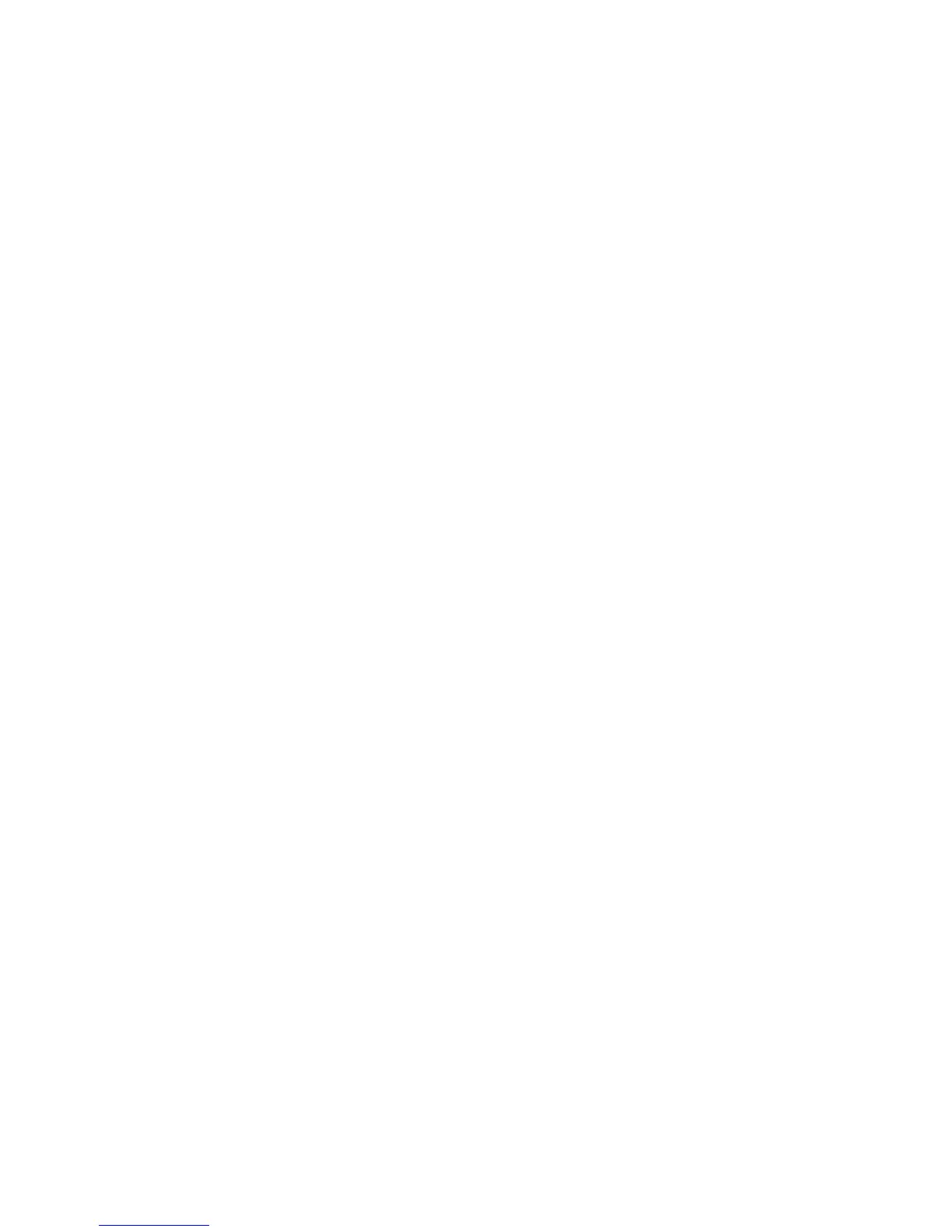Copying
102 Xerox
®
WorkCentre
®
6025 Multifunction Printer
User Guide
Changing the Default Copy Options
This section includes:
• Changing the Color Mode .............................................................................................................................................. 102
• Changing the Auto Exposure Level ............................................................................................................................. 102
•
Changing the Color Balance .......................................................................................................................................... 103
The printer uses the default copy settings on all copy jobs unless you change them for an individual job.
You can modify the default copy settings.
To change the default copy settings:
1. On the printer control panel, press the System button.
2. To specify default settings, press the arrow buttons, select Default Settings, then press OK.
3. Select Copy Defaults, then press OK.
4. To select a setting, press the arrow buttons, select it, then press OK.
5. To confirm a new setting, select the desired setting, then press OK.
6. To return to the Ready screen, press Return.
Changing the Color Mode
1. To select Color, press the arrow buttons, then press OK.
2. Select a color setting:
− Black & White
− Color
3. Press OK.
Changing the Auto Exposure Level
1. To select Auto Exposure Level, press the arrow buttons, then press OK.
2. Select an auto exposure setting:
− Off
− On
The default setting is On.
3. Press OK.
