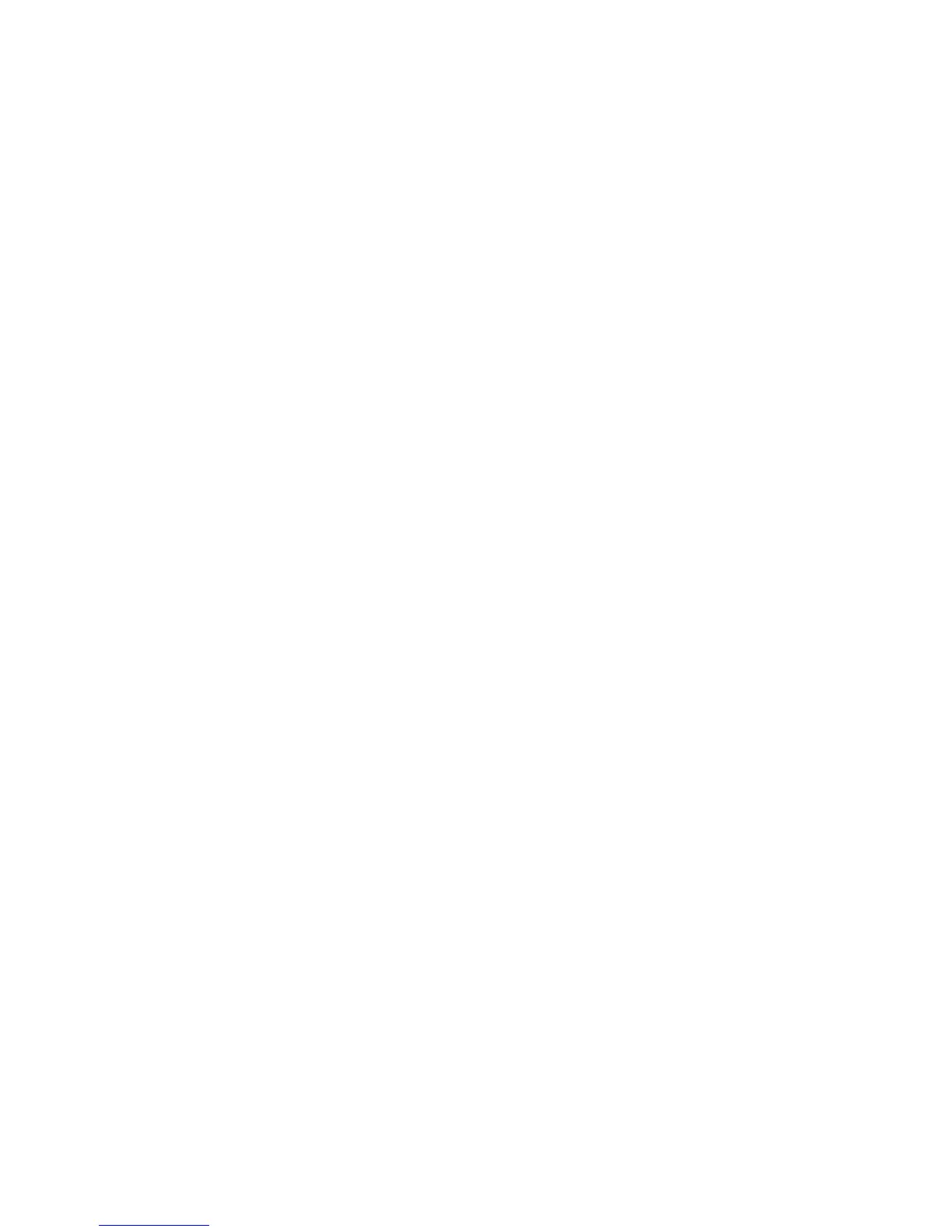Scanning
116 Xerox
®
WorkCentre
®
6025 Multifunction Printer
User Guide
Adjusting Scanning Settings
This section includes:
• Setting the File Format .................................................................................................................................................... 116
• Setting the Color Mode ................................................................................................................................................... 116
• Setting the Scan Resolution .......................................................................................................................................... 117
• Specifying the Original Size ........................................................................................................................................... 117
• Making the Image Lighter or Darker ......................................................................................................................... 117
• Adjusting the Sharpness ................................................................................................................................................. 117
• Changing the Auto Exposure Level ............................................................................................................................. 117
•
Setting the Margins .......................................................................................................................................................... 118
You can modify the scan settings for individual jobs, once you select the scan mode.
You can also change the default values of some settings. For details, see Changing the Default Scan
Settings on page 119.
Setting the File Format
1. To select File Format, press the arrow buttons, then press OK.
2. Select a setting.
3. Press OK.
Setting the Color Mode
If the original image contains color, you can scan the image in color or in black and white. Selecting
black and white significantly reduces the file size of the scanned images.
To set the color mode:
1. To select Color Mode, press the arrow buttons, then press OK.
2. Select a color mode.
3. Press OK.
