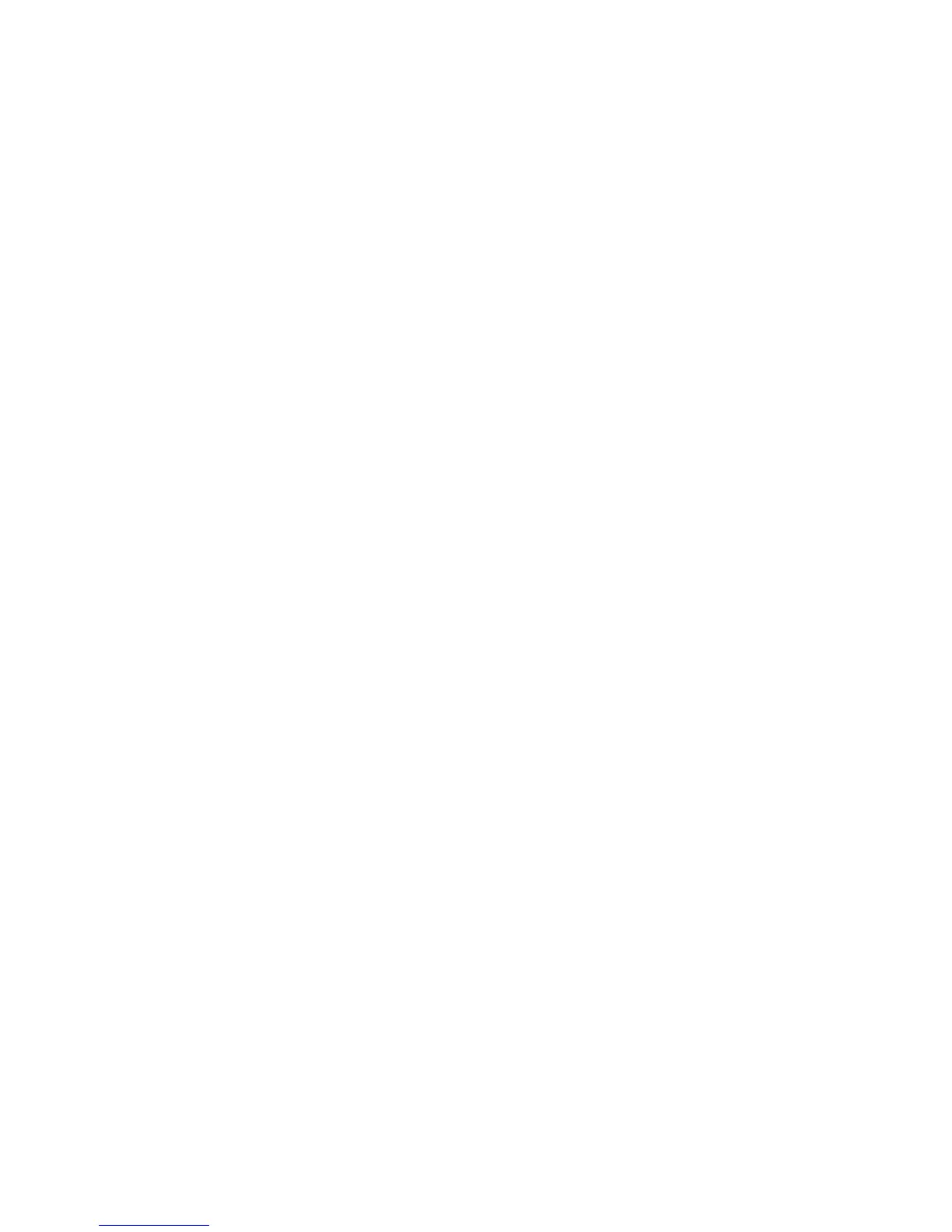Installation and Setup
52 Xerox
®
WorkCentre
®
6025 Multifunction Printer
User Guide
Configuring Security Settings Using
CentreWare Internet Services
This section includes:
• Opening the Security Menu ............................................................................................................................................. 52
• Configuring Administrative Security Settings .......................................................................................................... 52
• Configuring the Host Access List ................................................................................................................................... 53
•
Managing Certificates ....................................................................................................................................................... 55
Use security settings to configure administrative settings, authentication, user access and privileges, and
service access.
Note: For details, see the Help in CentreWare Internet Services.
Opening the Security Menu
1. At your computer, open a Web browser, in the address field, type the IP address of the printer, then
press Enter or Return.
2. In CentreWare Internet Services, click Properties.
3. In the Properties pane, to expand the menu, click the plus (+) symbol next to the Security folder.
Configuring Administrative Security Settings
1. At your computer, open a Web browser, in the address field, type the IP address of the printer, then
press Enter or Return.
2. In CentreWare Internet Services, click Properties.
3. In the Properties pane, to expand the menu, click the plus (+) symbol next to the Security folder.
4. Click Administrator Security Settings.
5. To turn on administrator privileges, select Enable Administrator Mode.
6. Enter the user name and password, then reenter the password.
7. To enter the default user name and password, leave the fields blank, then click OK.
8. For Access denial by the authentication failure of the Administrator, enter the number of login
attempts allowed before the user is locked out.
9. Click Save Changes.
