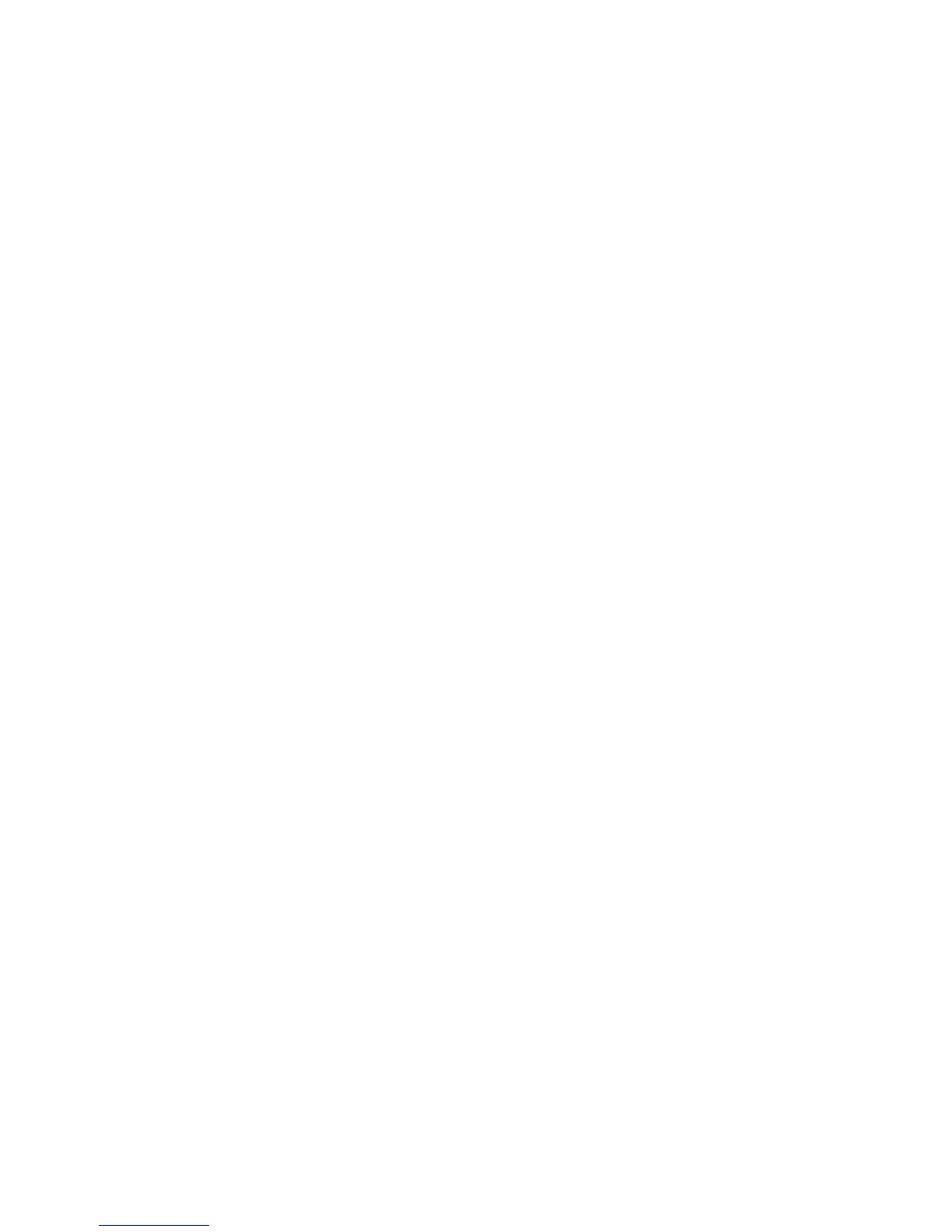Maintenance
Xerox
®
WorkCentre
®
6025 Multifunction Printer 133
User Guide
Adjusting the Fuser
Use Adjust Fuser for optimum print quality across a wide range of paper types. If the toner on a print is
smearing or can be rubbed off the paper, increase the offset for the paper you are using. If the toner is
blistered or mottled, decrease the offset for the paper you are using.
To adjust the fuser:
1. On the printer control panel, press the System button.
2. To select Admin Menu, press the arrow buttons, then press OK.
3. Select Maintenance, then press OK.
4. Select Adjust Fusing Unit, then press OK.
5. To select the paper type for the adjustment, use the Up or Down arrow buttons, then press OK.
6. To increase or decrease the amount of offset, press the arrow buttons, then press OK.
7. Repeat this procedure for each paper type you need to adjust.
8. To return to the Ready screen, press Return.
Refreshing the Bias Transfer Roller
Use the BTR Refresh procedure to reduce paper curling and improve paper discharge.
To refresh the bias transfer roller:
1. On the printer control panel, press the System button.
2. To select Admin Menu, press the arrow buttons, then press OK.
3. Select Maintenance, then press OK.
4. Select BTR Refresh, then press OK.
5. Select On, then press OK.
6. To return to the Ready screen, press Return.
Adjusting the Altitude
Use Adjust Altitude to adjust the altitude to match that of the location where the printer is installed. If
the altitude setting is incorrect, it can cause print-quality problems.
To adjust the altitude:
1. On the printer control panel, press the System button.
2. To select Admin Menu, press the arrow buttons, then press OK.
3. Select Maintenance, then press OK.
4. Select Adjust Altitude, then press OK.
5. Press the arrow buttons to select the altitude of the location of the printer, then press OK.
6. To return to the Ready screen, press Return.
