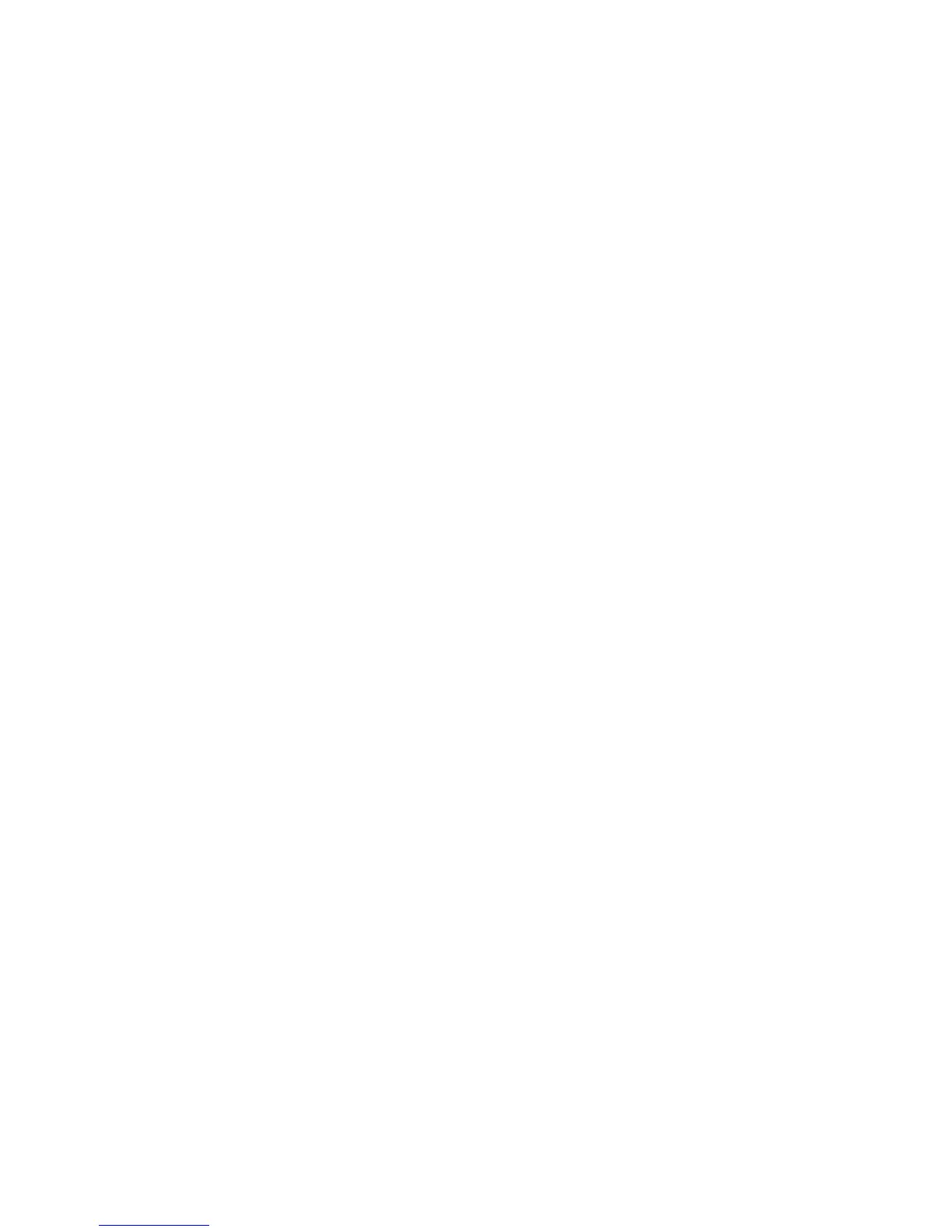Installation and Setup
Xerox
®
WorkCentre
®
6025 Multifunction Printer 51
User Guide
Setting the Low Toner Alert
1. In the System Settings menu, navigate to Low Toner Alert Msg, then press OK.
2. Select On, then press OK.
Setting the Show Paper Size/Type Error
You can set the printer to alert you when the paper size or type does not match the settings in the Tray
Settings menu. The default option is On (Except A4/Ltr). The On (Except A4/Ltr) setting directs the
printer to alert you for all errors except mismatches between A4 and Letter sizes.
To set the Show Paper Size/Type Error alert:
1. In the System Settings menu, navigate to Show Paper Size/Type Error, then press OK.
2. Select an option.
3. Press OK.
Setting the Paper Size and Type
1. On the printer control panel, press the System button.
2. Navigate to Tray Settings, then press OK.
3. Select MFP, then press OK.
4. Navigate to Paper Size, then press OK.
5. Select the paper size that matches the size of paper that is loaded in the tray, then press OK.
6. Navigate to Paper Type, then press OK.
7. Select the paper type that matches the type of paper that is loaded in the tray, then press OK.
