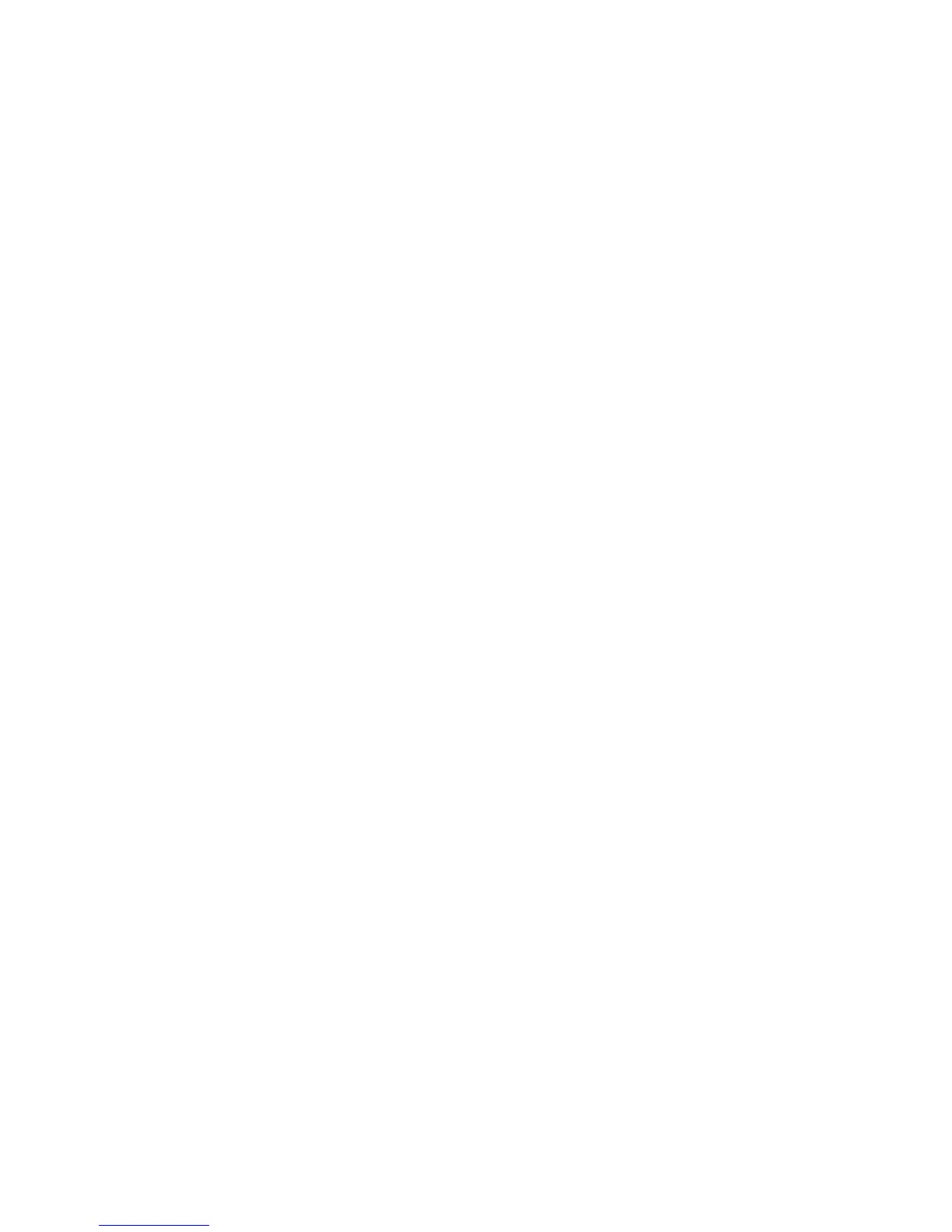Printing
82 Xerox
®
WorkCentre
®
6025 Multifunction Printer
User Guide
Printing Overview
Before printing, your computer and the printer must be plugged in, turned on, and connected. Ensure
that you have the correct print driver software installed on your computer. For details, see Installing the
Software on page 37.
1. Select the appropriate paper.
2. Load paper in the appropriate tray.
3. At the printer control panel, specify the size and type.
4. In your software application, access the print settings. For most software applications, press CTRL+P
for Windows or CMD+P for Macintosh.
5. Select your printer.
6. To access the print driver settings for Windows, select Properties or Preferences. For Macintosh
select Xerox
®
Features.
Note: Depending on your application, the title of the button varies.
7. Modify the print driver settings as needed, then click OK.
8. Click Print to send the job to the printer.
