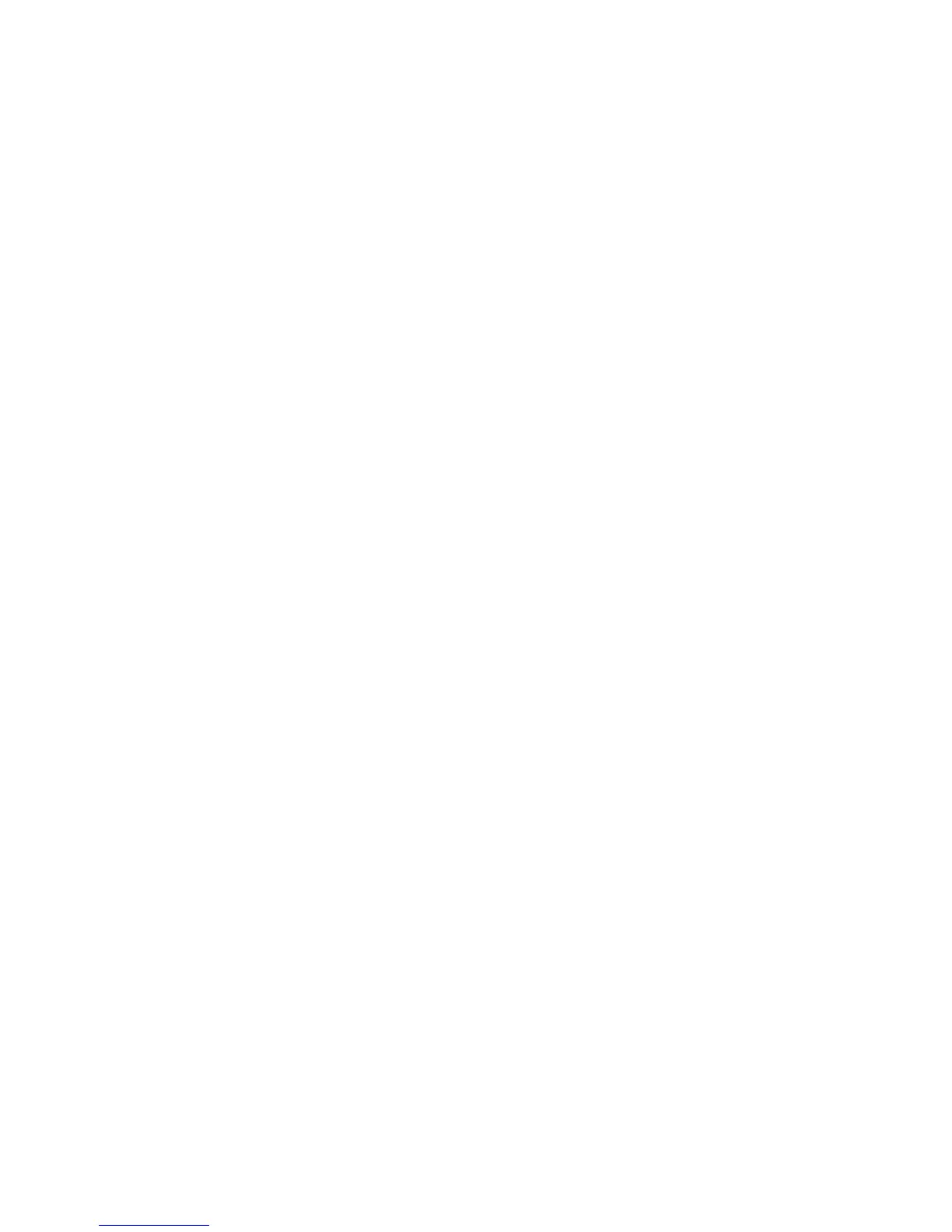Installation and Setup
36 Xerox
®
WorkCentre
®
6025 Multifunction Printer
User Guide
Connecting to a Wireless Network from the Control Panel
You can connect your printer directly to a wireless network from the printer control panel. You do not
require a computer to connect your printer to the network.
To connect using automatic SSID setup:
1. At the printer control panel, press the Menu button.
2. Use the Up and Down arrows to navigate to Admin Menu, then press OK.
3. Navigate to Network, then press OK.
4. Navigate to Wireless Setup, then press OK.
5. Select the desired network, then press OK.
6. Enter the passcode or WEP key, then press OK.
To connect using manual SSID setup:
1. At the printer control panel, press the Menu button.
2. Use the Up and Down arrows to navigate to Admin Menu, then press OK.
3. Navigate to Network, then press OK.
4. Navigate to Wireless Setup, then press OK.
5. Navigate to Manual Setup, then press OK.
6. Enter the network SSID, then press OK.
7. For Network Mode, select an option, then press OK.
8. Enter the passcode or WEP key, then press OK.
Connecting to Wi-Fi Direct
You can connect to your printer from a Wi-Fi mobile device, such as a tablet, computer, or smart phone,
using Wi-Fi Direct.
Note: Wi-Fi Direct is disabled by default.
Connecting with Wi-Fi Direct from Your Mobile Device
To connect with Wi-Fi Direct, follow the directions provided with your mobile device.
