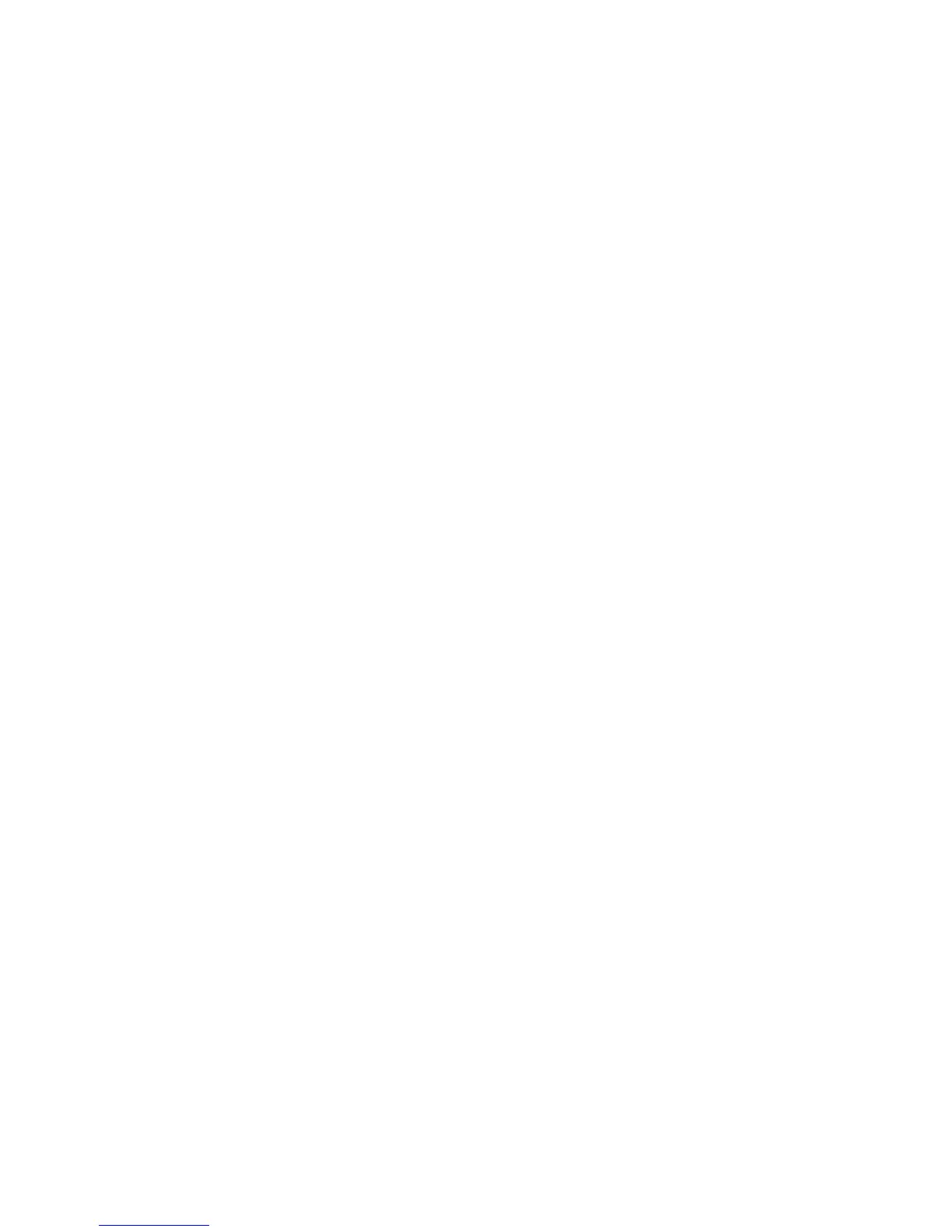Features
Xerox
®
WorkCentre
®
6025 Multifunction Printer 25
User Guide
Power Saver Mode
You can set the time the printer spends idle in ready mode before the printer transitions to a lower
power level.
There are two levels of Power Saver mode.
• Mode 1 (Low Power): The printer shifts from Ready mode to Low Power mode to reduce standby
power consumption.
• Mode 2 (Sleep): The printer shifts from Low Power mode to Sleep mode for a greater reduction in
power consumption.
Changing Power Saver Mode Settings from the Control Panel
1. On the printer control panel, press the System button.
2. Use the Up and Down arrows to navigate to Admin Menu, then press OK.
3. Navigate to System Settings, then press OK.
4. At Power Saver Timer, press OK.
5. Select the Power Saver Mode you want to change, then press OK.
6. To select the desired time, press the arrow buttons, or enter a value using the numeric keypad.
− Power Saver Mode 1 (Low Power): Set the timer from 1–60 minutes.
− Power Saver Mode 2 (Sleep): Set the timer from 1–60 minutes.
7. Press OK.
Exiting Power Saver Mode
The printer exits Power Saver mode automatically when it receives data from a connected device.
To exit Power Saver mode manually, on the control panel, press the Power Saver button.
