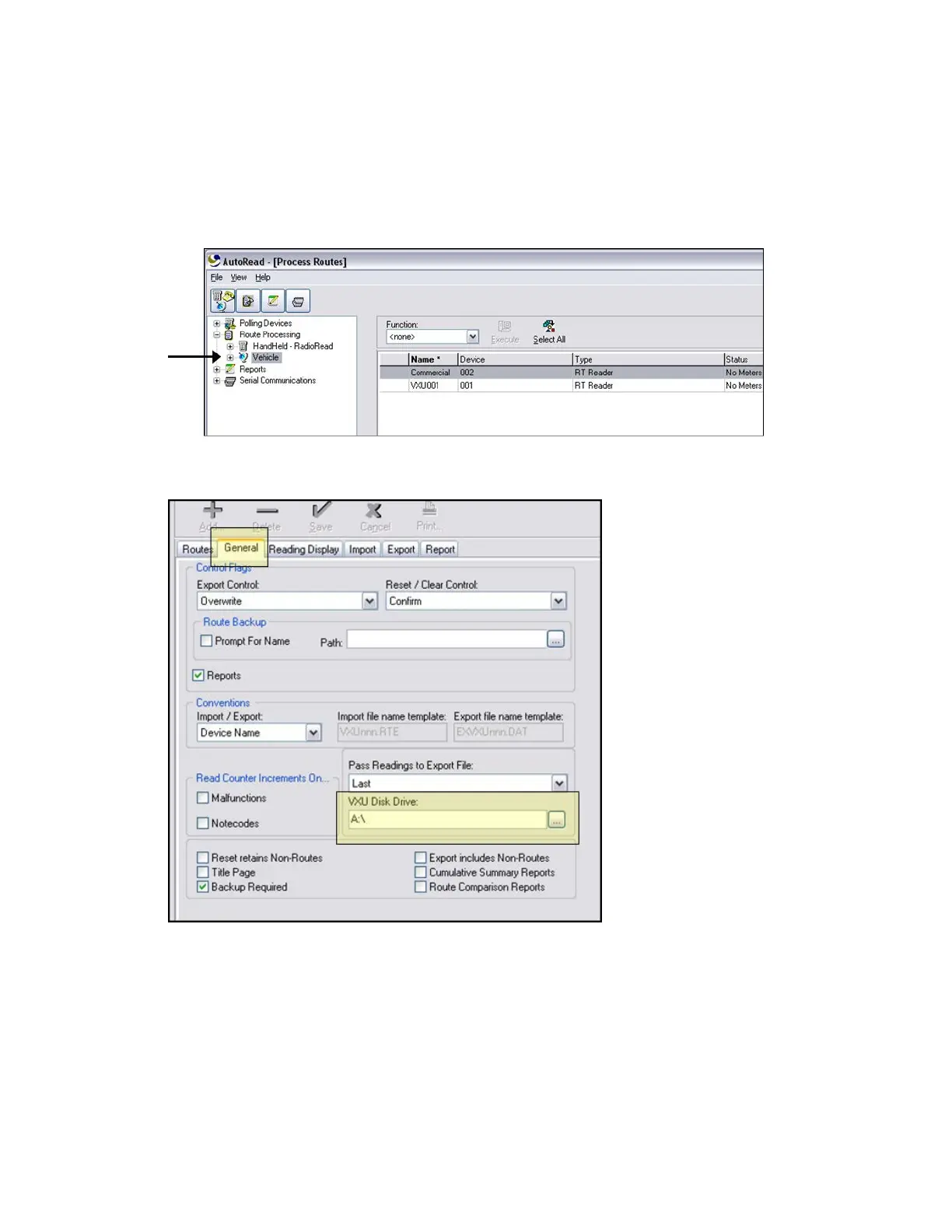How can I set up AutoRead to load my Vehicle routes
to a USB flash or thumb drive instead of floppy disk?
The first step is to plug the USB drive into the USB port of the PC. The PC should indicate
that it has found new hardware. Enter the AutoRead program, and on the tree view (left side
of the screen), click the Vehicle option below Route Processing until it's highlighted.
In the upper left corner of AutoRead, click View, Routes, and then Maintenance. On the
right side of the screen, click the General tab.
Half way down the screen you should see the VXU Disk Drive window.
To the right of the VXU Disk Drive window, click the Browser button (small box with three
dots). Find the removable USB drive in the list. Click the drive to highlight it, and then click
OK.
In the upper left corner of AutoRead, click View | Routes | Process. This will take you back
to the Vehicle process route screen. When you choose the Load Data option, the route will
now load to the USB removable drive.
Appendix A: Frequently Asked Questions | 136
