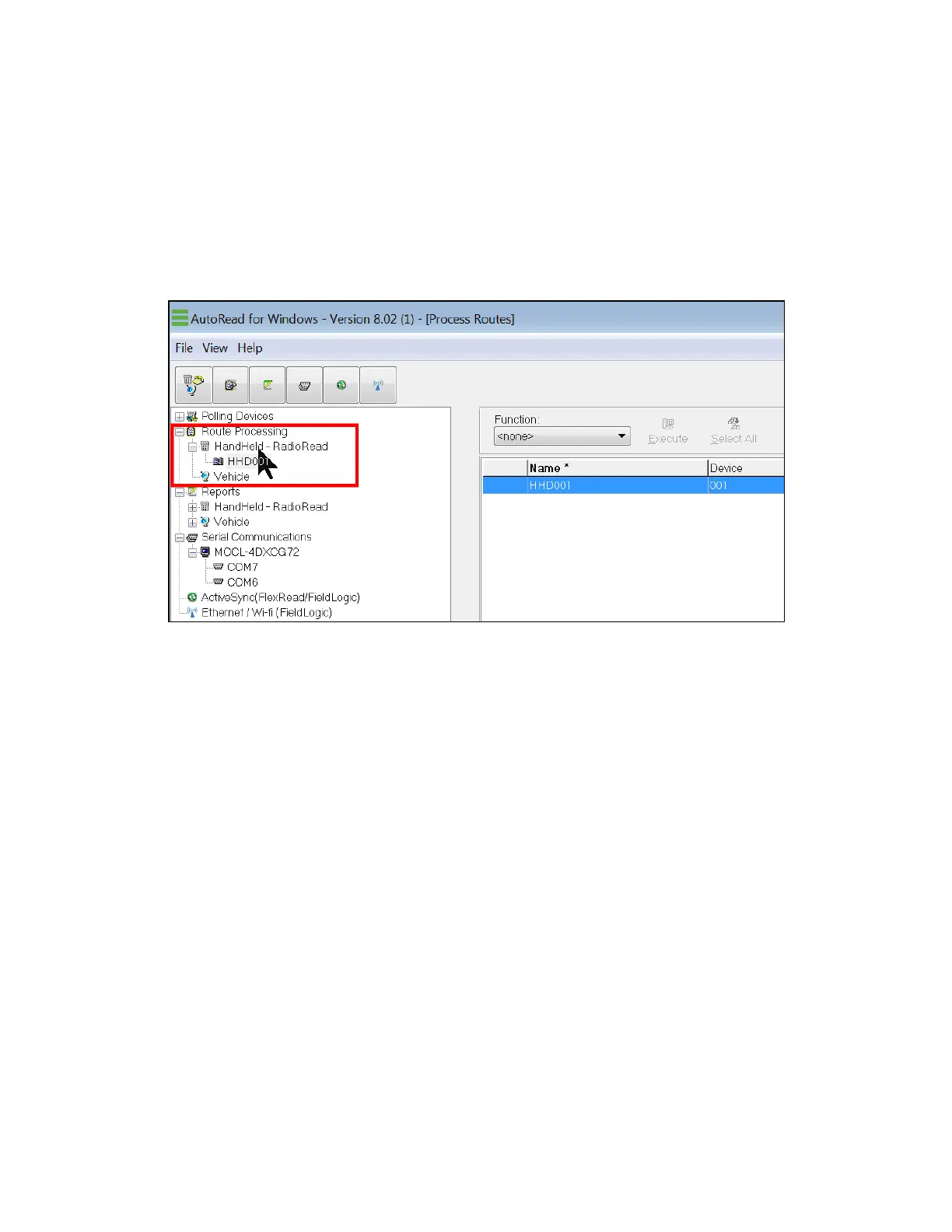6 Route Processing Functions
Access the Process Routes Functions
To access Process Routes in AutoRead, click on the type of device to be processed in the
Tree View, or select View > Routes > Process from the top level menu. The blue bar across
the top of the program window should read AutoRead - [Process Routes].
Click Handheld-TouchRead, Handheld-RadioRead, or Vehicle under Route Processing
to work on routes for that type of device.
Select the route to be processed by clicking on the route listed on the right portion of the
screen. To select multiple routes, hold down the Ctrl key and click to select the additional
routes. The route(s) selected highlight in blue. Choose the function to be performed on the
highlighted route by clicking on the Function drop down menu. Scroll down the list and
select the desired function.
6 Route Processing Functions | 61
