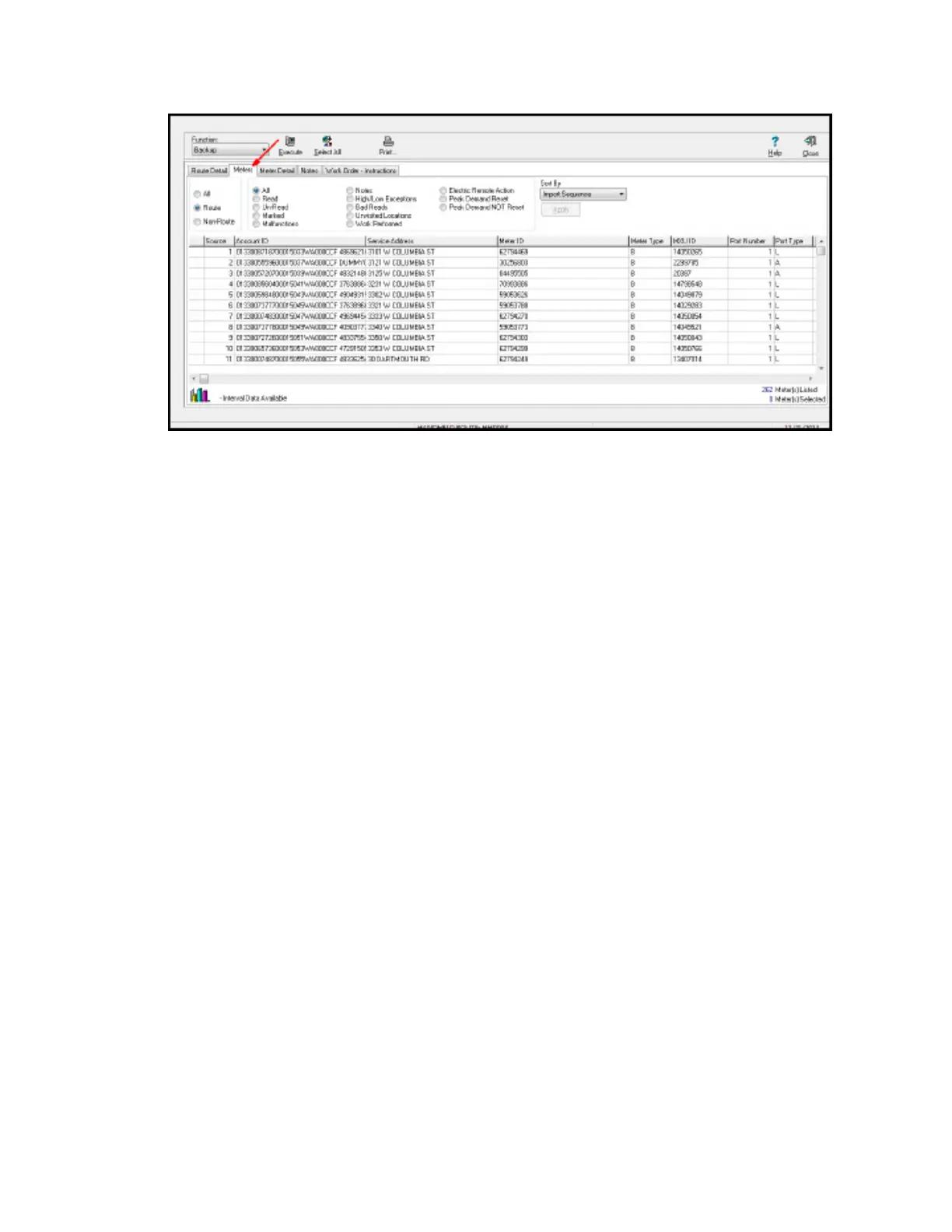The Meters tab displays information about every meter that is currently imported into
the route. The fields include Source, Account ID, Service Address, Meter ID, Meter Type,
MXU ID, Port Number, Port Type, Port ID, and Port Channel. The list is displayed in the
order the meters were received from the import file. The first four fields after Source are
fields that each account MUST have in order for the AutoRead system to operate properly.
AutoRead uses this information to accurately place a reading with the proper account.
With the RadioRead and/or Vehicle Read Protocols the MXU ID is also a required field for
accounts that have MXUs installed. For RadioRead systems, Port Number, Port Type, Port
ID, and Port Channel display here but are not required fields for a successful import. It is not
necessary to keep track of these additional fields within the billing software, but it can add to
the functionality of certain reports if this information is kept within the billing software.
The Sort By Menu Box
The Sort By drop-down menu box below the Print button allows you to sort the Meters
tab by four options: Import Sequence, Read Sequence, Account ID, and Meter ID. It is
possible to change the sort order of the list to more easily locate a meter, or to print the list
in a different order. To change the order the meters are being viewed in on the Meters tab,
click the Down arrow in the sort order box, click the desired sort order, then click the Apply
button.
Note:
Though it is possible to change the sort order of the list of meters on the Meters tab, this
will NOT change the order of the meters in the reading devices when they are loaded. The
meters will ALWAYS be loaded in the same order that they are imported from the billing
software. Any permanent changes to the route order must be made in the billing software.
The Filter By Check Boxes
At the top of the Meters tab is a set of Filter By check boxes that allows you to view
meters that meet certain criteria. Click the check box next to the desired filter parameter(s),
and then click the Apply button to display only the meters that meet the selected criteria.
8 Elements of the Process Routes Screen | 93
