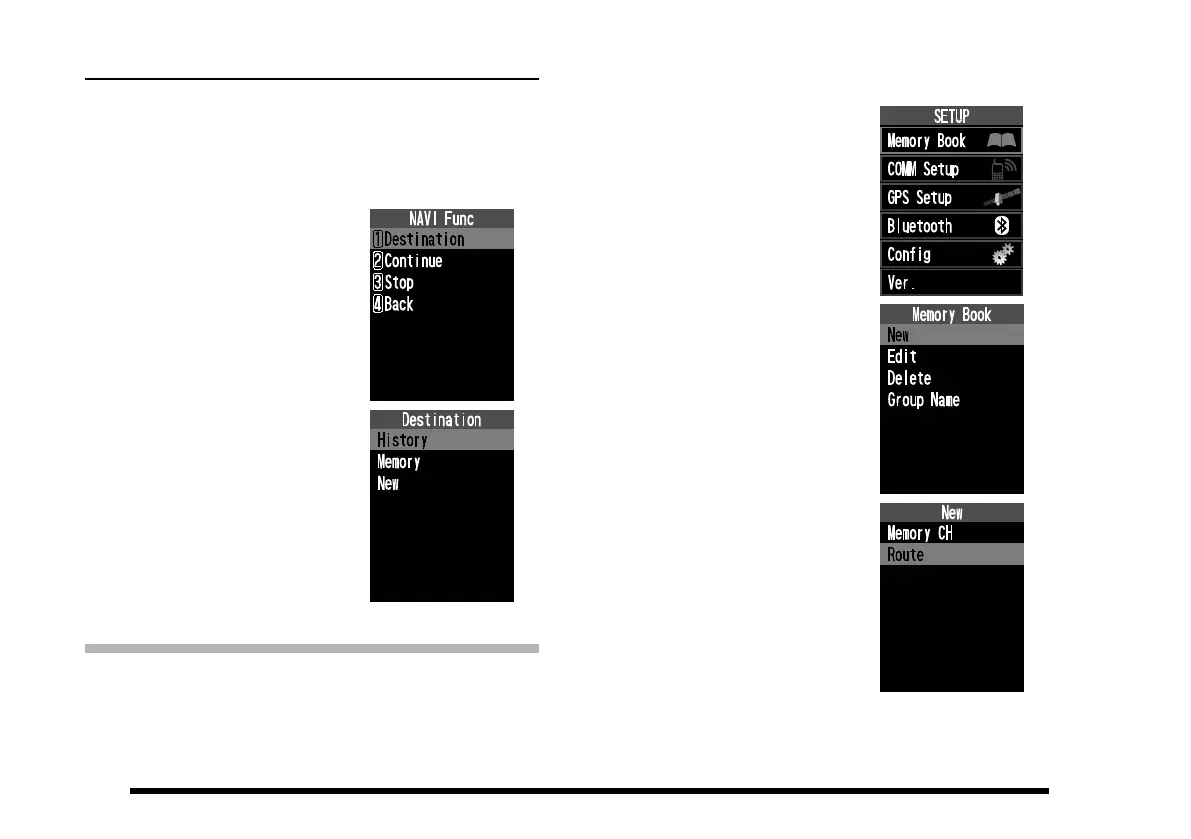64
Start a new navigation
You can start a new navigation by selecting a destina-
tion or route while navigating. The current navigation
will stop automatically.
1. Press the [FUNC] key to display the NAVI Func
screen.
2. Press the [▲] / [▼] keys to
select “Destination” and
press the [ENT] key.
The same operation as
above is possible by press-
ing the [1] key.
3. Select the destination or
route by referring to the
steps on “Select the desti-
nation or the route” (page
58).
A new navigation will start.
Save the route in memory
You can register up to 40 routes by registering
memory channels that store latitude and longitude
information as destinations, departure points, and
waypoints.
1. Press and hold the
[
MENU
]
key to display the
SETUP menu screen.
2. Select “Memory Book” on
the screen by pressing the
[
▲
]
or
[
▼
] key, and then
press the [
ENT
]
key.
3. Press the [▲] / [▼] keys to
select “New” and press the
[ENT] key.
4. Press the [▲] / [▼] keys to
select “Route” and press
the [ENT] key.
The Route screen will be
displayed.
The name (tag) and group
are automatically set by
default, but they may be
changed by the same op-
eration as saving memory.
