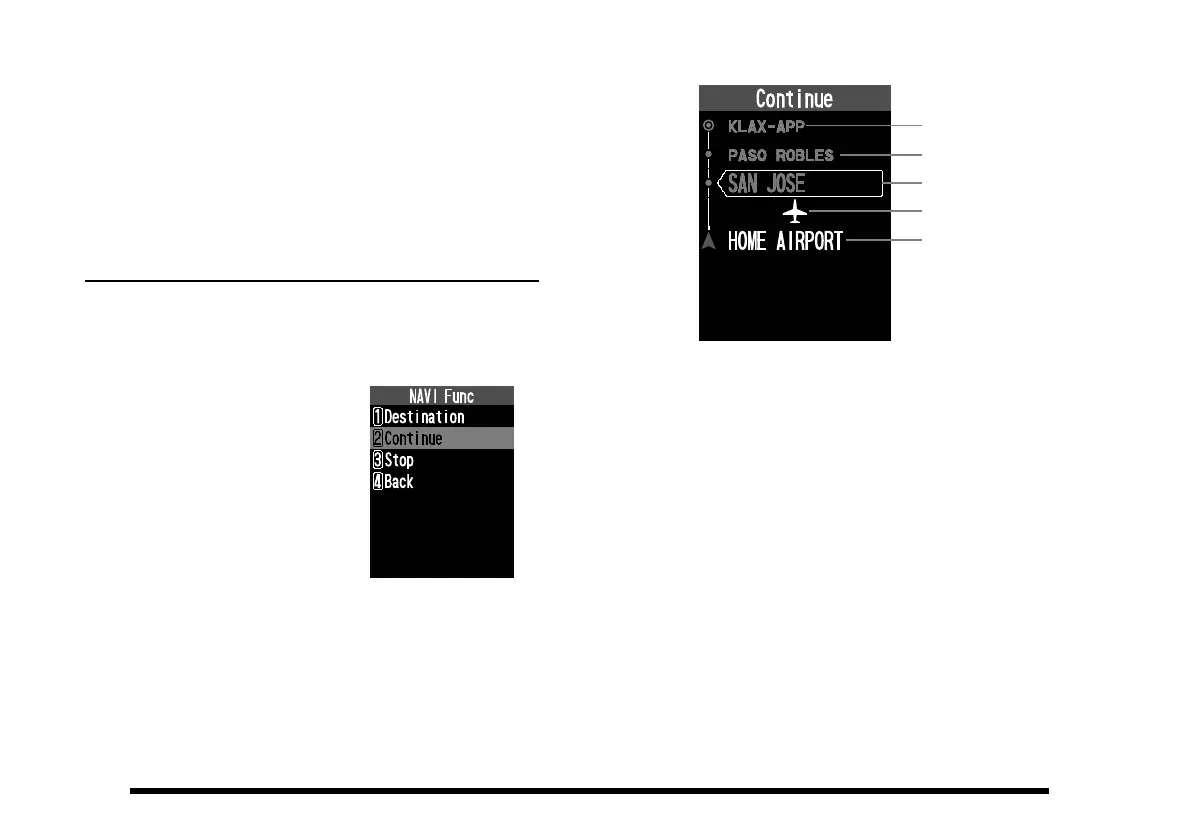62
• If “SAVE & GOTO” is selected in step 6 above,
the input latitude / longitude information will be
stored in the memory, and then the waypoint
navigation will start with the memory stored from
the current location as the destination.
• The “Name” (tag name) and group may be
changed and saved in the same way as writing
to memory.
R
oute display during navigation
On the route screen, you can check the section you
are currently ying and the next waypoint.
1. Press the [FUNC] key to display the NAVI Func
screen.
2. Press the [▲] / [▼] keys
to select “Continue” and
press the [ENT] key.
The same operation as
above is possible by press-
ing the [2] key.
Route display screen
Destination
Waypoint
Next Waypoint
Current position
Origin
• When arriving at a waypoint, the screen refreshes
to show the section you are currently position and
the next waypoint.
• If the entire route is not displayed, press the [▲] or
[▼] key or turn the DIAL knob to scroll the screen
to display it.
• Press the [BACK] key twice to return to the
navigation screen.
