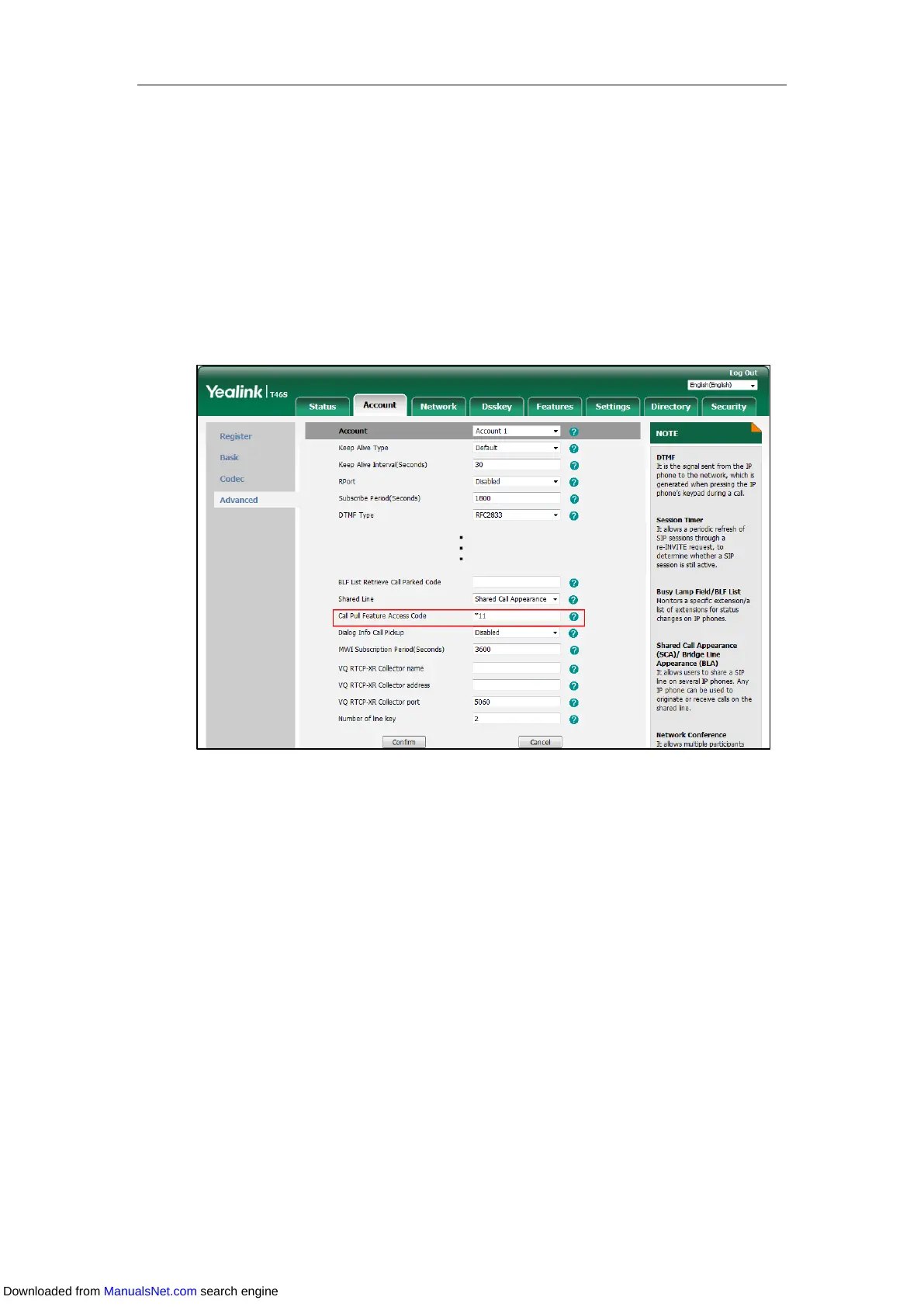Advanced Phone Features
191
Configuring Call Pull Feature
Call pull feature allows users to retrieve an existing call from another shared phone that is in
active or public hold status.
Procedure:
1. Click Account->Advanced.
2. Select the desired account from the pull-down list of Account.
3. Enter the call pull feature access code (for example, *11) in the Call Pull Feature Access
Code field.
4. Click Confirm.
The phone will dial out “*11” automatically when you press the Call Pull (CallPull) soft key.
Using SCA Feature on the IP Phone
This section provides you with detailed information on using the IP phone in a SCA Hybrid Key
System scenario. In a SCA Hybrid Key System scenario, the status of the line key icon or line key
LED which associates with a shared line will change. For more information on line key icon or
line key LED indicators, refer to Line Key Icons or LED Instructions.
You can do the following using the IP phone in a SCA Hybrid Key System scenario:
Placing calls
Answering calls
Placing a call on hold
Retrieving a held call
Barging in an active call
Downloaded from ManualsNet.com search engine