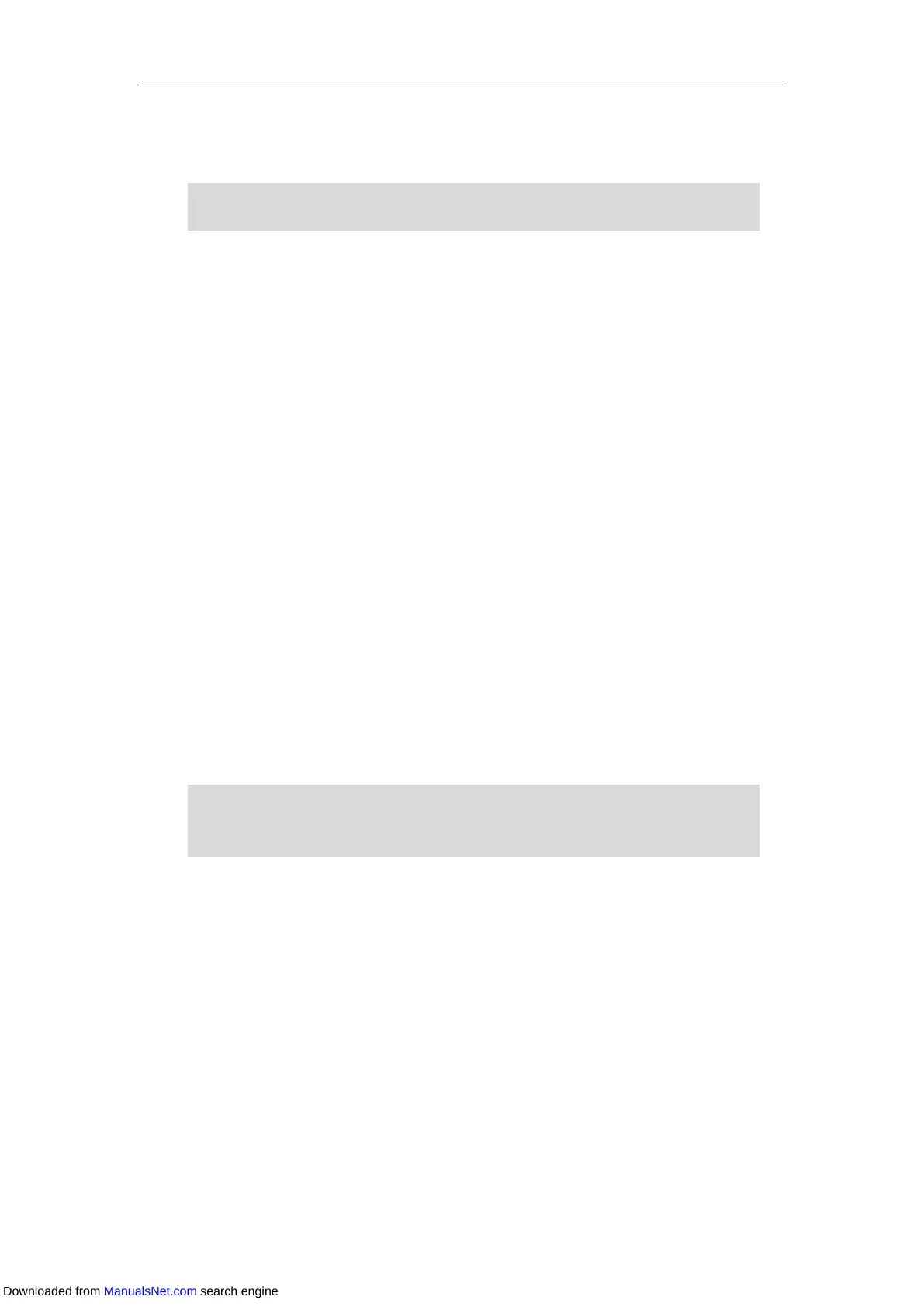Basic Call Features
149
From the Calls screen, you can also use a Call Park key (refer to Configuring a Call Park Key) to
park the call to shared parking lot directly during a call.
Note
Retrieving a Parked Call in Transfer Mode
Procedure:
1. Press Retrieve (You may need to press the More soft key to see the Retrieve soft key) on
the pre-dialing screen.
The phone will retrieve the parked call from the shared parking lot.
From the Idle screen, you can also press a Park Retrieve key (refer to Configuring a Park Retrieve
Key) to retrieve the parked call from shared parking lot directly when the phone is idle.
Call Pickup
You can use call pickup to answer someone else’s incoming call on your phone. The IP phones
support directed call pickup and group call pickup. Directed call pickup allows you to pick up
incoming calls to another phone, while group call pickup allows you to pick up incoming calls to
any phones within a predefined group of phones.
To use call pickup, you need to configure the call pickup code beforehand on a global or
per-line basis via web user interface, then you can press the DPickup/GPickup soft key to pick
up an incoming call directly. Note that the call pickup code configured on a per-line basis takes
precedence over that configured on a global basis.
Note
Directed Call Pickup
Configuring the Directed Call Pickup
Procedure:
1. Click Features->Pick up & Park.
2. Select Enabled from the Directed Call Pickup field.
For some servers, the system will return a specific retrieve park number (park retrieve code)
from which the call can be retrieved after parking successfully.
If there are many incoming calls at the same time, pressing the GPickup soft key on the phone
will pick up the first incoming call.
The pickup group should be predefined by your system administrator.
Downloaded from ManualsNet.com search engine