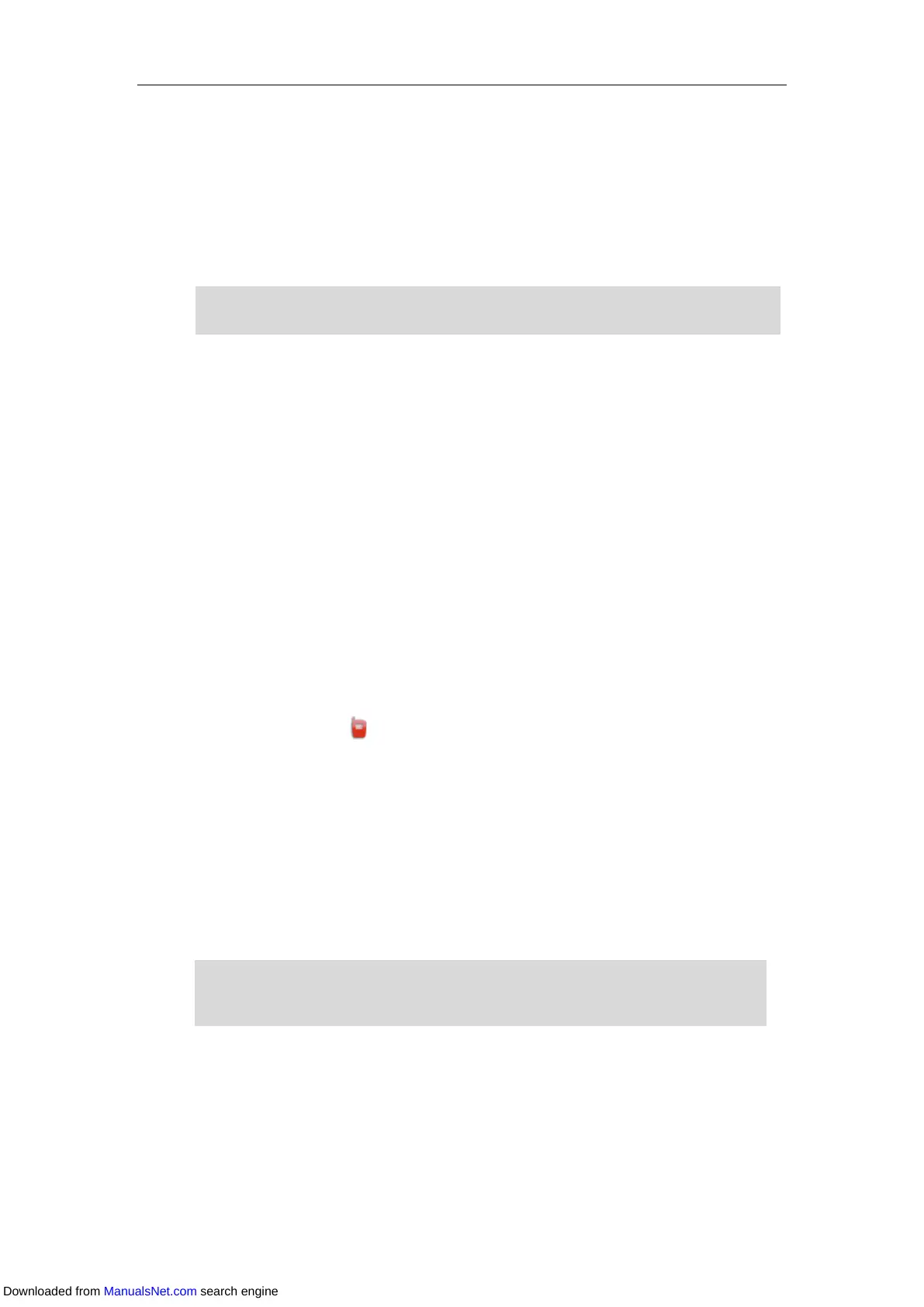User Guide for T4 Series IP Phones
178
Using Intercom
You can use the intercom key in the following ways:
Place a call to the target extension
Pick up an incoming call of the target extension
Note
Placing an Intercom Call to the Target Extension
Procedure:
1. Press the intercom key.
The target extension plays a warning tone and automatically answers the call in the
hands-free (speakerphone) mode by default.
2. To end the intercom call, press the intercom key again or End Call (EndCall).
You can also press the BLF/BLF List key (refer to Configuring a BLF Key/Configuring BLF List
Settings) to initiate an outgoing intercom call to the monitored user. Check with your system
administrator to find out if it is available on your phone.
Picking Up an Incoming Call of the Target Extension
When the target extension receives an incoming call, the intercom key icon of the target
extension will change to on the SIP-T48S/T48G IP phone, the intercom key LED of the target
extension will flash green on all other IP phones. If you configure the directed call pickup code
in advance (refer to Configuring the Directed Call Pickup), you can pick up the target extension’s
incoming call by pressing the intercom key. The directed call pickup code can be configured
with the intercom key. For more information, refer to Configuring an Intercom Key.
Procedure:
1. Press the intercom key.
The incoming call of the target extension is answered on your IP phone.
Note
Multicast Paging
Multicast Paging allows you to easily and quickly broadcast instant audio announcements to
users who are listening to a specific multicast group on a specific channel. You can configure a
If the directed call pickup code is not configured, the phone will place a call to the target
extension instead of picking up an incoming call of the target extension when you press the
To use the intercom key to pick up an incoming call, make sure the intercom subscription feature
is enabled. For more information, contact your system administrator.
Downloaded from ManualsNet.com search engine