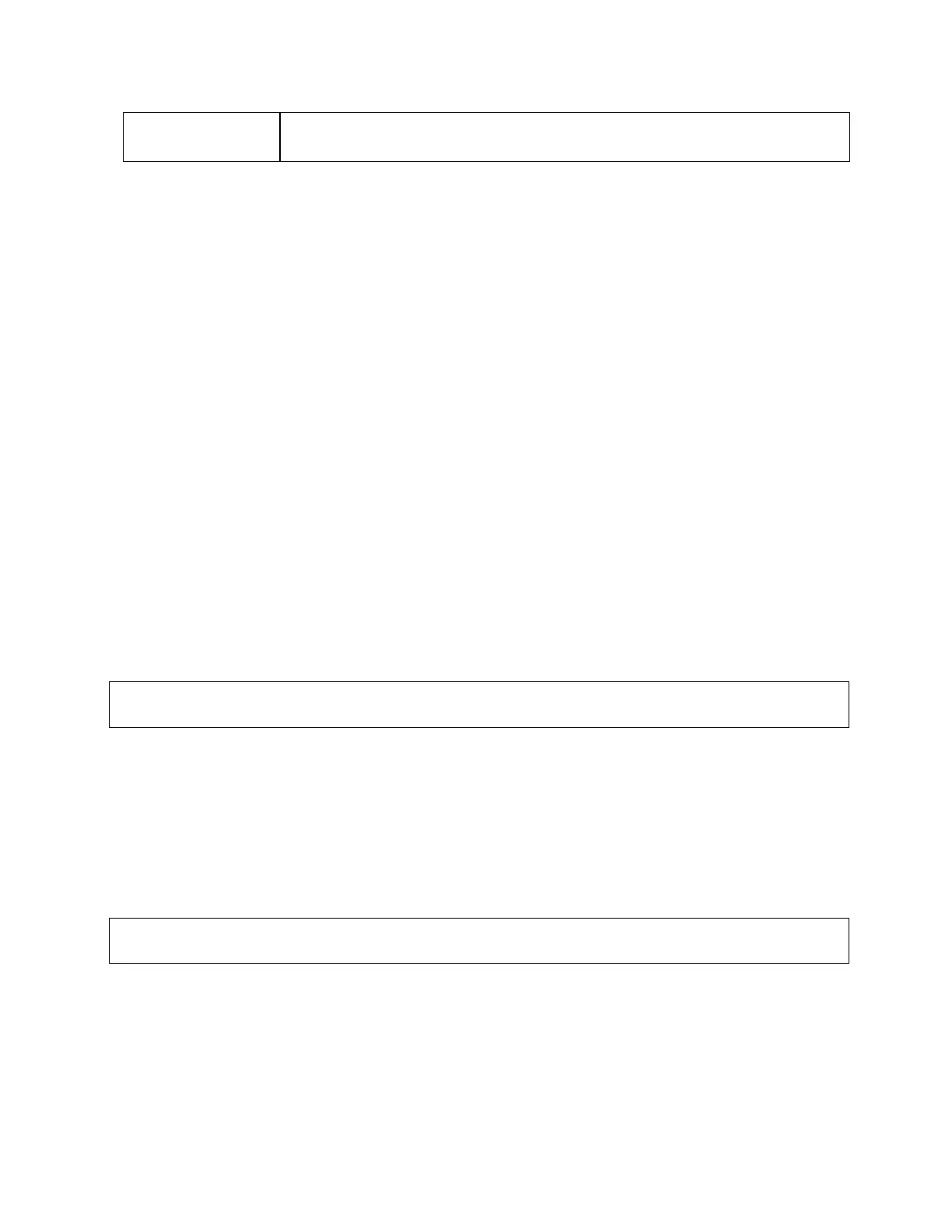MetroNet -Yealink Desk Phones T54W & T57W User Guide
Version 1.0
10.25.2021
23
more c haracters
Position the cursor to the right of the character and select the Delete soft
key.
3 CALL FEATURES
You can use the phone to place and answer calls, ignore incoming calls, transfer a call to someone
else, conduct a conference call and perform other basic call features.
3.1
Changing the Default Account
If there are multiple registered accounts on the phone, you can place a call with the default
account by default.
Procedure
1. On the idle screen, press the left or right navigation key.
• On the T57W phones, tap the label of the default account at the top left, and then tap the
desired account to be the new default account.
3.2
Placing Calls
You can use your phone like a regular phone to place calls easily in many ways.
3.2.1 Placing a Call from the Dialer
The Dialer enables you to enter a number to place a call, and it displays a list of previously placed
calls or contacts in your directory.
You can also select the desired contact from the search list, the placed call list or Directory.
Note: Your system administrator can configure the source list for searching and disable to display
the placed call records.
Procedure
1. Do one of the following:
• Start typing a phone number.
• Select the desired line key.
• Pick up the handset, press the speakerphone key or the headset key.
2. Enter a number or highlight a contact.
3. Select Send.
Note: Your system administrator can enable the live dial pad feature, which enables your phone
to automatically dial out the phone number after a period of time without selecting Send.
3.2.2 Placing Multiple Calls
When you are in a call, you can hold your current call and place a new call.