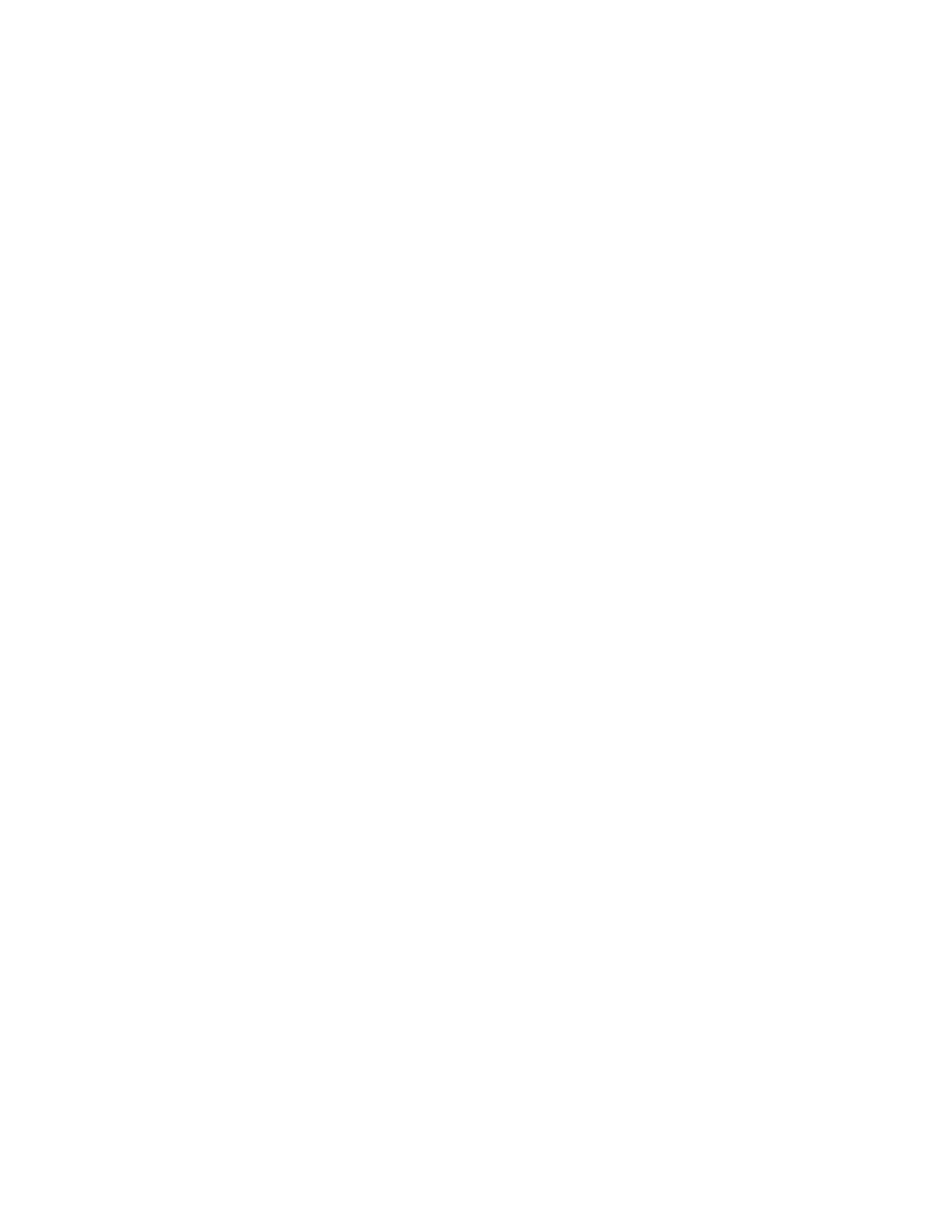MetroNet -Yealink Desk Phones T54W & T57W User Guide
Version 1.0
10.25.2021
52
3. Select Option > Edit.
• On the T57W phones, tap Edit.
4. Enter the multicast IP address and port number (for example, 224.5.6.20:10008) in the Address
field.
5. Enter the string that will display on the phone screen in the Label field.
6. Enter the desired channel between 0 and 30 in the Channel field.
7. Select Save.
8. To set more paging groups, repeat steps 2 to 7.
3.17.3.1
Sending Pages by a Paging List Key
You can send a paging by using the Paging List key when the phone is idle.
Before You Begin: You need to set a Paging List key in advance.
Procedure
1.
Press the Paging List key when the phone is idle.
2.
Select the desired paging group.
3.
Select
Paging to send RTP.
Both your phone and receiver’s phone play a warning tone and the multicast RTP session will
be automatically
answered on the receiver’s phone in the speakerphone (hands-free)
mode.
3.17.3.2
Deleting a Paging Group
You can delete any group from the paging group list.
Procedure
1.
Press the Paging List key when the phone is idle.
• If the Paging List key is not set, you can also navigate to Menu > Features > Others >
Paging List for the T54W phone or Menu > Features > Paging List for other phones.
2.
Select the desired paging group.
3.
Select
Option > Delete.
• On the T57W phones, tap Delete.
The phone prompts you to delete the paging group or not.
4.
Select
OK.
3.17.4 Receiving Multicast Paging
Your system administrator has set a listening paging group for you, you can automatically
receive a paging call when the phone is idle.
When there is a voice call or a paging call in progress, or when DND is activated on your phone,
the phone handles the new paging call differently according to the multicast listening settings
configured by your system administrator.