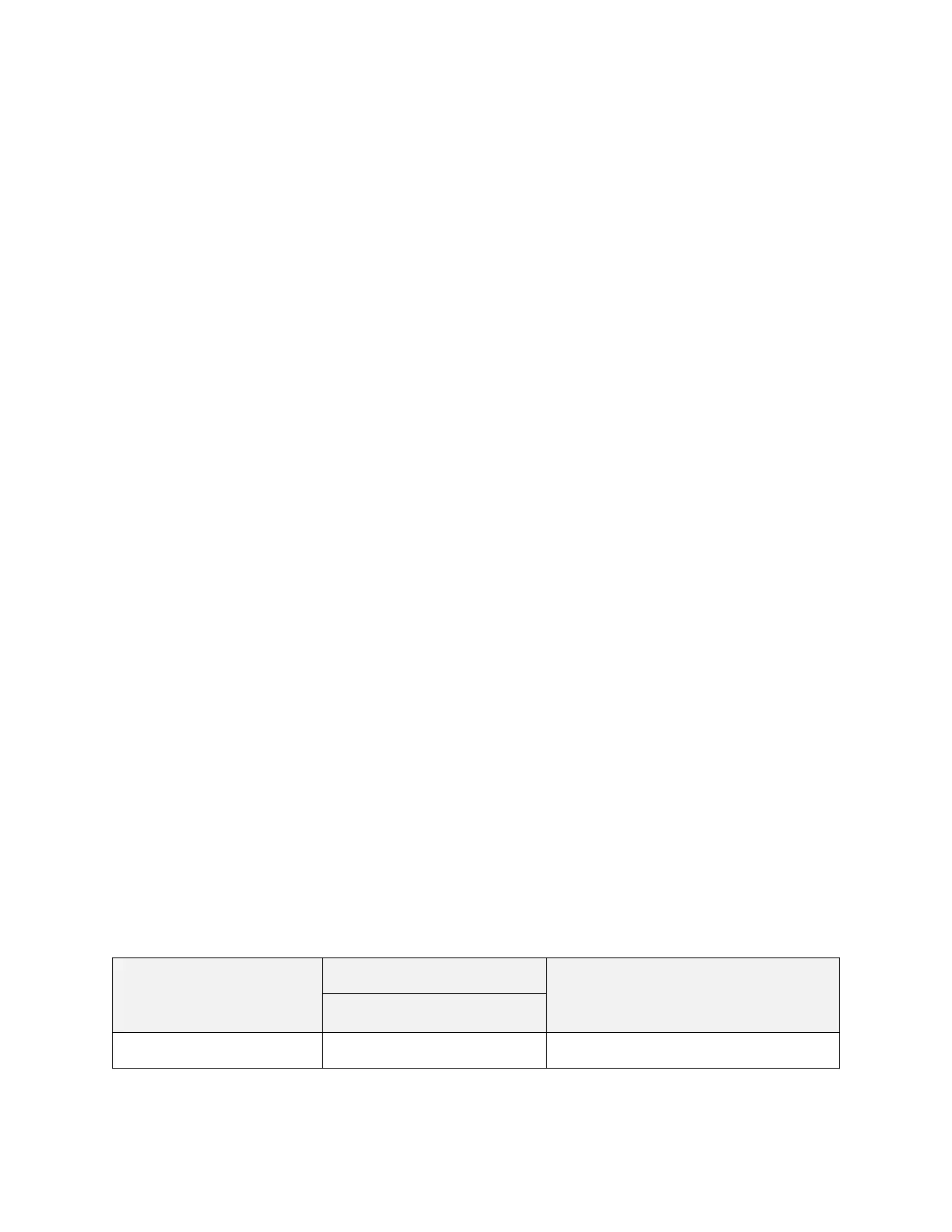MetroNet -Yealink Desk Phones T54W & T57W User Guide
Version 1.0
10.25.2021
66
2. Select Retrieve to retrieve the call.
4.6.5 Baring in an Active Call by BLF List Key
You can use the BLF List key to barge in a conversation and set up a conference call.
Before You Begin: Check with your system administrator to find out if this feature is available on
your phone.
Procedure
1. Do one of the following:
• Press the BLF List key.
• Long press the BLF List key.
• The Barge In, Send, New Call and Cancel appear on the screen.
2. Select Barge In.
• The phone dials out the barge-in code followed by the monitored line, and then you can
join the call. Each of the three parties can hear the other two parties.
4.6.6 Retrieving a Call Parked to the Monitored Line
When a call is parked to the monitored line you can retrieve the parked call on the phone.
Before You Begin: Check with your system administrator to find out if Visual Alert for BLF Parked
Call Monitor is enabled on your phone.
Procedure
1. Select Retrieve.
4.7
Shared Line
Yealink phone supports using Shared Call Appearance (SCA) or Bridged Line Appearance (BLA)
to share a line. So that this line can be registered on more than one phone at the same time.
Your system administrator can set your phone to use the shared line.
4.7.1 State Indicator of Shared Line
You can get the shared line’s status by viewing the LED and icon indicator of the shared line key.
The following table shows the kinds of LED and icon indicators associated with the shared line on
T57W/T54W phones and the corresponding descriptions:
Line Key LED except for
T57W
