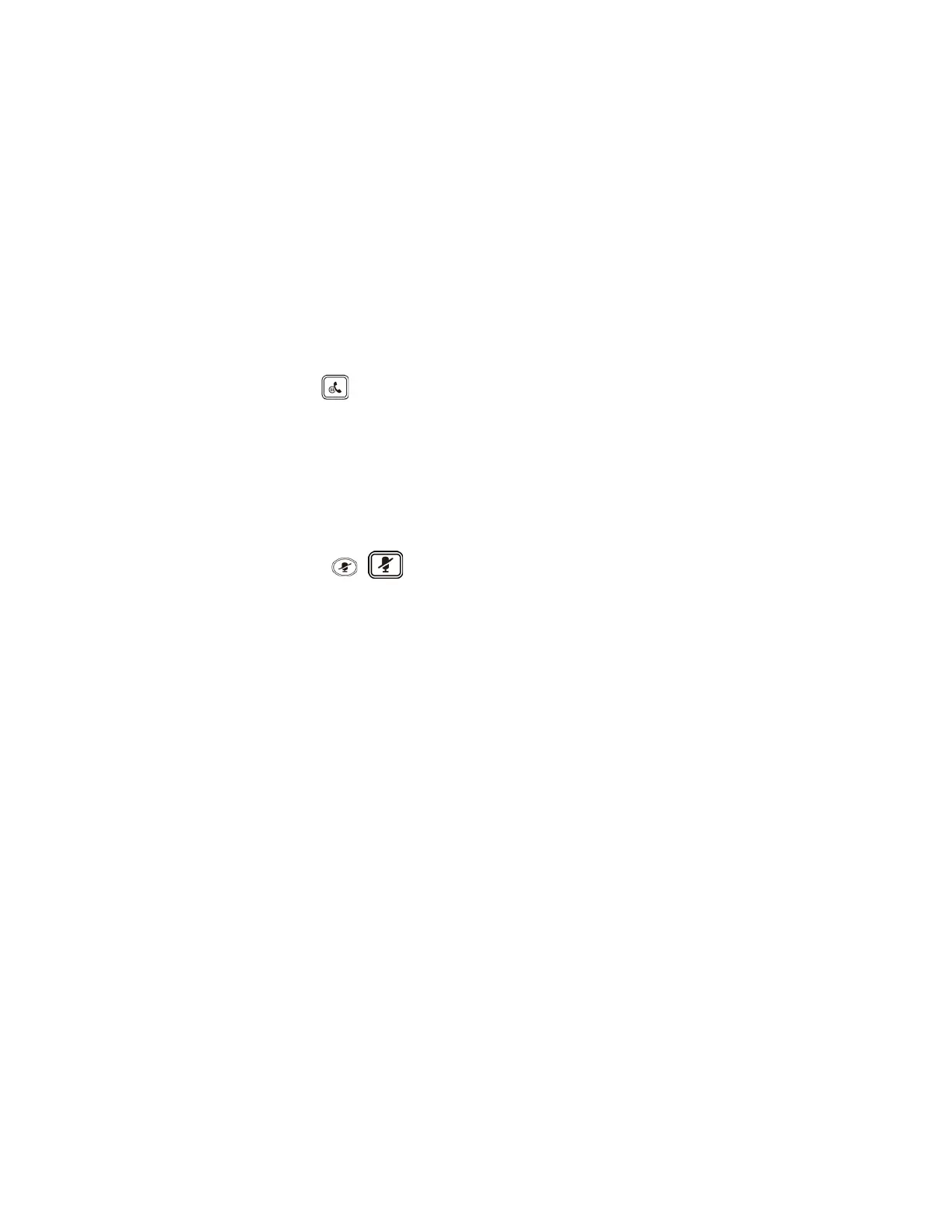MetroNet -Yealink Desk Phones T54W & T57W User Guide
Version 1.0
10.25.2021
44
1. Select the conference key on the idle screen.
2. Do one of the following:
• Enter all contact numbers you want to add to the conference.
• Select Directory and select the desired contact from the Directory list.
• On the T57W phones, select History or Directory, and then select the desired contact.
3. Select Send.
3.15.4 Holding or Resuming a Conference Call
When you place a conference call on hold, other participants cannot hear each other until you
resume the held conference call.
Procedure
1. Press the HOLD key or Hold to place the conference on hold.
2. Press the HOLD key again or Resume to resume the held conference call.
3.15.5 Muting or Unmuting a Conference Call
When you mute the local microphone during a conference call, other participants can hear each
other expect you.
Procedure
1. Press the MUTE key to mute the conference.
2. Press the MUTE key again to unmute the conference.
3.15.6 Splitting a Conference Call
You can split the conference call into individual calls. After the split, the conference call ends, and
other parties are held.
Procedure
1. Select Split.
3.15.7 Managing Conference Participants
You can manage the conference participants to make the conference more flexible.
Procedure
1. During a conference call, select Manage.
2. Select the desired party, you can do the following:
l Select Far Mute to mute the party. The muted party can hear everyone, but no one can hear
the muted party.
l Select Far Hold to hold the party. The held party cannot hear anyone, and no one can hear
the held party.
l Select Remove to remove the party from the conference call.
On the T57W phones, and you can do the following: