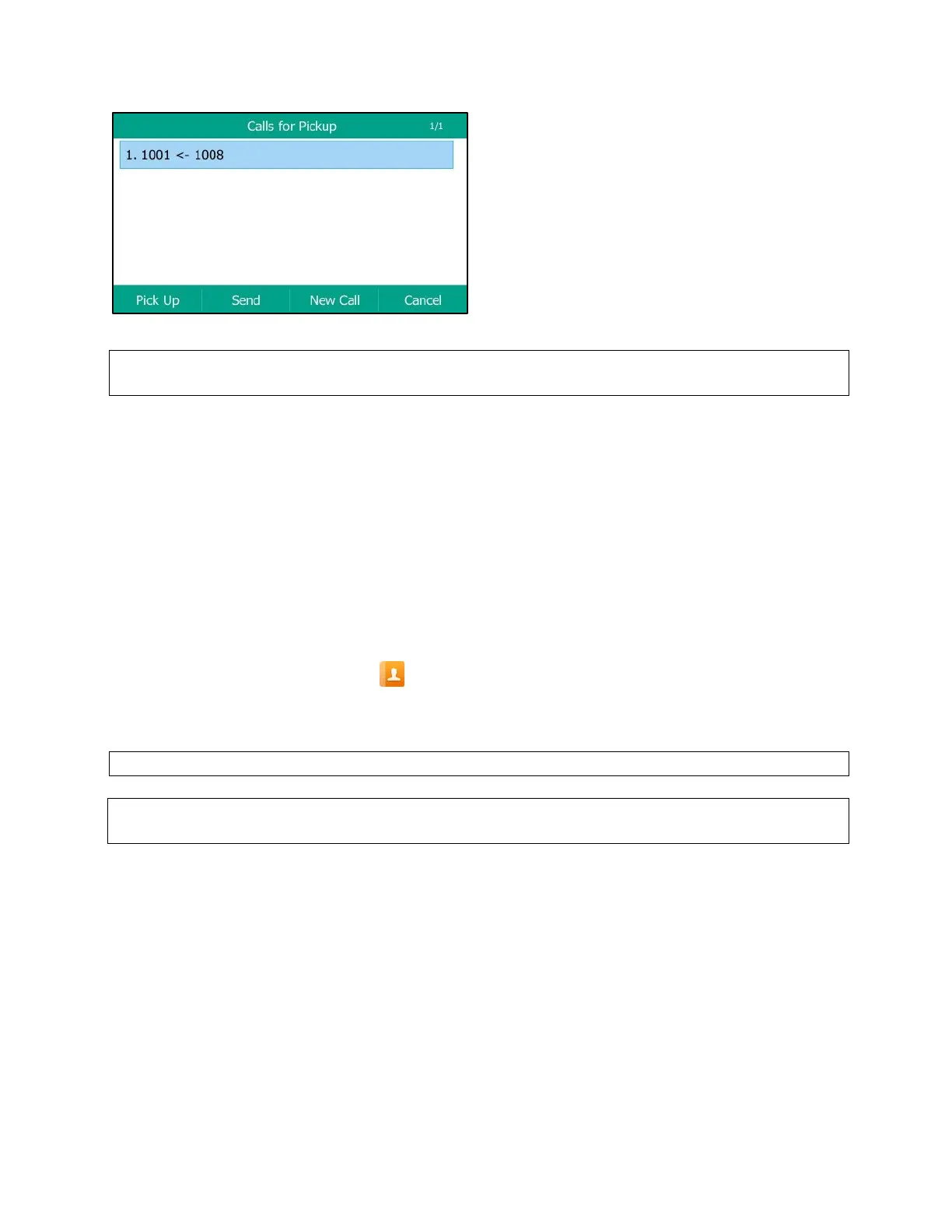MetroNet -Yealink Desk Phones T54W & T57W User Guide
Version 1.0
10.25.2021
60
Figure 26. Visual Alert for BLF Pickup
Note: If you press Cancel, to go back to the idle screen, you can long press the BLF key to enter
the Calls for Pickup screen again.
4.4.4 Setting a BLF Key
You can set a BLF key to monitor a specific line for status changes on the phone.
Procedure
1. Navigate to Menu > Features > Dsskey.
2. Select the desired line key.
4. Select the desired line from the Account ID field.
5. Do one of the following:
•
(Optional.) Enter the string that will appear on the phone screen in the Label field.
•
Enter the phone number or the extension you want to monitor in the Value field.
•
On the T57W phones, select
, and then select the desired contact.
6. (Optional.) Enter the directed call pickup code in the Extension field.
7. Select Save.
Tip: By default, you can long press the desired line key to set it.
Note: During a call you can press the BLF key to select a transfer mode. Check with your system
administrator to find out if this feature is available on the phone.
4.4.5 Picking up a Remote Call by BLF Key
When the monitored users are not at their desks and someone rings their lines, you can pick up
the desired call simply by pressing the flashing BLF key.
If your system administrator sets the directed call pickup code in advance, you can use the BLF
key to pick up the call directly. If not or if you want to set a pickup code for a specific BLF line,
you can set a pickup code for the BLF key manually.
Before You Begin: You have edited the BLF key’s Extension field with the directed call pickup