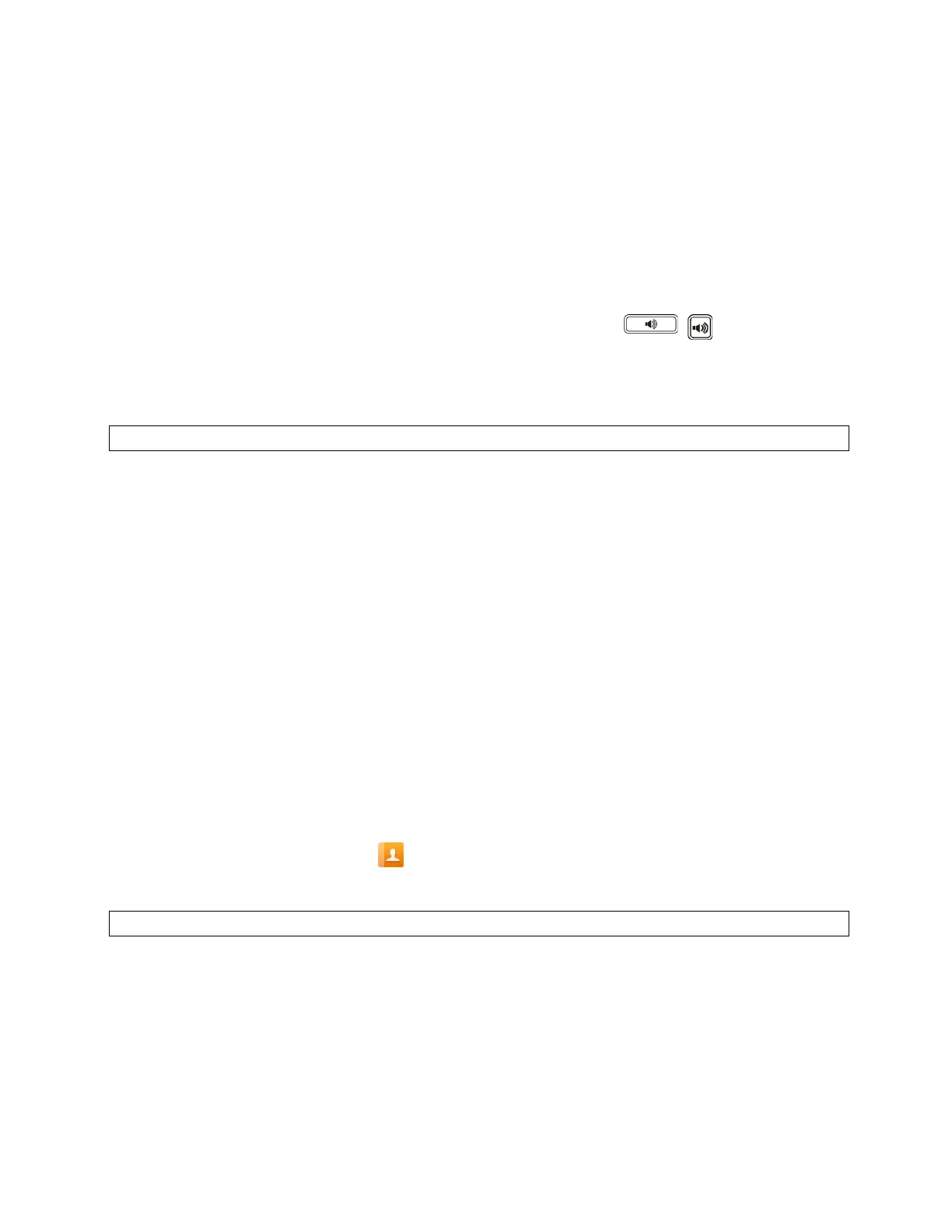MetroNet -Yealink Desk Phones T54W & T57W User Guide
Version 1.0
10.25.2021
55
4.2.2 Picking up a Group Call Directly
When any phone within a predefined group receives an incoming call, you can pick up that call
on your phone. If there are multiple incoming calls on the group at the same time, you can only
pick up the first incoming call.
Before You Begin: Your system administer has enabled the group call pickup and set the group
call pickup code.
Procedure
1.
Pick up the handset, press the line key or the Speakerphone key ( ) .
The GPickup appears on the phone screen.
2.
Select
GPickup on your phone when any phone in the group receives an incoming call.
The call is answered on your phone.
Tip: When the phone is idle, you can use a Group Pickup key to pick up a group call directly.
4.2.3 Picking up a Call with a Pickup Key
You can easily use a Pickup key to pick up a call to a specific contact’s phone.
Before You Begin: Ask your system administrator for the directed call pickup code.
Procedure
1. Navigate to Menu > Features > Dsskey.
2. Select the desired line key.
3. Select Key Event from the Type field.
4. Select Pick Up from the Key Type field.
5. Select the desired line from the Account ID field.
6. Do one of the following:
•
(Optional.) Enter the string that will display on the phone screen in the Label field.
o Enter the directed call pickup code followed by the specific extension in the Value
field.
• Highlight the Label or Value field. Select Directory and select the desired contact from
the Directory list.
• On the T57W phones, select , and then select the desired contact.
7. Select Save.
Tip: By default, you can long press the desired line key to set it.
When the target phone receives an incoming call, you can press the Pickup key, and the call is
answered on your phone.