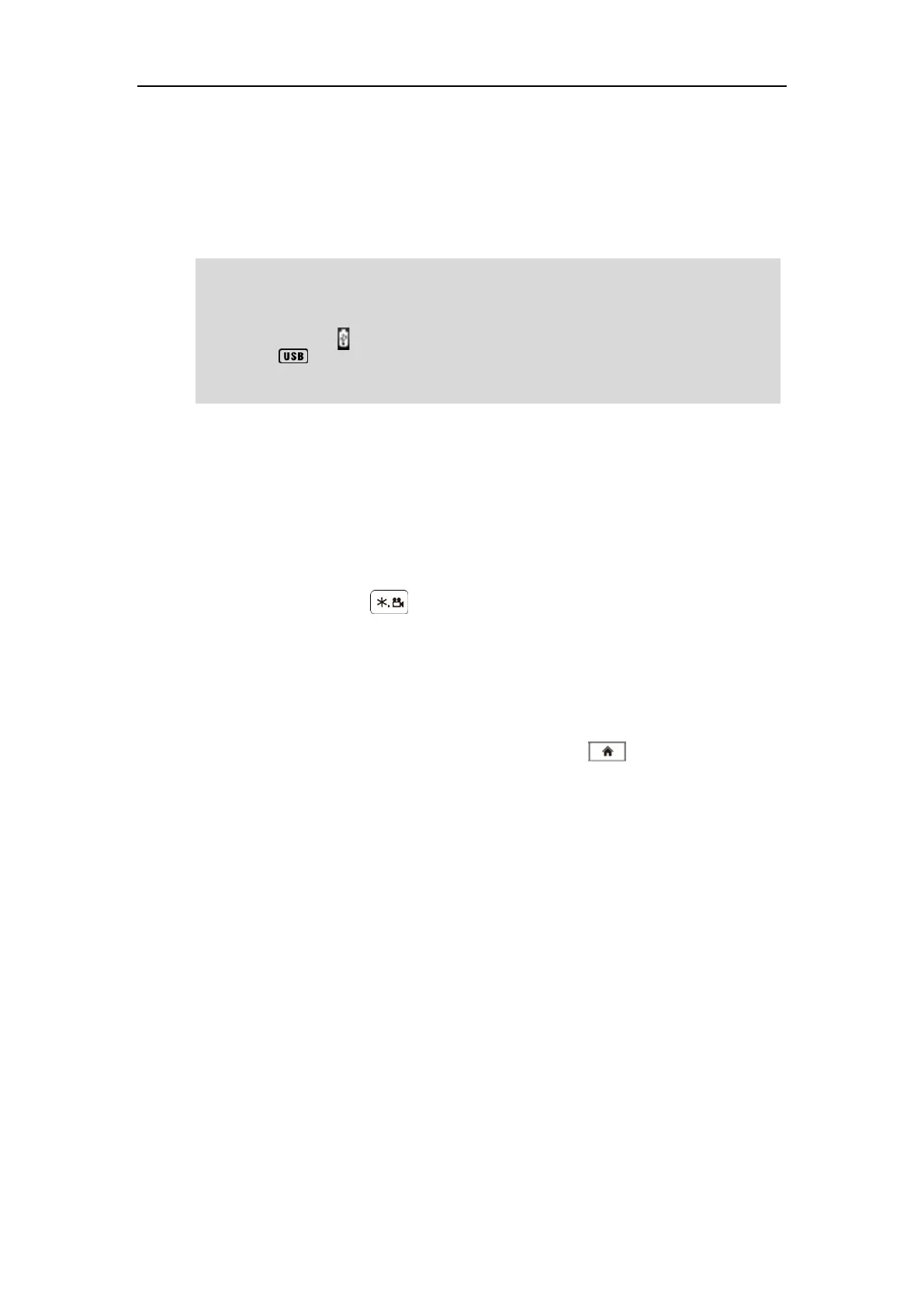Using the VC110 Video Conferencing Endpoint
107
Before recording video, you need to insert a USB flash drive to the USB port on the VC110
all-in-one unit to store recorded video and make sure the USB feature is enabled. For more
information, please refer to USB Configuration on page 60. The recorded video will be saved
in .mkv format and named as the recorded time and date. Video can be played on either the
endpoint itself or on a computer using an application capable of playing .wav files.
Note
Before recording video, you need to know the following:
When recording video, it is not allowed to play or delete the video from the menu.
When recording video, it is not allowed to capture screenshots, but you can view and
delete screenshots.
When playing video recording, it is not allowed to record again. But when the video is
paused, you can press to record again.
When receiving or making a call, it is not allowed to record.
When there is an incoming call during recording, the endpoint will quit recording.
When recording during a video call, the record will be finished automatically after the call
ends.
When playing or recording video, it is unavailable to press to return to the idle
screen.
When playing, recording or pausing video, the endpoint will not go to sleep automatically.
If you remove the working USB flash drive or insert another USB flash drive during
recording, the recording will be stopped.
To configure video recording via web user interface:
1. Click on Setting->Video & Audio.
The endpoint only supports USB flash drive in FAT32 format.
After the USB flash drive is inserted to the USB port on the VC110 all-in-one unit and the USB
feature is enabled, the display device will prompt "USB device available, press * to record or press
# to screenshot". The icon and used storage will appear on the status bar of the display
device. The icon will appear on the LCD screen of the video conferencing phone.
You can play the recorded videos in a computer with a player supports .mkv format.
