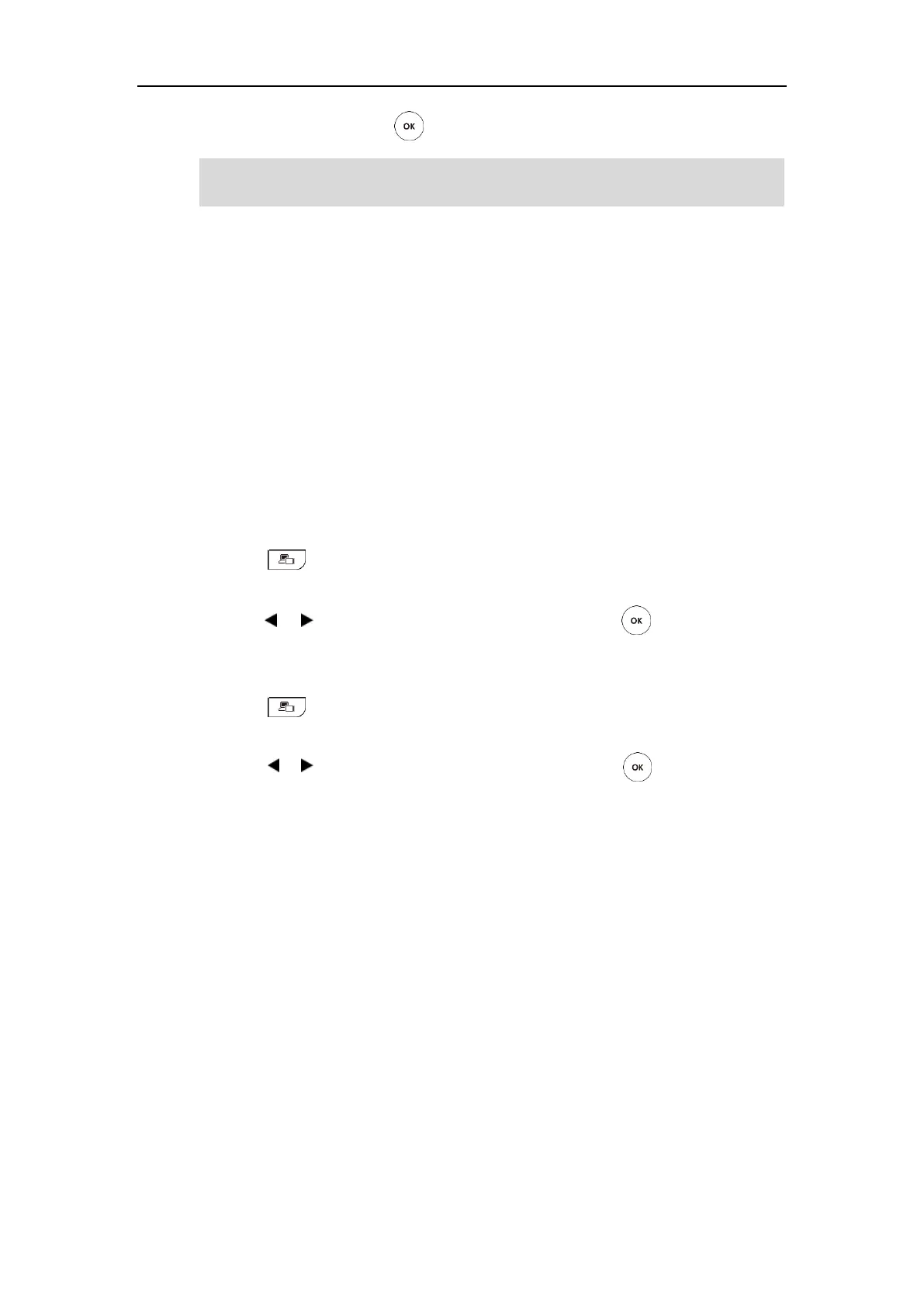User Guide for Yealink VC110 Video Conferencing Endpoint
106
5. Select OK, and then press to delete all preset.
Note
Changing the Video Input Source
VC110 video conferencing endpoint supports two video input sources: camera and PC.
When the PC is connected to the cable hub, the display device shows the presentation from the
connected PC. If two display devices are connected to the VC110 all-in-one unit, the video
image from the camera is shown on the primary display device, and the presentation from the
PC is shown on the secondary display device.
During a call, the display device will display differently depending on whether it has connected
to a secondary display device or the selected video input source.
You can change the video input source via the remote control and web user interface.
To change video input when the endpoint is idle via the remote control:
1. Press .
The display device shows Camera and PC input sources.
2. Press or to select the desired input source, and then press .
The display device shows the selected source.
To change video input during a call:
1. Press .
The display device shows Camera, Camera and PC and PC input sources.
2. Press or to select the desired input source, and then press .
The display device shows the selected source.
Video input is configurable via the web user interface at the path Home->Input.
Video Recording
When the endpoint is idle, you can record local video via the remote control. During a call, the
video and presentation which are shown on the display device can be recorded via the remote
control and video conferencing phone.
You cannot control the remote camera only when the Far Control Set of Near Camera feature is
disabled.
