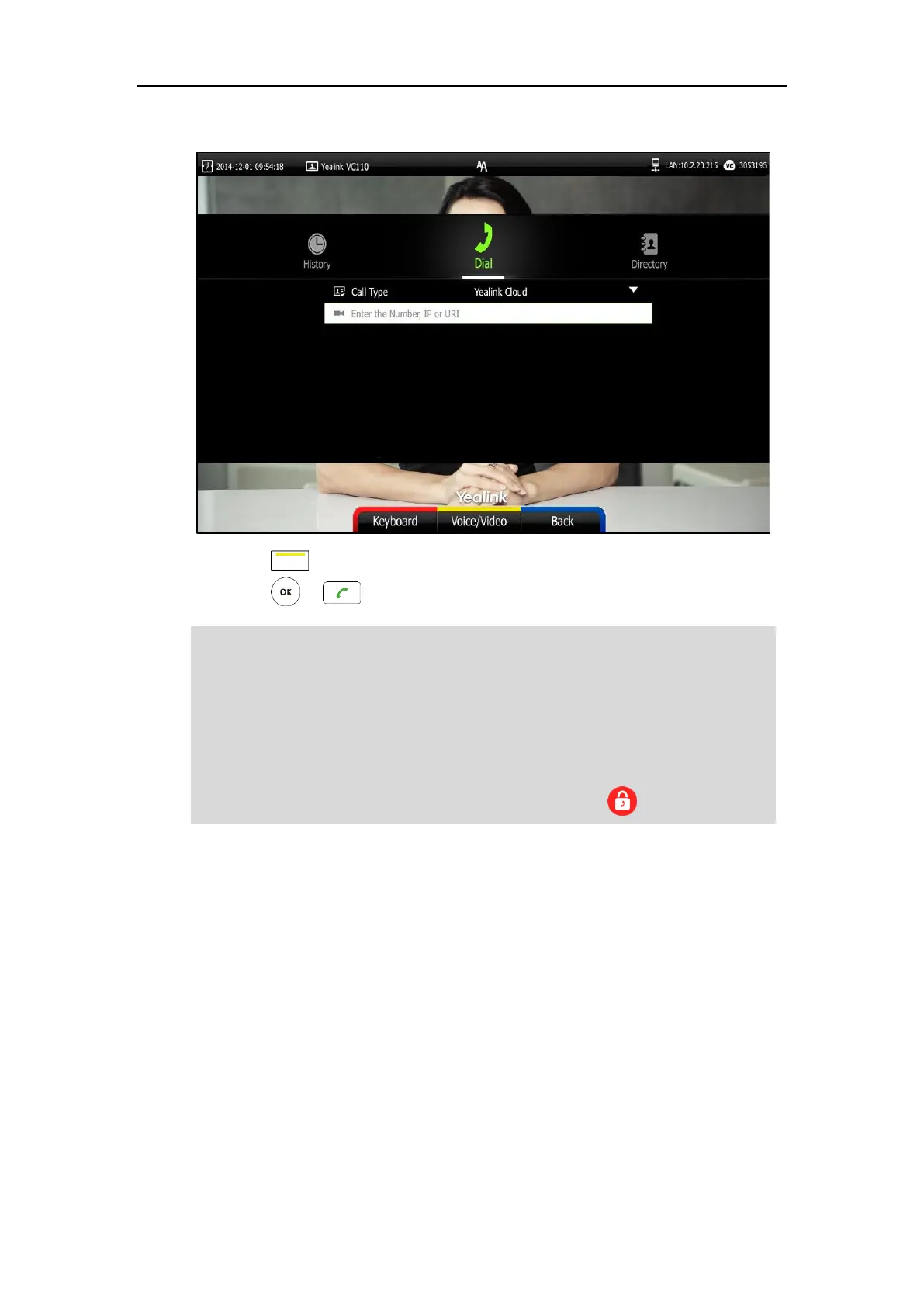User Guide for Yealink VC110 Video Conferencing Endpoint
116
3. Enter the desired number, IP or URI using the keypad or the on-screen keyboard.
4. Press (Voice/Video soft key) to change call mode.
5. Press or .
Note
Using the StarLeaf Cloud Platform
You can log into the StarLeaf Cloud platform.
When you place a call using the StarLeaf Cloud account, you can:
Call the other StarLeaf Cloud account to establish a point to point call.
Call the Meeting ID to join the Virtual Meeting Rooms.
Call between StarLeaf Cloud account and Microsoft Skype for Business/Lync account.
If you want to place a call to a Yealink Cloud contact who is in the same enterprise directory
as you, you can enter Yealink Cloud numbers or the extension (the last four Yealink Cloud
numbers) to place a call. If you want to place a call to a Yealink Cloud contact who is in
different enterprise directory from you, you can only enter Yealink Cloud numbers to place a
call.
If you log into Yealink Cloud platform using the built-in Cloud number, your directory will
not include the Cloud contacts, but you can dial other built-in Cloud number or Yealink
Cloud numbers to call other Cloud contacts.
Cloud call is encrypted by default. You will see an encryption icon during a Cloud call.
