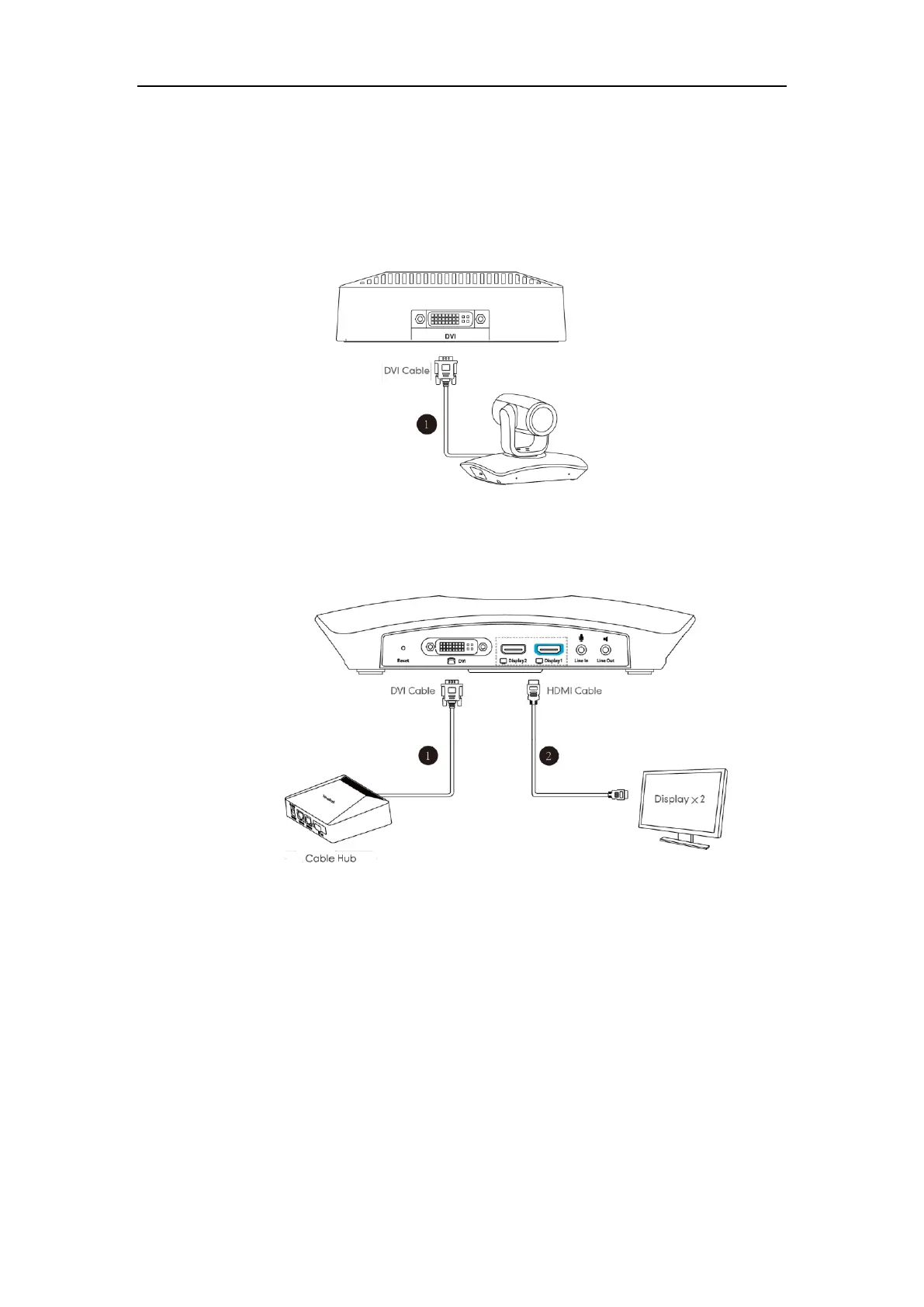User Guide for Yealink VC110 Video Conferencing Endpoint
28
Connecting the VC110 Video Conferencing Endpoint
Do the following:
1. Locate the DVI port on the back of the VC110 all-in-one unit, and connect it to the DVI port
of the cable hub with the supplied DVI cable.
2. Locate the Display1 port of the VC110 all-in-one unit, and connect it to the HDMI port on
the display device with the supplied HDMI cable (Make sure the display device is powered
on).
3. Locate the Internet port on the cable hub, and connect it to the port on the in-line power
switch/hub with the supplied 2m Ethernet cable.
4. (Optional.) Locate the Audio In port of the cable hub, do one of the following:
- Connect it to the Audio Out port on the video conferencing phone with the 7.5m
Ethernet cable that labeled Audio In, and then connect the free end of the expansion
microphone cables to MIC ports on the video conferencing phone.
- Connect it to the Audio Out port of the VCM30 video conferencing microphone array
with the 7.5m Ethernet cable labeled Audio In.
5. (Optional.) Locate the PC port of the cable hub and connect it to the HDMI port on the PC
with the supplied HDMI-VGA direct cable for sharing content.
6. Locate the DC19V port of the VC110 all-in-one unit, and connect it to an AC power outlet
