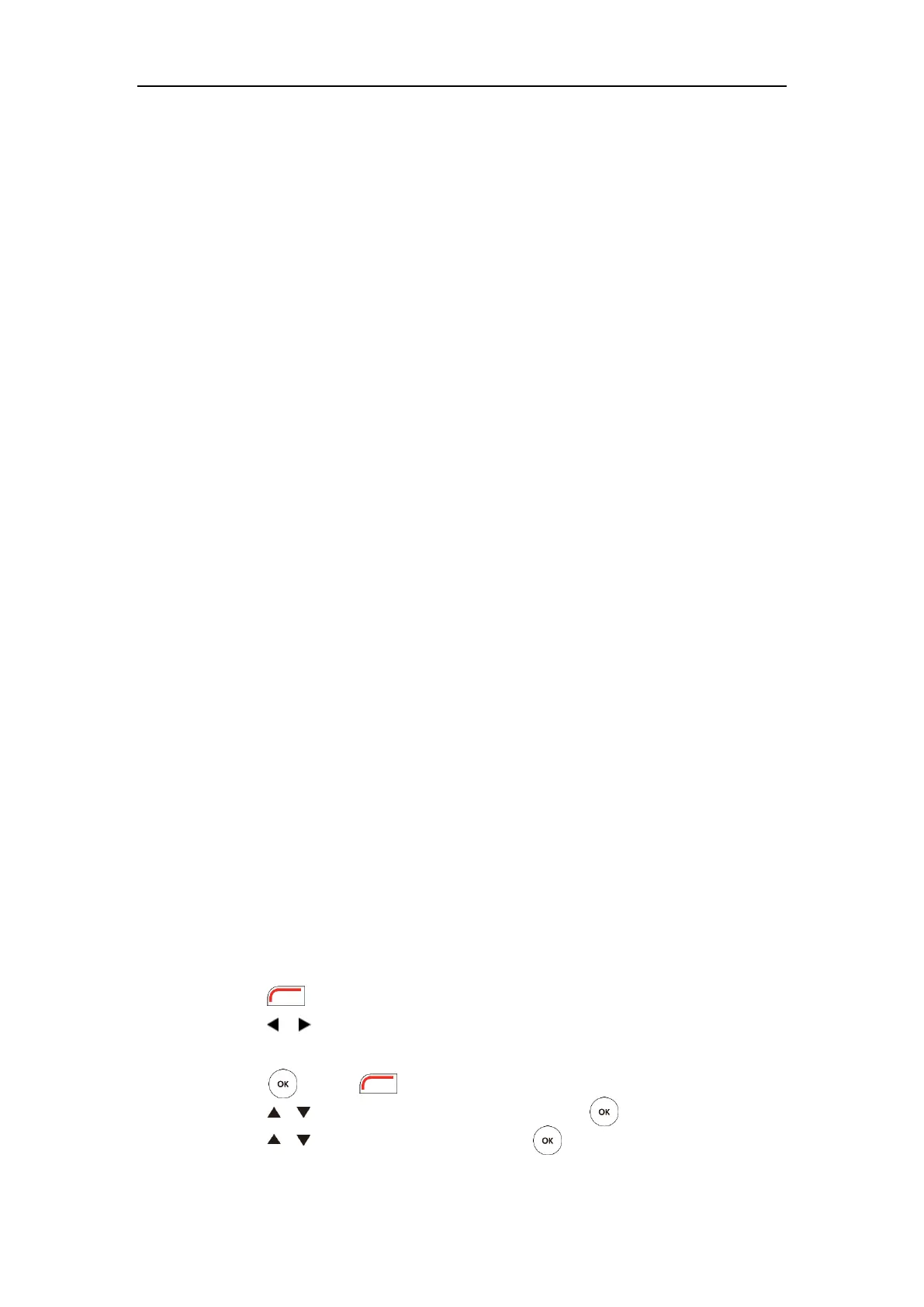User Guide for Yealink VC110 Video Conferencing Endpoint
148
Why can’t I hear the other site clearly during a call?
Ensure that the speaker volume of the far site is not set too low.
Muffled audio reception from the far side may be caused by highly reverberant rooms.
Speak in close proximity to the phone.
Adjust the priority order for your audio codec if you have chosen a low-bandwidth audio
codec to be first.
For best results, ensure that the caller is using a Yealink video conferencing endpoint.
Audio quality from your VC110 video conferencing endpoint will vary when calling a
non-Yealink endpoint.
Dust and debris may cause audio quality. Do not use any kind of liquid or aerosol cleaner
on the phone. A soft, slightly damp cloth should be sufficient to clean the top surface of
the phone if necessary.
Why is the voice quality poor?
Users may receive poor voice quality during a call, such as intermittent voice, low volume, echo
or other noise. It is difficulty to diagnosis the root causes of the voice anomalies. The possible
reasons are:
Users sit too far from or near to the microphone.
The audio pickup device is moved frequently.
Intermittent voice is probably caused by voice packet loss or jitter. Voice packet loss may
occur due to network congestion. Jitter may occur due to information reorganization of
the transmission or receiving equipment, such as, delay processing, retransmission
mechanism or buffer overflow.
Noise devices, such as computers or fans, may make it difficult to hear each other's voices
clearly.
Wires may also cause this problem. Replace the old with the new cables, and then
reconnect to check whether the new cables provide better connectivity.
Endpoint Maintenance
How to reboot the phone?
1. Press (Menu soft key) to enter main menu.
2. Press or to scroll to the Advanced menu.
3. Enter admin password (default password: 0000) in the Admin Password field.
4. Press or press (Enter soft key).
5. Press or to scroll to Reboot & Reset, and then press .
6. Press or to scroll to Reboot, and then press .
