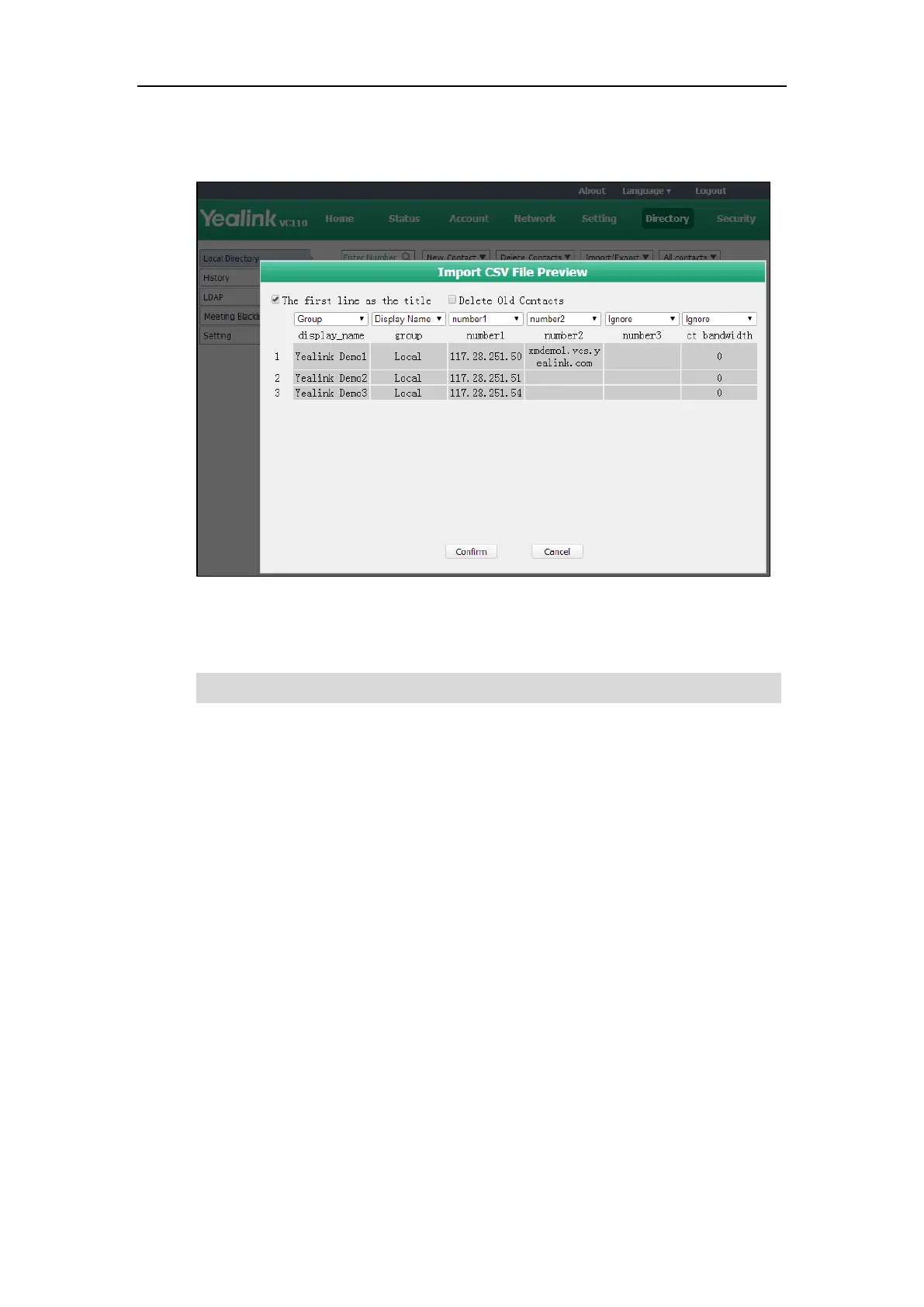Customizing the VC110 Video Conferencing Endpoint
71
- If number1/2/3 is selected, this column will be imported to the endpoint as the
contact’s number.
9. Click Confirm to complete importing the contact list.
The web user interface prompts "Contacts imported successfully!".
Note
To export a contact list via the web user interface:
1. Click on Directory->Local Directory.
2. Click Import/Export.
3. Click Export XML or Export CSV.
4. Click Save.
The contact list is saved to your local endpoint.
Call History Management
The VC110 video conferencing endpoint maintains call history lists of All Calls, Missed Calls,
Placed Calls and Received Calls. The endpoint supports up to 100 history entries (local entries
and Cloud entries). You can view the call history, place a call or delete an entry from the call
history list.
To save call history on the endpoint, you need to enable the history record feature in advance.
The history record feature is enabled by default, and you can configure it via the remote control
or web user interface.
The display name must be imported to the endpoint. If not, the CSV file cannot be imported.
