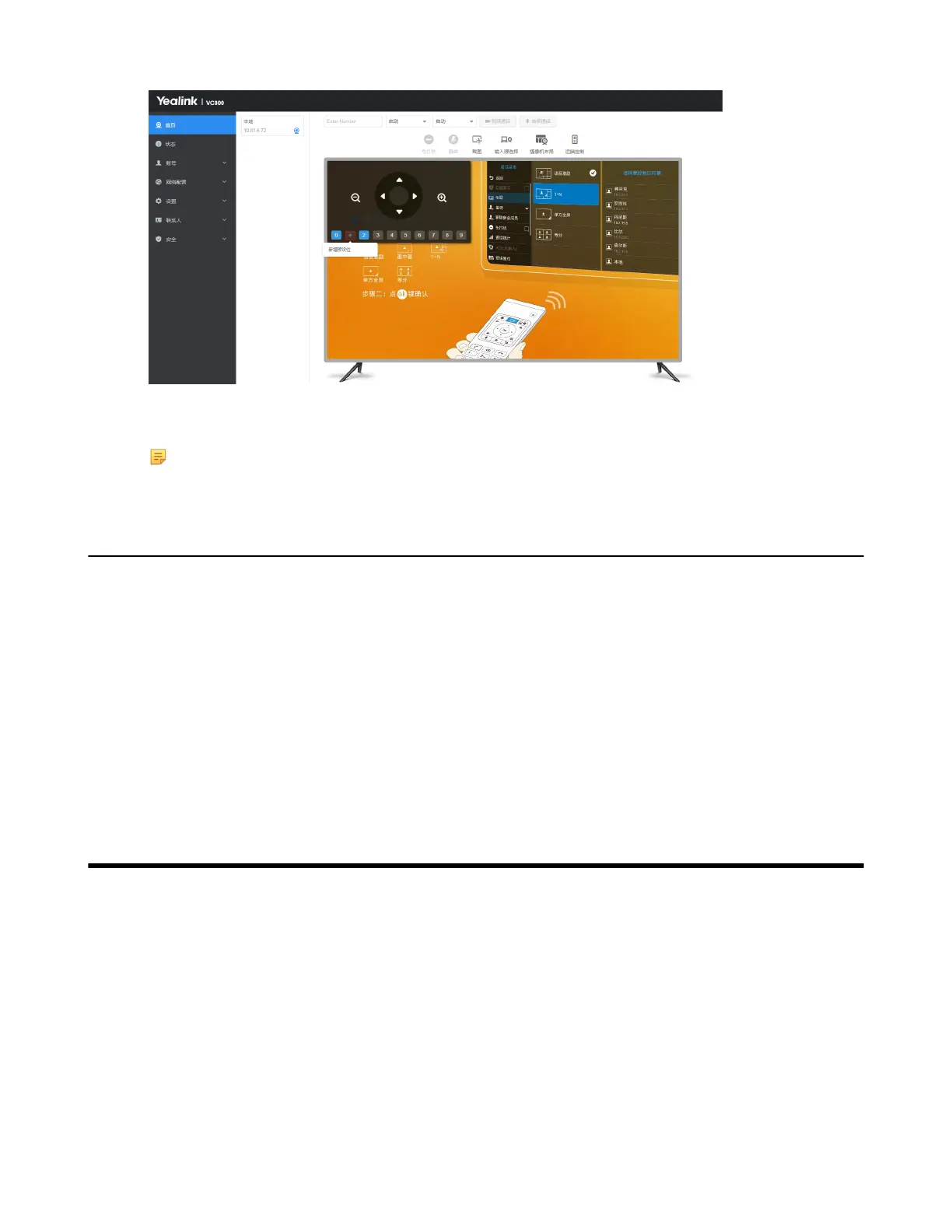| Configuring Call Settings | 162
2.
Click any number to configure the camera presets.
You can add, modify, and delete the preset.
Note: For more information about configuring presets via CP960 conference phone, CTP20 or the remote
control, refer to the Yealink Full HD Video Conferencing System User Guide.
Configuring Continuous Auto Focus
If you want to make the camera focus on the moving object automatically, you can enable this feature. If you want a
fixed focal length for presentation, for example, the class, you can disable this feature. This feature is not applicable to
VC200/PVT980/PVT950/VP59.
Procedure
1.
Do one of the following:
• On your web user interface, go to Setting > Camera > Focus.
• For VC880/VC800/VC500, go to More > Setting > Camera Setting.
• On your CTP20, tap Setting > Camera.
2.
Enable or disable Continuous Auto Focus.
Configuring Call Settings
•
Selecting a Call Protocol
•
Specifying the Video Call Rate
•
Account Polling
•
Configuring Additional Audio Call
•
Selecting the Multi-party Resources
•
Search Source List in Dialing
•
Configuring Call Match
•
Auto Answer
•
Muting Auto-Answered Calls
•
Muting Auto-Dialed Calls
•
Do Not Disturb
