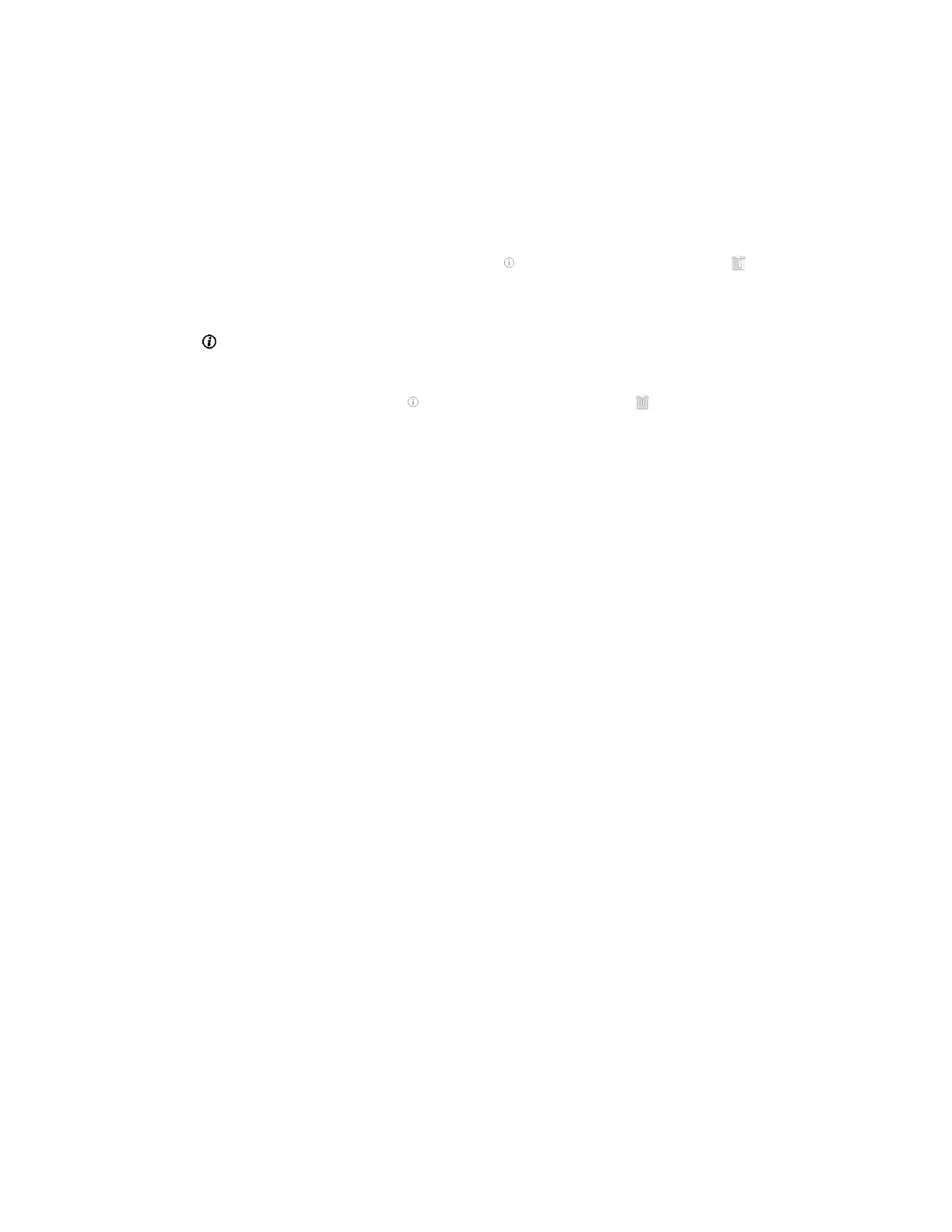| Managing the Call Log | 191
Deleting a History Record
Procedure
1.
Do one of the following:
• On your VCS, go to Dial > Directory.
Select the desired entry and then press the right navigation key to select Delete.
On your VP59, select the desired history record, tap beside the desired entry, and tap in the top-right
corner, and then tap Delete.
• On your CP960 conference phone, tap History.
Tap after the desired history record, and then tap Delete.
• On your CTP20, go to Dial.
Select the desired history record, tap beside the desired entry, and tap in the top-right corner, and then
tap Delete.
The page prompts whether or not you sure to delete. There is no prompts on CTP20 when you delete the entry, so
the entry is deleted directly.
2.
Confirm the action.
Deleting Multiple History Records
Procedure
1.
On your web user interface, go to Directory > History.
2.
Select the checkboxes of desired history records.
3.
Click Delete Contacts, and select Selected.
Deleting All History Records
Procedure
Do one of the following:
• On your web user interface, go to Directory > History.
Go to Delete Calllogs > Delete All.
• On your VCS, go to Dial > History.
Select the desired history record from the drop-down menu of All Calls.
Select Delete.
On your VP59, tap Dial.
Select the desired type of history record, tap Clear at the bottom, and tap Clear All from the poo-up box.
• On your CTP20, go to Dial.
Select the desired type of history record, tap Clear at the bottom, and tap Clear All from the poo-up box.
