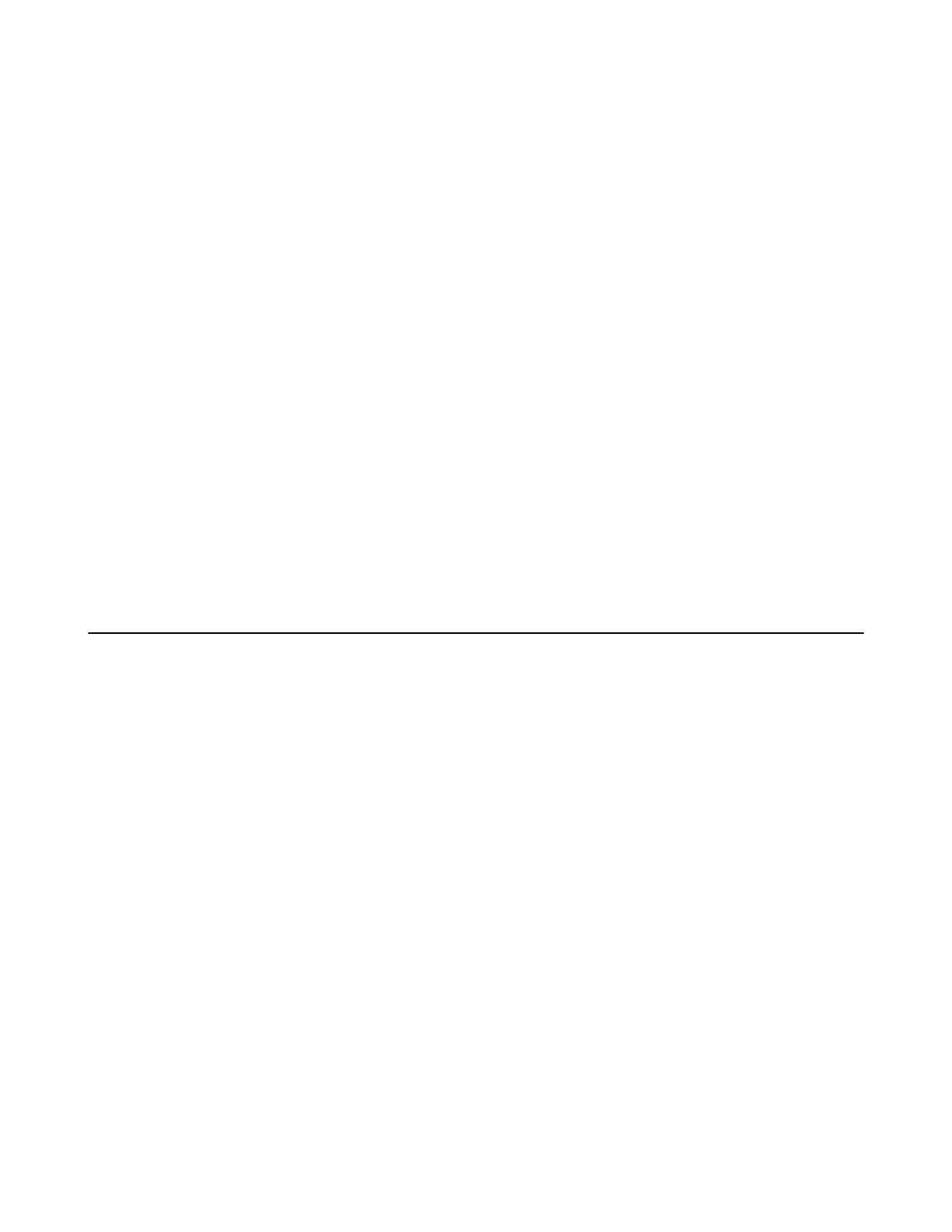| Configuring Network Settings | 63
• On your VCS:
For VC880/VC800/VC500/PVT980/PVT950, go to More > Setting > Advanced > Wi-Fi.
On your VC200, go to More > Network > Wi-Fi > Wi-Fi.
On your VP59, tap Setting > Network & Connection > Wi-Fi.
• On your CTP20, tap Setting > Advanced > Wired Network > Wireless Network.
2.
Select the connected wireless network.
3.
Select Forget the Network.
Disabling the Wi-Fi Feature
Procedure
1.
Do one of the following:
• On your web user interface, go to Network > Wi-Fi > Wi-Fi Config > Wi-Fi.
• On your VCS:
For VC880/VC800/VC500/PVT980/PVT950, go to More > Setting > Advanced > Wi-Fi.
On your VC200, go to More > Network > Wi-Fi > Wi-Fi.
On your VP59, tap Setting > Network & Connection > Wi-Fi.
• On your CTP20, tap Setting > Advanced > Wired Network > Wireless Network.
2.
Disable the Wi-Fi.
Wireless Access Point
For VC880/VC800/VC500/PVT980/PVT950: you need to connect a WF50 Wi-Fi USB Dongle to the system for
providing the wireless AP. VC200/VP59 can provide wireless AP directly.
•
Enabling the Wireless Access Point
•
Configuring Wireless Access Point
•
Viewing the Connected Devices
•
Adding Connected Devices to the Blacklist
•
Removing Devices from the Blacklist
•
Disabling the Wireless Access Point
Enabling the Wireless Access Point
Procedure
1.
Do one of the following:
• On your web user interface, go to Network > Wireless AP.
• On your VCS:
For VC880/VC800/VC500/PVT980/PVT950, go to More > Setting > Advanced > Wireless AP.
On your VC200, go to More > Network > Wireless AP.
On your VP59, tap Setting > Network & Connection > Wireless AP.
• If CTP20 is wired to the device, on your CTP20, tap Setting > Advanced > Wired Network > Wireless AP.
2.
Enable the Wireless AP.
3.
If you already enabled Wi-Fi, select OK to turn it off.
