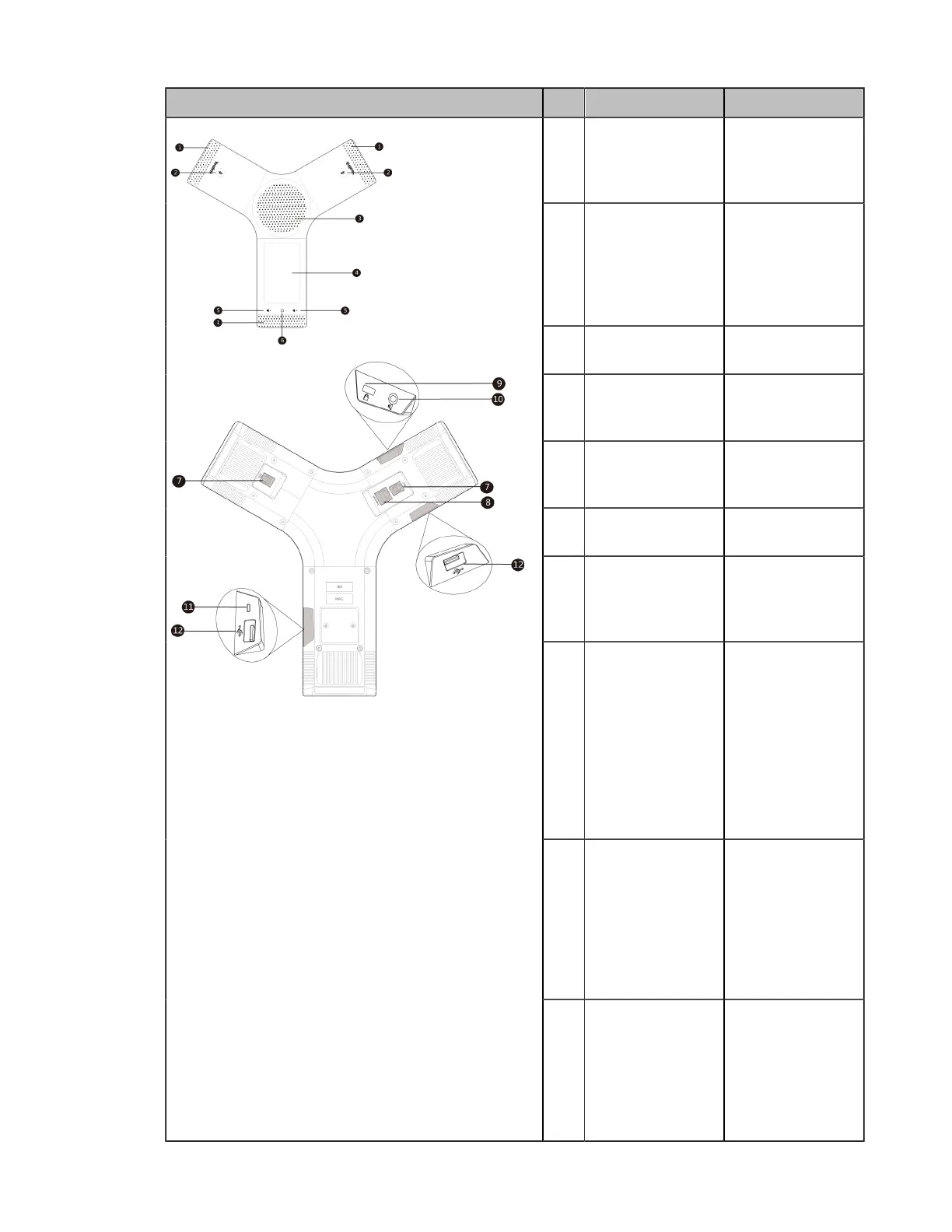| Getting Started | 25
CP960 Conference Phone NO. Item Description
①
Three Internal
Microphones
Support 360-degree
audio pickup at a
radius of up to 6
meters.
②
Mute Button
• Indicate the status
of the device and
the call.
• Toggle mute
feature.
③
Speaker Provide audio
output.
④
Touch Screen 5 inch (720 x 1280)
capacitive (5-point)
touch screen.
⑤
Volume Touch Keys Adjust the volume
of the speaker,
ringer or media.
⑥
HOME Touch Key Return to the idle
screen.
⑦
Wired Mic Ports Allow you to
connect CPE90
to your phone
(optional).
⑧
Internet Port
• Connect to the
VC Hub/Phone
port on the video
conferencing
system.
• Connect to the
Audio port on
the VCH50 video
conferencing hub.
⑨
Security Slot Allow you to
connect a universal
security cable to
your phone so you
can lock down your
phone. The phone
will not be removed
after locked.
⑩
3.5mm Audio-out
Port
This port is
unavailable when
CP960 conference
phone works
with the video
conferencing
system.