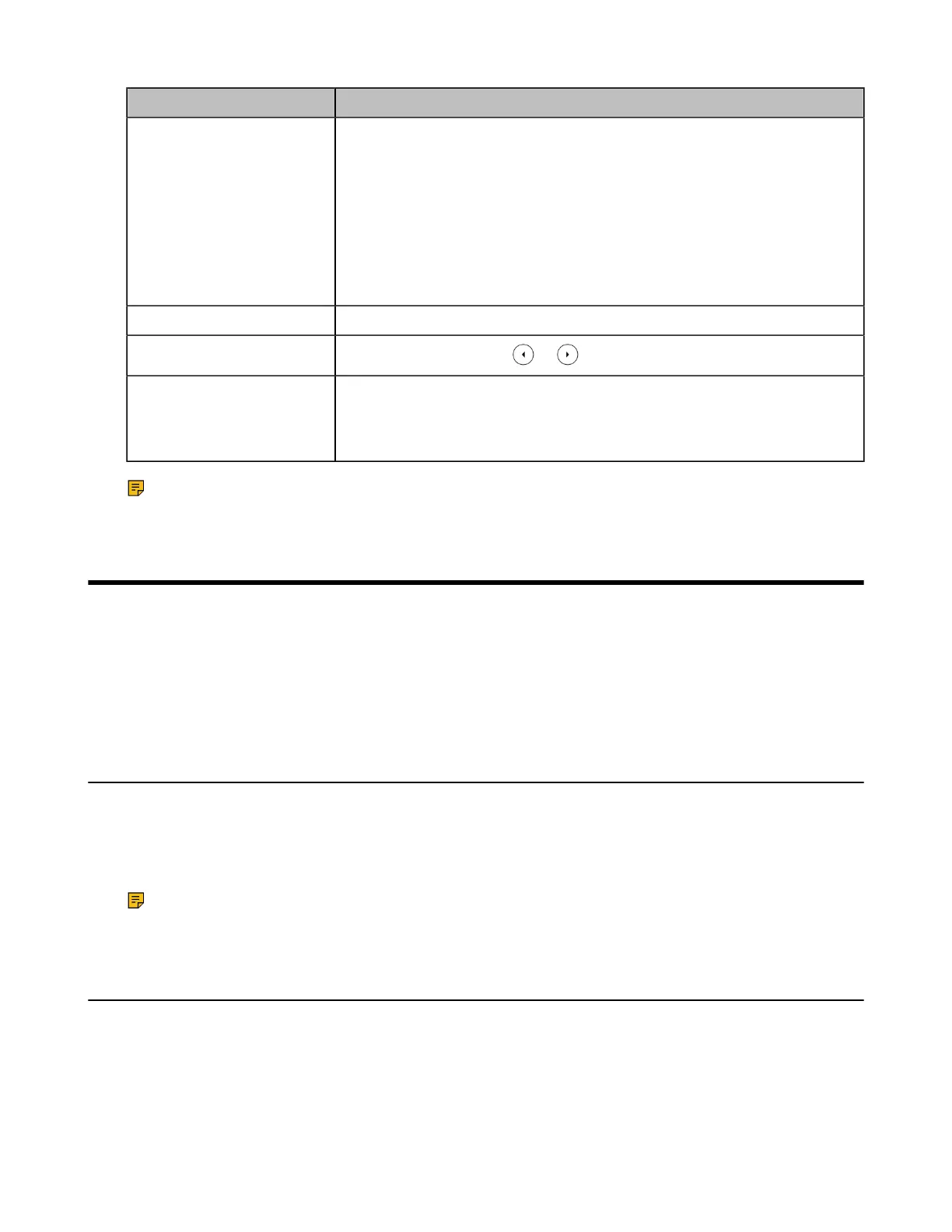| Registering the Handset | 34
Task Action
Enter special characters
Select ABC, abc, 2aB, or Abc mode, press * key or # key one or more
times to enter one of the following special characters:
* key (DD phone): *.,'?!\-()@/:_;+&%=<>
£
$¥¤[]{}~^¡¿§#"|
* key (CP930W): *.,'?!\-()@/:_;+&%=<>$[]{}~
# key: #
On the DD phone, in 123 mode, you can press the * key to choose the
following special characters: .*:/@[].
Insert space Select ABC, abc, 2aB, or Abc mode, press the 0 key.
Move cursor
On the DD phone, press or to position the cursor.
Delete one or more
characters
On the DD phone, position the cursor to the right of the character, and
select the Delete soft key.
On the CP930W, press the Delete soft key.
Note: 2aB is only applicable to the DD phone.
Registering the Handset
You need to register your handset to the DECT manager (DM) if you want to use the basic functions of the
DECT multi-cell system.
• Possible Reasons for Registration Failure
• Registering Handsets at the DECT Manager
• Selecting a System to Connect
Possible Reasons for Registration Failure
Some scenarios may cause registration failure.
• Incorrect base PIN (check with your system administrator).
• Base station is out of range.
• Base station is not in registration mode.
Note: If registration was not successful, the handset screen will prompt you that the registration is
failed.
Registering Handsets at the DECT Manager
After your system administrator has set the DM to the registration mode, you can register handsets to the
DM.
Procedure
Do one of the following:
