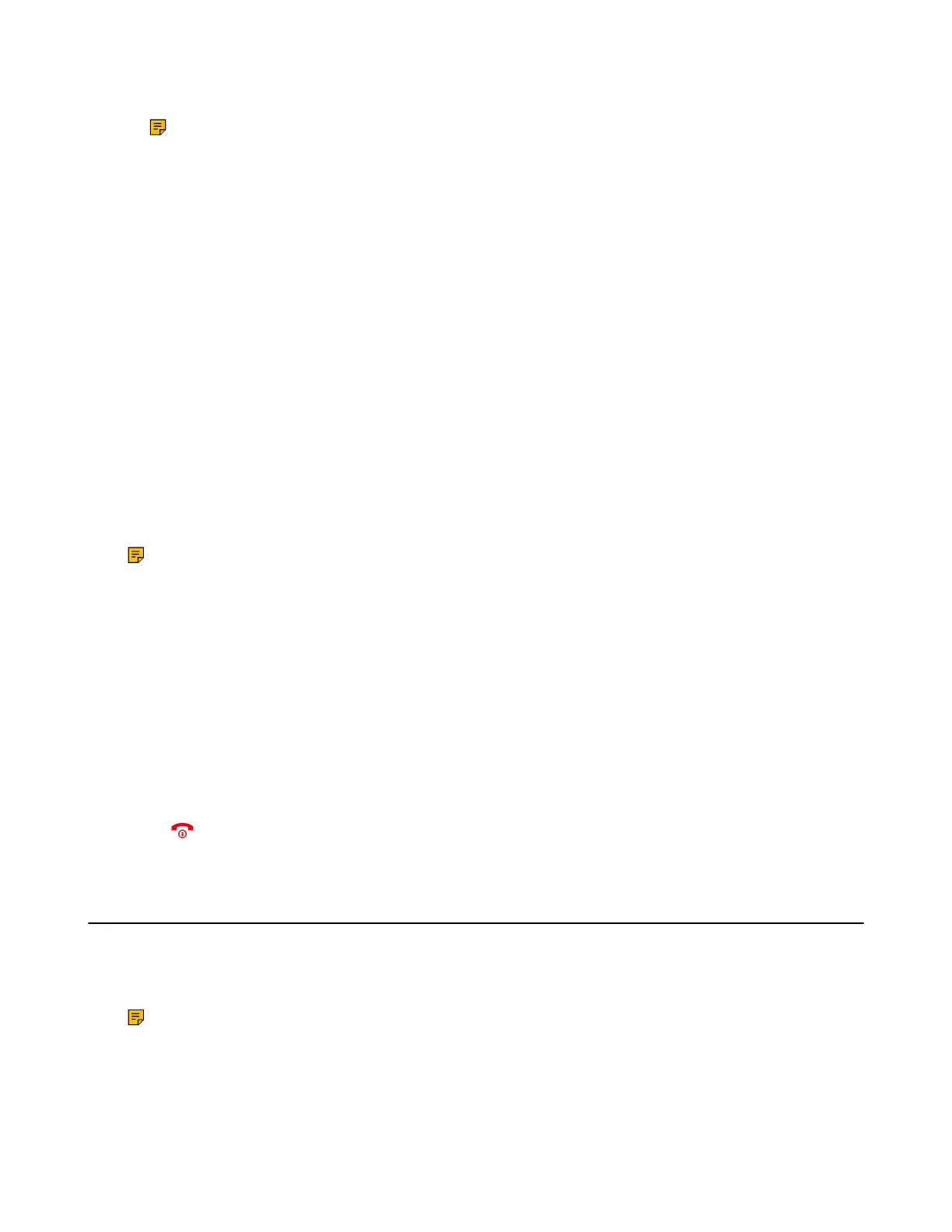| Call Features | 48
8. Repeat steps 5 to 7 until you add all parties.
Note: The procedures for setting up a network conference call on specific servers may be
different. Contact your system administrator for more information.
Inviting another Party into an Active Conference Call
Any party in the conference call can invite other party into an active conference call.
Procedure
1. Select New Call.
On the CP930W/DD phone, select Conf. or Hold > New Call.
2. Enter the desired number and dial out.
3. When the new party answers the call, select Options > Conference.
On the CP930W/DD phone, select Conf..
The new party is joined the conference call.
Holding/Resuming a Conference Call
Any party in the conference call can place himself/herself on hold, but other parties can continue the
conference call normally.
About this task
Note: The conference call will only be held when all parties in the conference call place themselves
on hold.
Procedure
1. Select Options > Hold.
On the CP930W/DD phone, select Hold.
2. Select Resume to resume the held conference call.
Ending a Conference Call
You can end the current conference call at any time.
Procedure
Press or End (End Call).
Recording Using an SD Card
By default, you can record your calls into an SD card so that you can listen to them later.
For more information on how to attach an SD card, please refer to the Quick Start Guide for your phone on
Yealink Support.
Note: It is only applicable to CP930W.
• Recording a Call
• Pausing/Resuming a Recording
• Stopping a Recording
• Managing the Recordings
• Viewing the Available Recording Time
