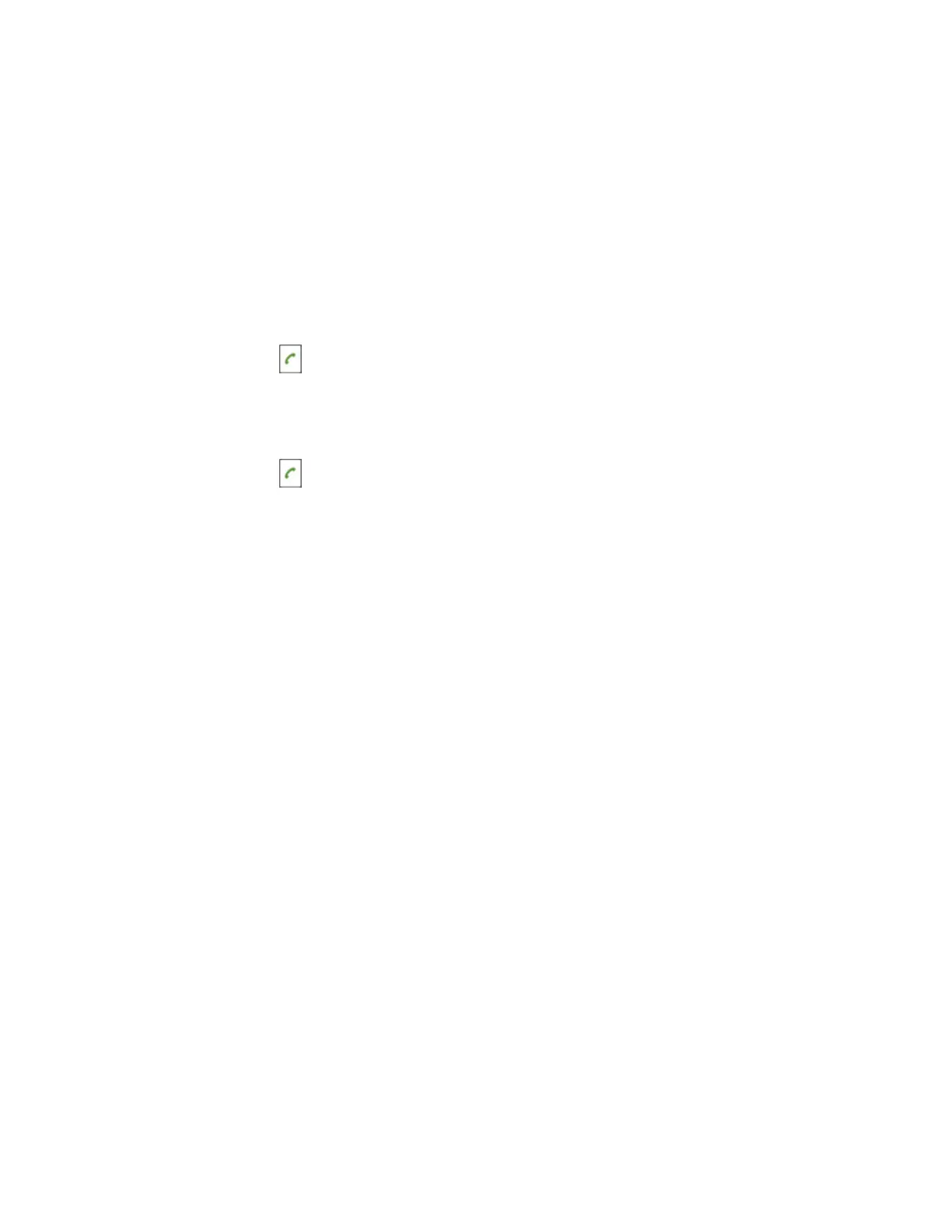| Call Features | 47
Creating a Hybrid UC Meeting with Mobile Phone and PC
You can create a hybrid UC meeting on the phone with mobile phone and PC simultaneously.
Procedure
1. Connect and pair the phone on your mobile phone.
2. Connect the PC to your phone by using the micro USB cable.
3. Place a call using the softphone on the PC.
4. Do the following to place a mobile call over Bluetooth on the phone.
a) Select Hold > New Call.
b) Select Switch to choose the Mobile Account.
c) Enter the desired number.
d)
Select Send or .
5. Do the following to place a SIP call on the phone.
a) Select Conf.
b) Enter the desired number.
c)
Select Send or .
6. Repeat the step 5 to invite more parties (up to 4 parties).
7. Select Conf.
Network Conference
If your system administrator has set a network conference feature on your phone, you can initiate a
conference with two or more contacts.
• Setting Up a Network Conference
• Inviting another Party into an Active Conference Call
• Holding/Resuming a Conference Call
• Ending a Conference Call
Setting Up a Network Conference
You can set up a network conference with two or more contacts.
Procedure
1. Place a call to the first party.
2. Select Options > Conference.
On the CP930W/DD phone, select Conf.
The active call is placed on hold.
3. Dial the second party’s number.
4. When the second party answers the call, select to add the second party to the conference.
5. Select to place a new call.
The conference call is placed on hold.
6. Enter the number of the new party, and then press the OK key.
7. When the new party answers the call, select Conf. to add the new party to the conference.
