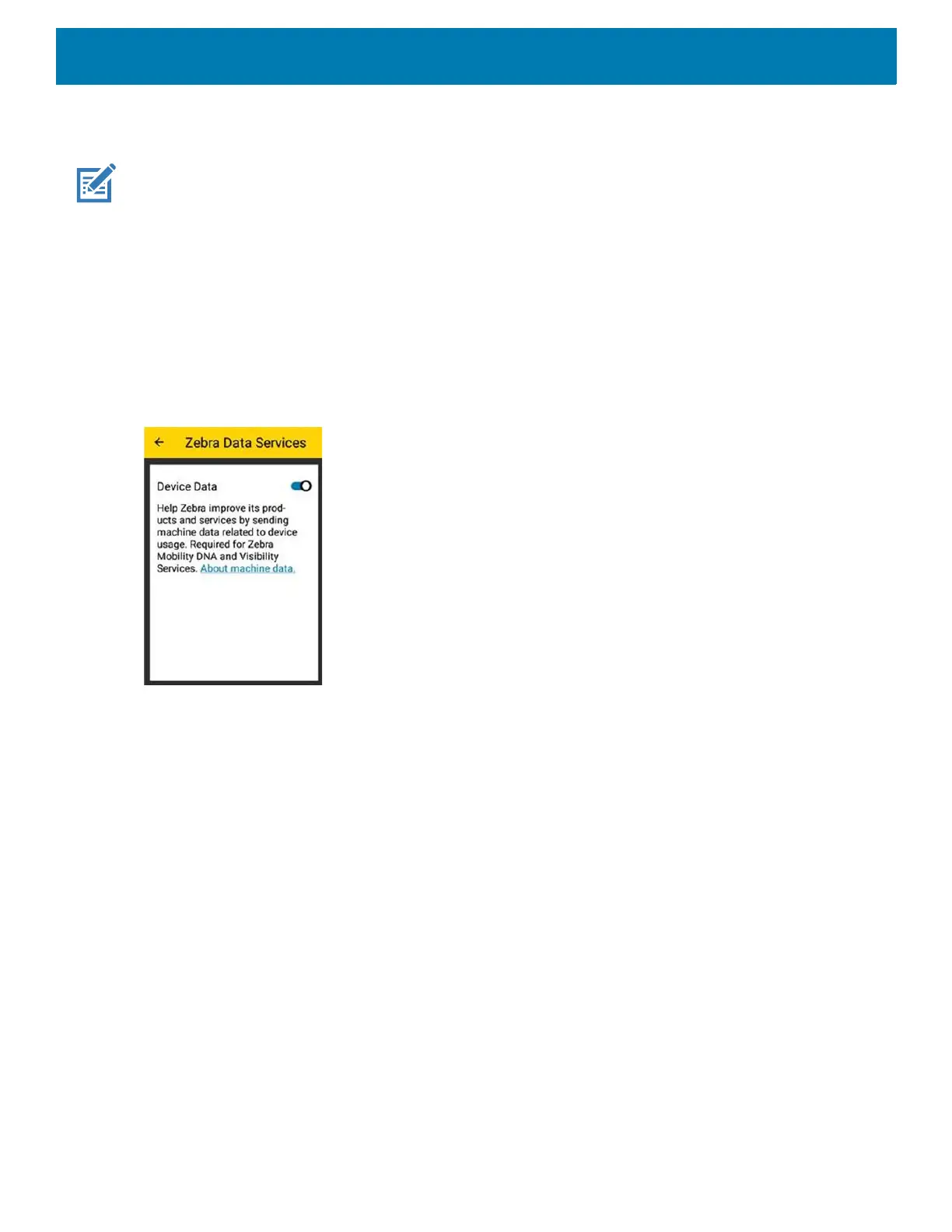Getting Started
21
Google Account Setup
NOTE: The device has to be connected to the internet in order to set up a Google™ account.
A Google account is only required on devices with GMS software.
The first time the device starts, the Setup Wizard displays. Follow the on-screen instructions to set up a Google
account, configure Google Pay
™ for purchasing items from the Google Play ™ store, to enter your personal
information, and enable backup/restore features.
Zebra Visibility Services
The device captures and provides device analytics to a system administrator. The first time the device boots
(or after a Factory reset), the Zebra Services agreement screen displays.
Figure 12 Zebra Services
Touch the Device Data switch to disable the device from sending analytics data.
Replacing the microSD Card
To replace the microSD card:
1. Press the Power button until the menu appears.
2. Touch Power off.
3. Touch OK.
4. If hand strap is attached, remove the hand strap.
5. Using a #0 Phillips screwdriver, remove two screws securing the access door.
6. Remove access door.